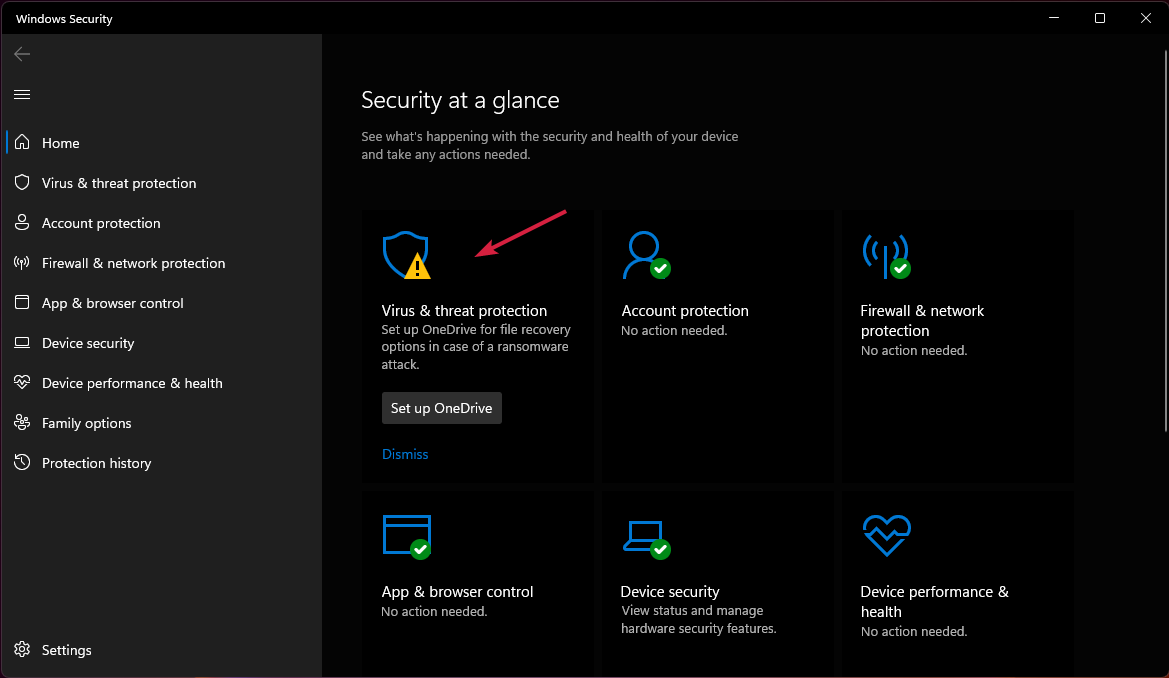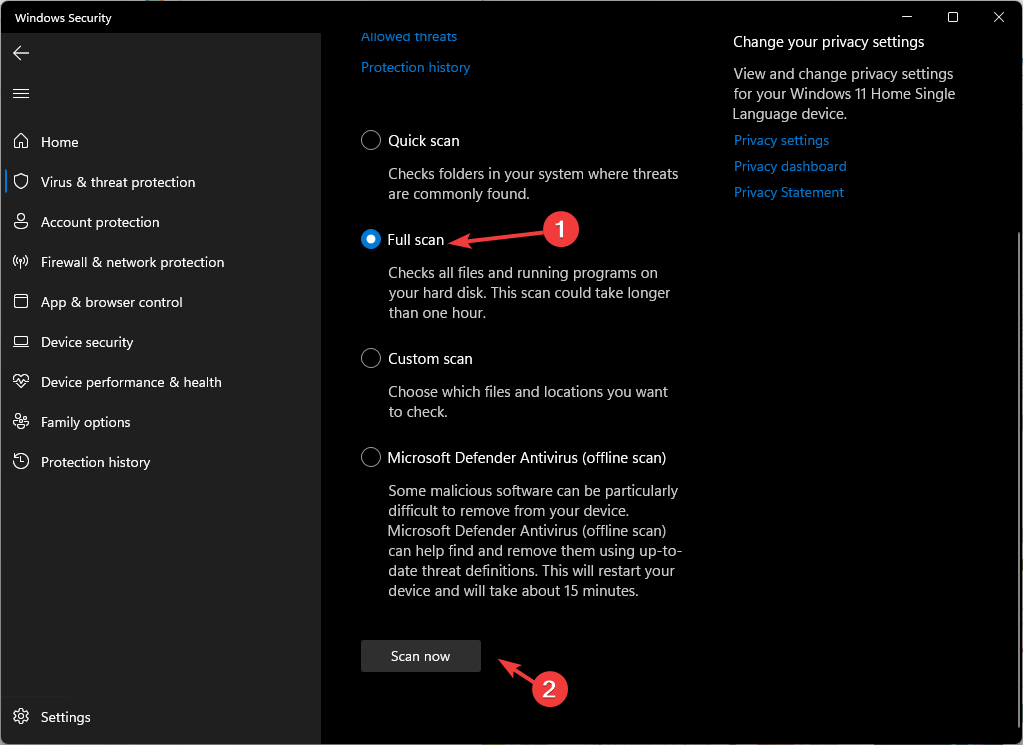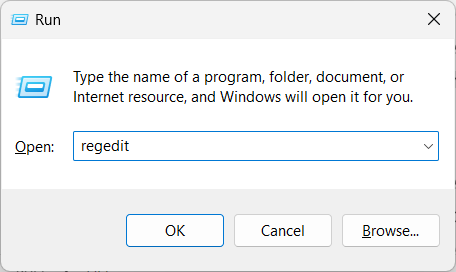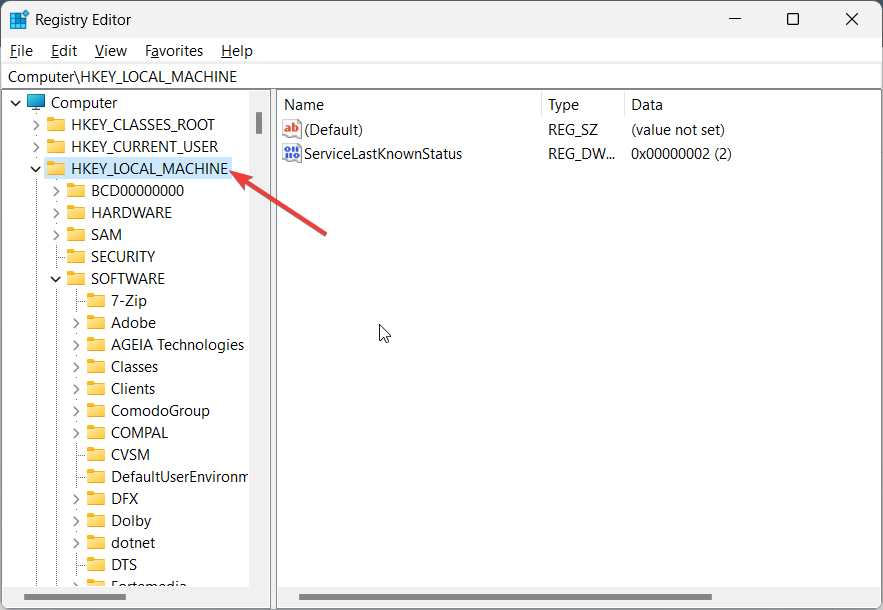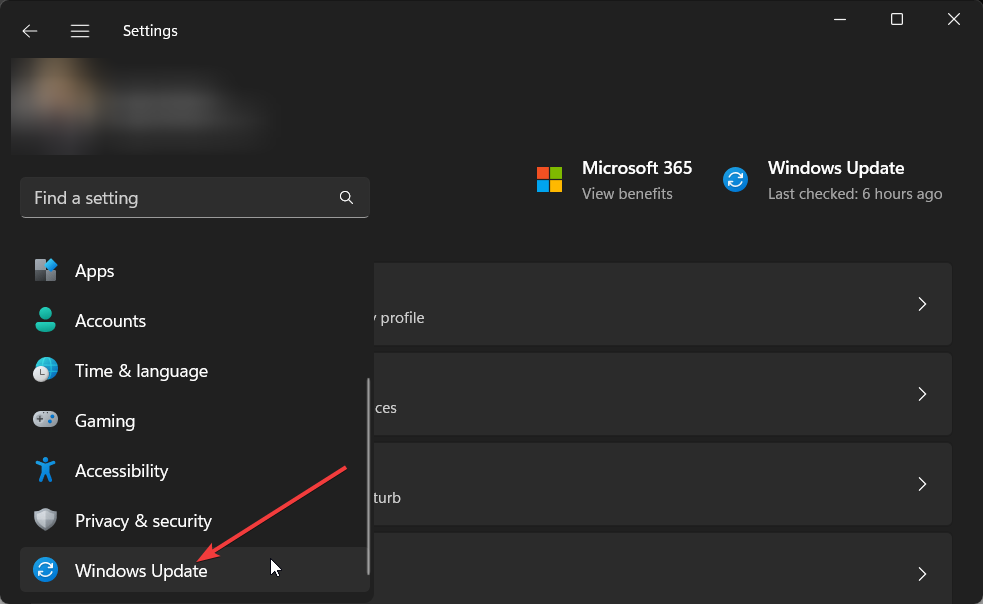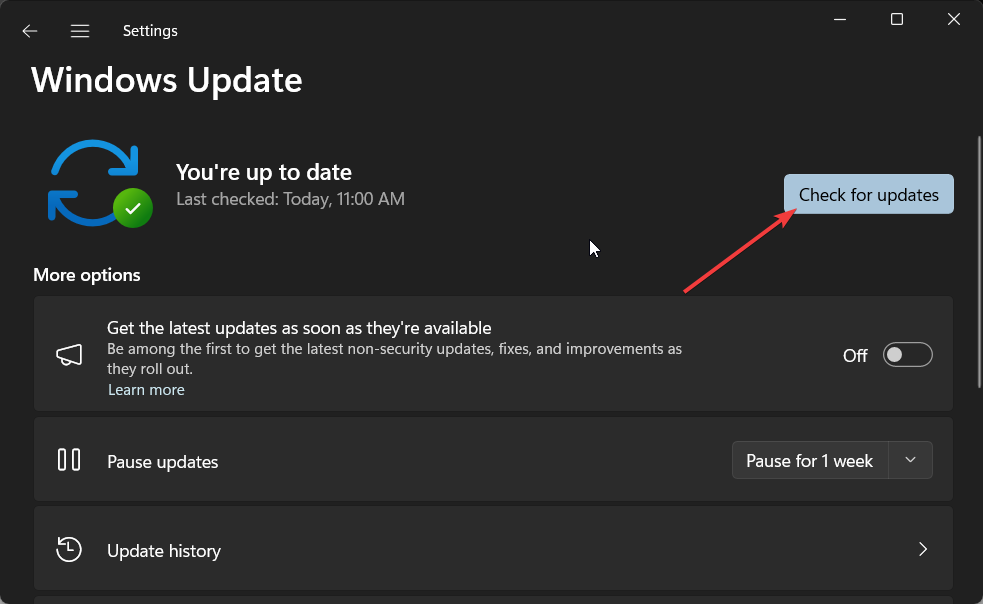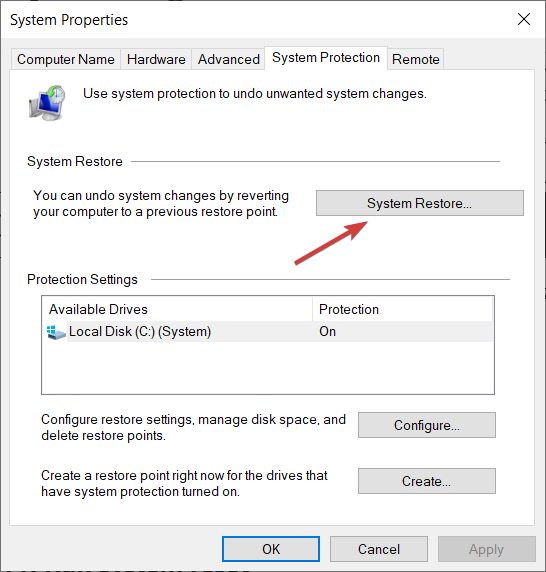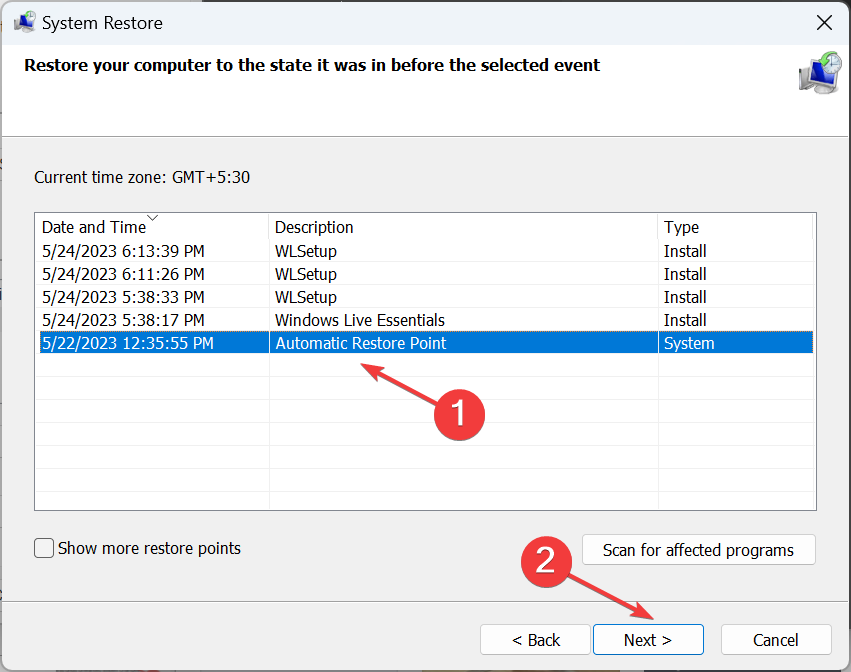What is Runtime Error 216 & How to Quickly Fix it
Run a deep virus scan to remove the trojan from your PC
4 min. read
Updated on
Read the affiliate disclosure page to find out how can you help Windows Report effortlessly and without spending any money. Read more
Key notes
- You will face the Runtime error 216 because your PC is infected with a virus.
- You should quickly perform a deep scan of your PC and ensure the process is disabled.
- Some users have also fixed the problem by installing the latest available Windows update.
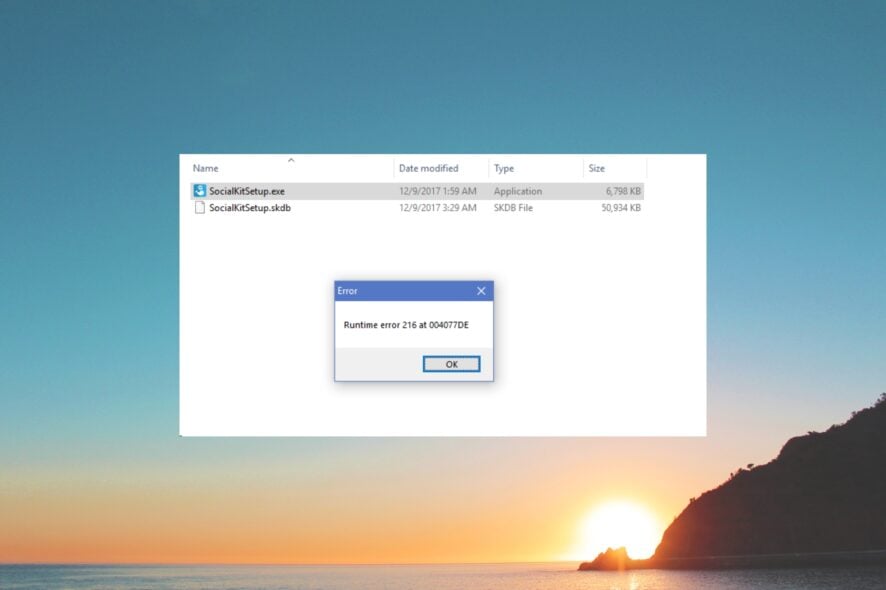
You will come across the Runtime Error 216 on your computer when your PC is hit and infected by the SubSeven Trojan virus. This is a serious issue as all of your data is at risk of being compromised.
In this guide, we will share some of the most effective solutions to help you resolve the Runtime error 216 and remove the SubSeven Trojan virus.
What is Runtime error 216?
According to Microsoft, the Runtime error 216 usually pops up when you try to run a Microsoft program or even Internet Explorer (which is now replaced by the Edge browser).
You will see the error message Runtime Error 216 at Address. And according to Microsoft, this issue occurs when your PC is infected with the SubSeven Trojan virus.
This is why you should ensure that your PC is always protected with dependable antivirus software. If you are confused about which one to choose, you should check out our guide, which lists down some of the best antivirus tools you can have to safeguard your PC.
How can I fix the Runtime error 216?
1. Remove the virus from your PC
- Open the Start menu by pressing the Win key.
- Type Windows Security and open the appropriate result.
- Choose Virus & threat protection.
- Click Quick Scan.
- Let the process complete and then apply the fixes.
- You can also select Scan options and choose Full scan for in-depth scanning, and after that, restart your PC.
You can use your dedicated antivirus software or the in-built Windows Security tool to remove the SubSeven Trojan virus and fix the Runtime error 216.
2. Delete the SubSeven registry file
- Press the Win + R keys to open the Run dialogue.
- Type regedit and press Enter.
- Click on HKEY_LOCAL_MACHINE on the left pane.
- Locate the SubSeven registry key, right-click on it, and select Delete.
- Restart your computer.
The SubSeven trojan can create a registry file, run in with the system process, and malfunction your PC. You should follow the above steps and check if there is a SubSeven registry key and delete it.
3. Install the latest Windows update
- Press the Win + I keys to open Settings.
- Click on Windows Update on the left.
- Hit the Check for updates button to install the latest update.
- Restart your PC.
Some users have reported that they are facing Runtime error 216 even though their PCs aren’t infected with the SubSeven trojan virus.
In such a case, it might be a chance of program incompatibility. So, always make sure that you are running the latest version of Windows on your PC by following the above steps.
For those that Windows update isn’t working, you can check out the solutions and fix the problem at your end.
4. Perform System Restore
- Open the Start menu by pressing the Win key.
- Type Create a restore point and open the appropriate result.
- Select the drive where you have installed the OS and select System Restore.
- Select the restore point and select Next.
- Click Finish to begin the restore process.
If this Runtime error 216 started happening recently, then chances are that the installation of a third party or any program or tweak in the system settings has caused the problem.
To fix this, follow the above steps and perform a system restore. When you do that, it will take your computer to a state where everything was working normally.
However, for the system to restore process to work, you need to create a system restore point on your PC. If you aren’t sure how to do that, you can check out our guide, which will explain how to create a system restore point.
That is it from us in this guide. Often you will encounter an issue where the Windows Defender or Windows Security fails to remove the trojan from your PC.
In this scenario, you can check out our guide that explains how you can easily fix the problem and remove the trojan from your PC.
Let us know in the comments below which one of the above solutions resolved the Runtime error 216 on your Windows computer.