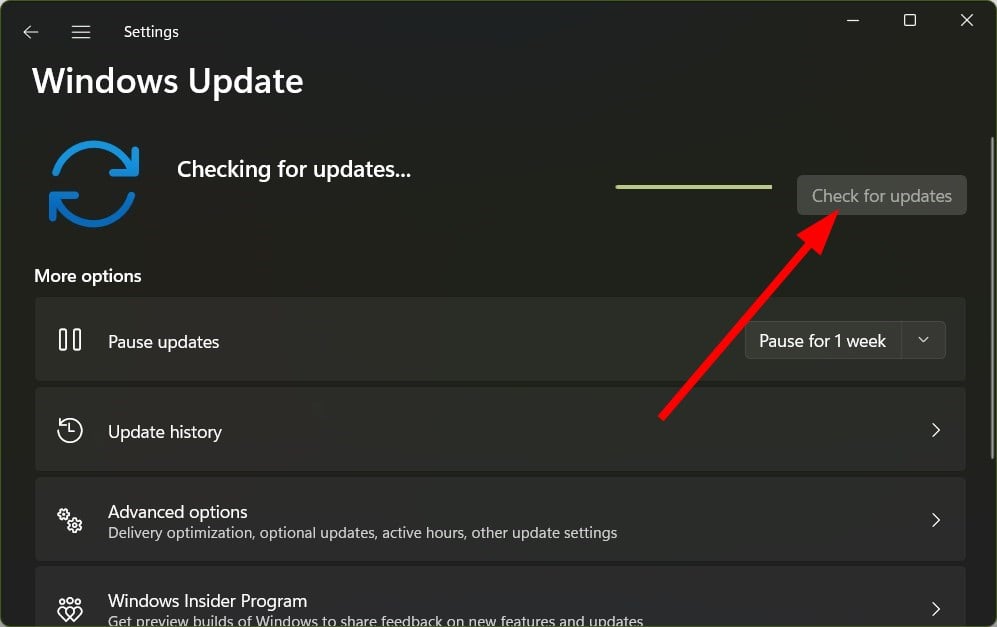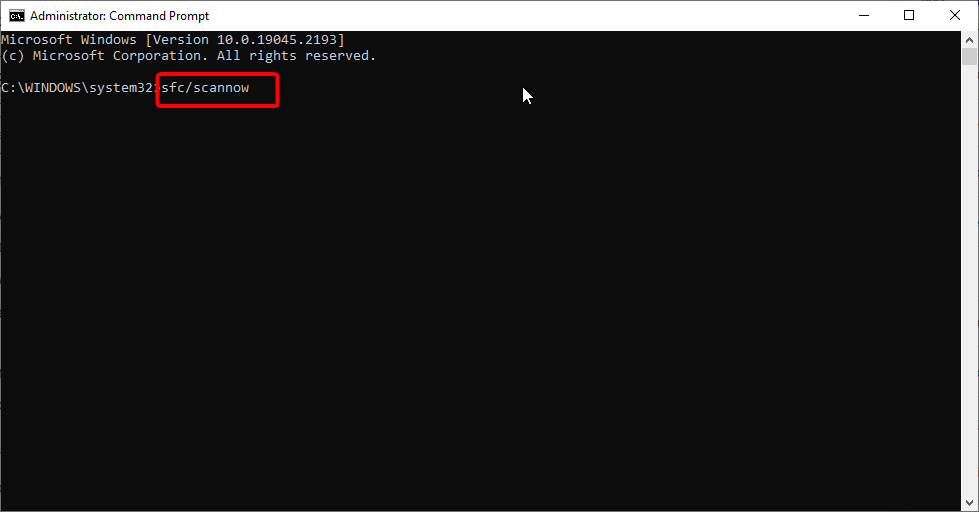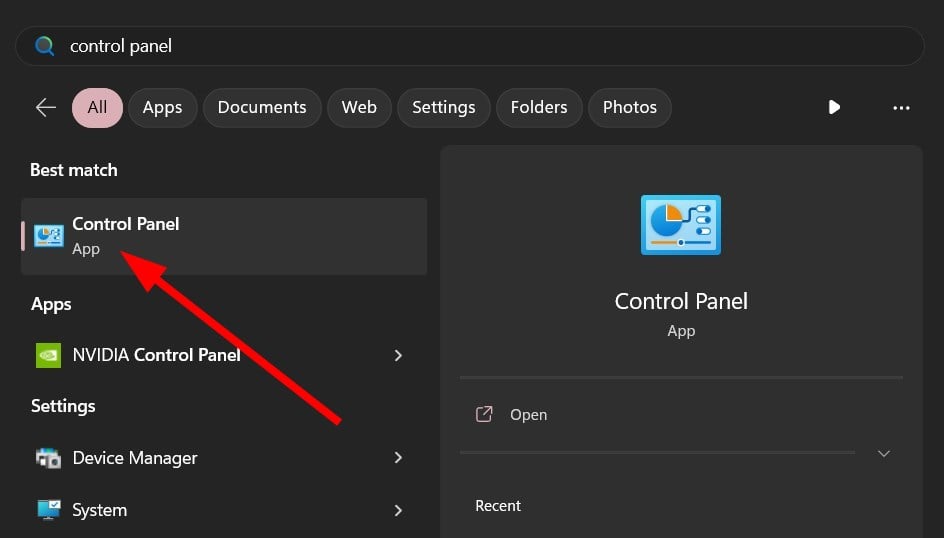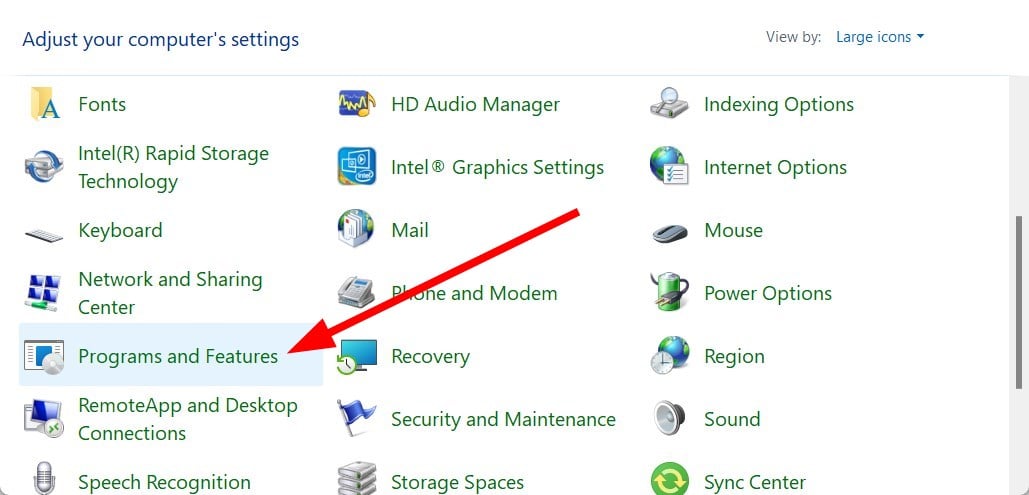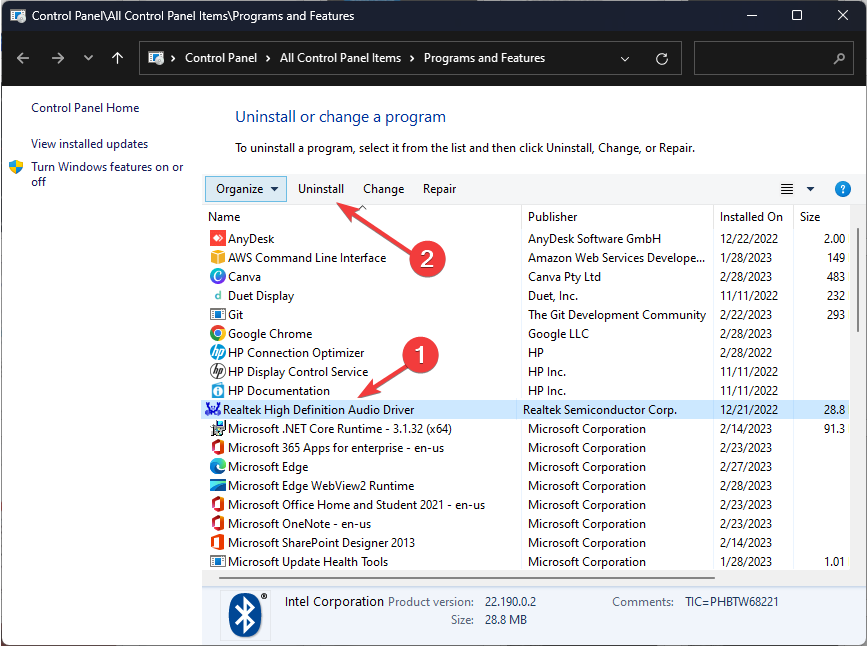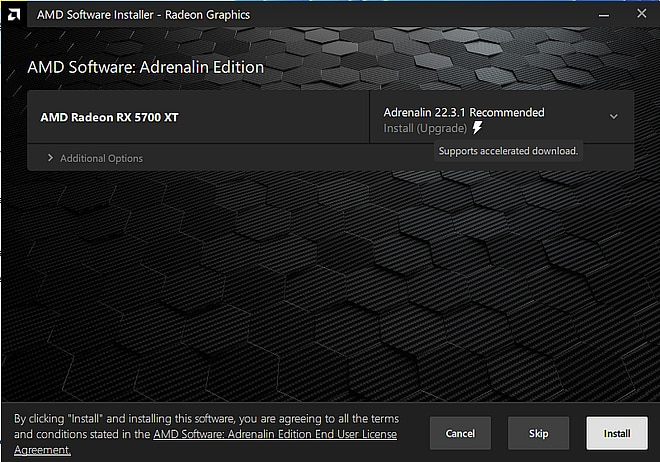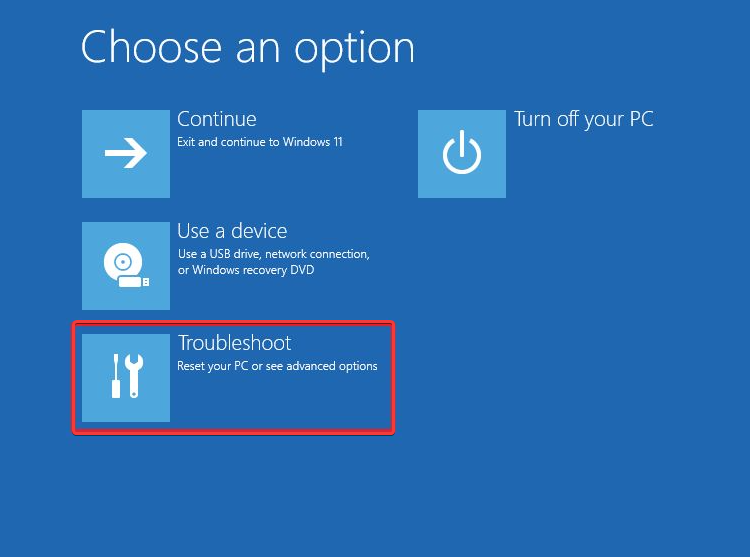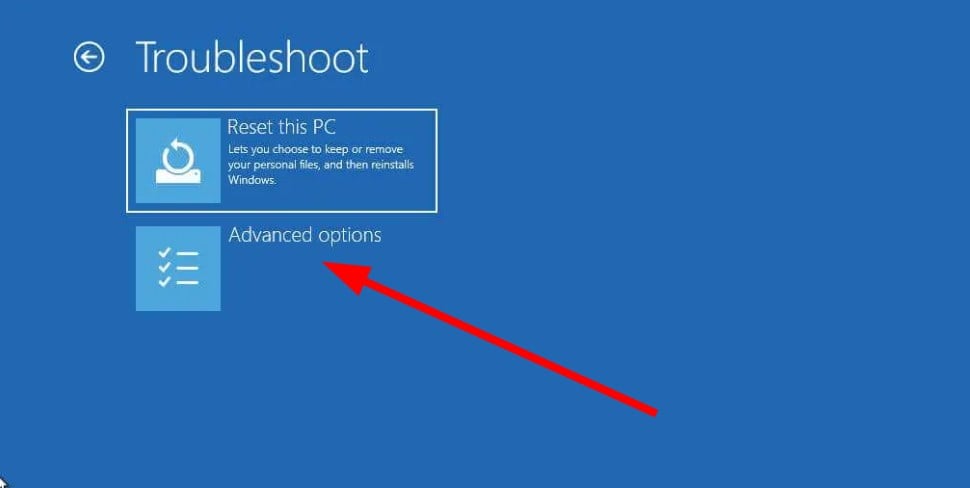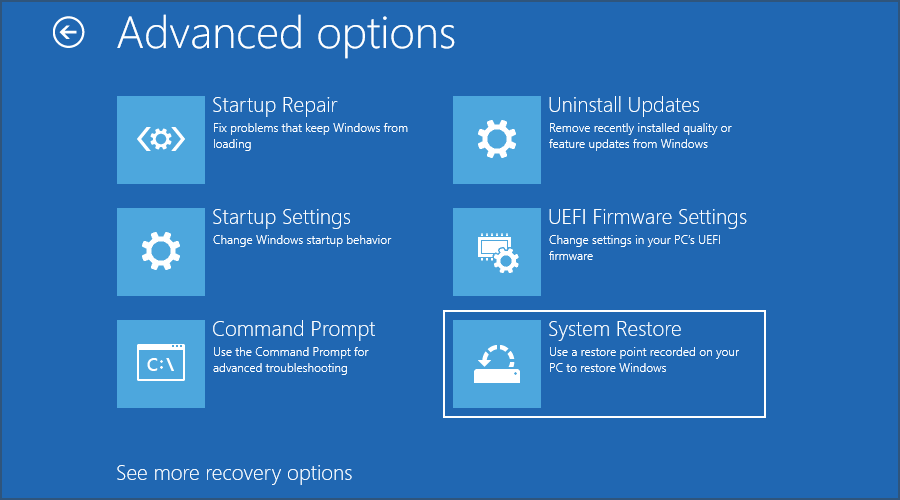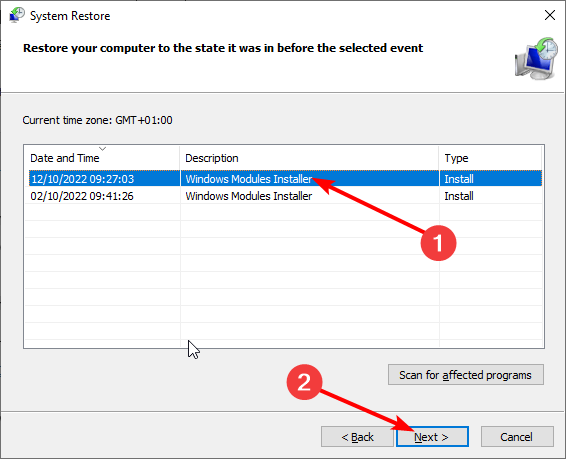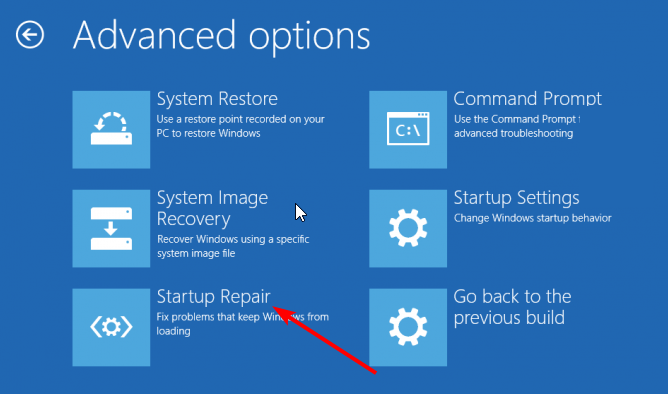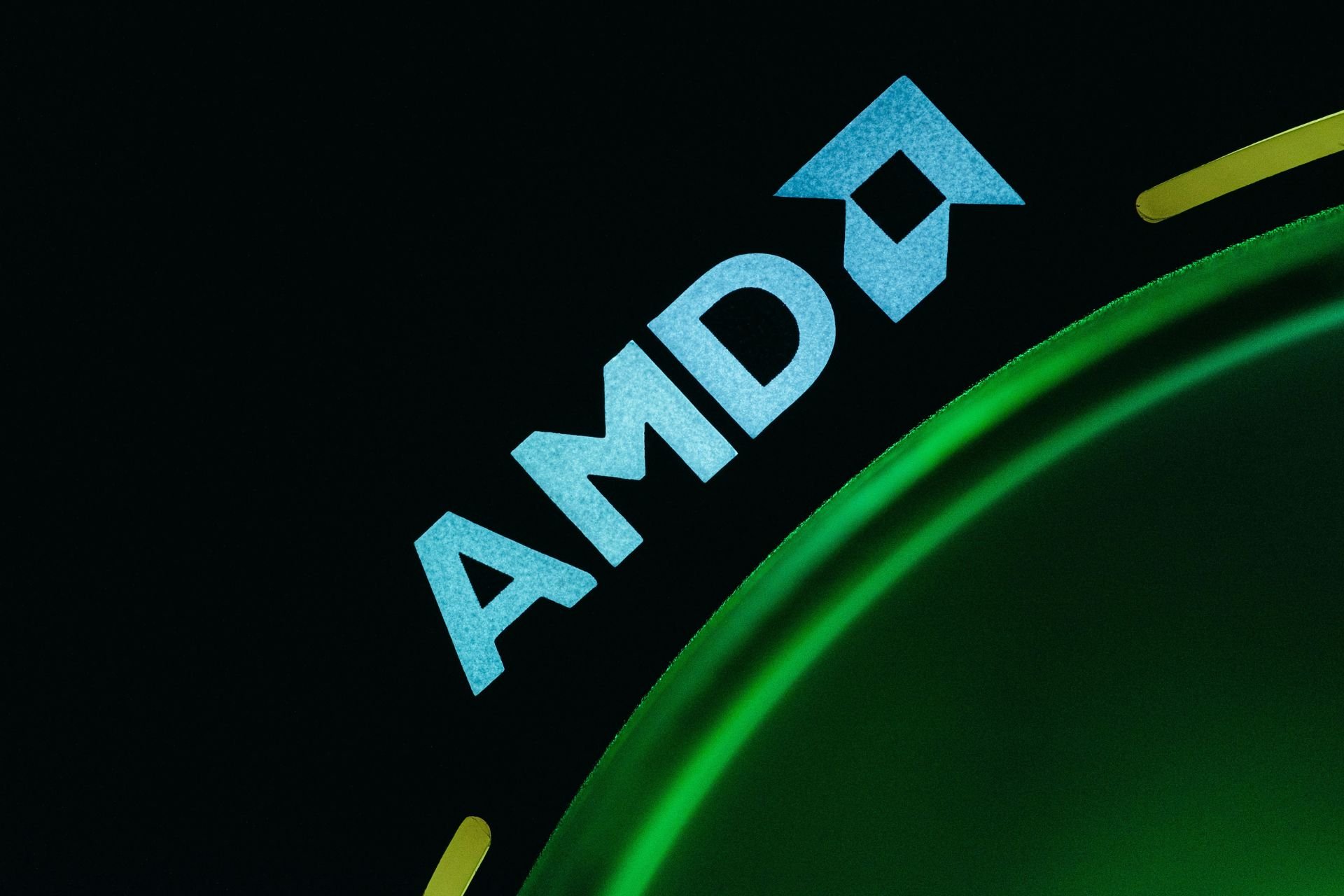AMDRyzenMasterDriver.SYS: 6 Ways to Fix This BSOD Error
Update all the AMD drivers on your PC to fix the issue
5 min. read
Updated on
Read the affiliate disclosure page to find out how can you help Windows Report effortlessly and without spending any money. Read more
Key notes
- AMDRyzenMasterDriver.SYS error pops up when a file related to it goes missing.
- It can often lead to a BSOD error that will restrict you from accessing your PC.
- You may try to perform a system restore to resolve the problem.
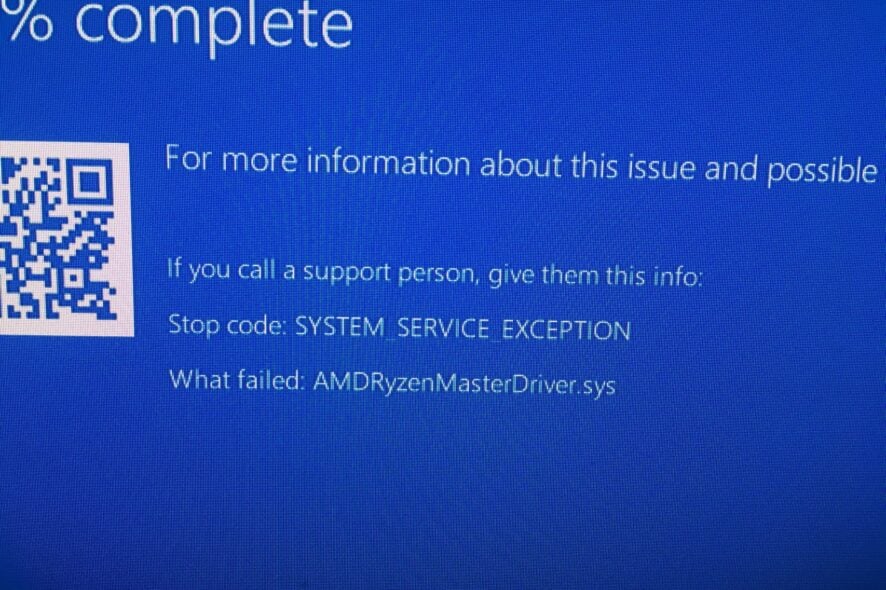
AMD Ryzen is a popular computer processor that many gaming laptops use. However, we have encountered many user complaints that point out that they are facing the AMDRyzenMasterDriver.SYS error message.
This error blocks user access to their PCs and throws the frustrating BSOD screen. The PC keeps on restarting in vain. Thankfully, in this guide, we will give you a bunch of solutions that will help you resolve the AMDRyzenMasterDriver.SYS BSOD error. Let us get right into it.
What is causing the AMDRyzenMasterDriver SYS BSOD error?
After some research, we have found the reasons for triggering the AMDRyzenMasterDriver.SYS BSOD error message on your PC.
- Corrupt system files: Of course, system files are important for your PC to run smoothly, and if they get corrupt then you will face multiple issues.
- The AMDRyzenMasterDriver.SYS file is corrupt: The main reason that could trigger the AMDRyzenMasterDriver.SYS error is because the file itself is missing from your PC.
- Your PC isn’t updated: Running an outdated version of Windows can also cause your system to misbehave, as some programs may malfunction and cause the BSOD error.
- AMD Ryzen Master is causing problems: Reinstall certain AMD drivers and Ryzen Master software to fix AMDRyzenMasterDriver.SYS issue.
- Drivers aren’t up to date: You should also ensure that all drivers on your PC are updated because outdated drivers can cause issues.
Let us check out the solutions that will help resolve the AMDRyzenMasterDriver.SYS error.
How can I fix the AMDRyzenMasterDriver SYS error?
1. Update your PC
- Press the Win + I keys to open the Settings menu.
- Click on Windows Update on the left.
- Select the Check for updates button.
- If there is a pending update, hit the Download and Install button.
- Restart your PC.
You should make sure that you are running the latest Windows update on your PC. Not only latest updates bring the latest features but also update the virus and malware database that keeps your PC protected.
2. Fix corrupt system files
- Press the Win key to open the Start menu.
- Open Command Prompt as an admin.
- Type the below command and press Enter.
sfc /scannow - Wait for the process to complete.
- Execute the below command.
DISM /Online /Cleanup-Image /CheckHealthDISM /Online /Cleanup-Image /ScanHealthDISM /Online /Cleanup-Image /RestoreHealth - Restart your PC.
Running the SFC Scan and DISM commands will help fix your PC’s corrupt system files. But these aren’t that effective when dealing with errors such as AMDRyzenMasterDriver.SYS error.
In such a case, you should opt for a dedicated tool that can fix system crashes, fix DLL file errors, fix BSOD errors, protect your PC against ransomware and malware, and much more.
3. Reinstall AMD Ryzen Master
- Press the Win key to open the Start menu.
- Open Control Panel.
- Click on Programs and Features.
- Click on AMD Ryzen Master and hit the Uninstall button.
- Follow the on-screen prompts to uninstall the program from your PC.
- Restart your PC.
- Visit the official website.
- Download the AMD Ryzen Master program.
- Install it and check if this fixes the issue or not.
If some files related to the AMD Ryzen Master overclocking tool get corrupted or missing, you will face this AMDRyzenMasterDriver.SYS error.
4. Run AMD Driver AutoDetect
- Visit the official website.
- Download the AMD Driver AutoDetect tool.
- Install the program.
- If new drivers are available for your AMD device, then the tool will install them. Below are the components:
- AMD Radeon RX Series Graphics
- AMD Radeon PRO Series Graphics
- AMD Ryzen Chipsets
- After installing the components, restart your PC
The chances are that the AMD Ryzen Master system drivers are on your PC, but the version is outdated. In such a case, you can use the AMD Driver AutoDetect tool to update all the related drivers and fix the AMDRyzenMasterDriver SYS error.
5. Perform System Restore
- Either repeatedly turn on and off your PC or press the F11 key when the PC is booting up to enter the Advanced Recovery environment.
- Select Troubleshoot.
- Click on Advanced options.
- Select System Restore option.
- Select your account.
- Click Next.
- Select the restore point and click Next.
- Hit the Finish button to begin the restore process.
If your PC is stuck in the BSOD loop, then you can follow the above steps and restore your PC to a state where everything was working normally.
However, do note that system restore will work, if you have previously created a restore point. If you aren’t sure how to do that, you should refer to our guide, which will help you create a system restore point on your PC.
6. Perform Startup Repair
- Repeatedly turn on and off your PC or press the F11 key when the PC is booting up to enter the Advanced Recovery environment.
- Select Troubleshoot.
- Click on Advanced options.
- Choose the Startup Repair option.
Perform the Startup Repair process to fix the issue of BSOD error. This will help negate any underlying issue if it is system-related and resolve the AMDRyzenMasterDriver SYS error.
That is it from us in this guide. AMD users have also reported facing the amdacpbus.sys BSOD error, which you can fix by following the solutions in our dedicated guide.
BSOD errors are also caused if you overclock your PC for a prolonged time. You can learn how you can easily underclock your PC.
If you are getting Windows cannot find AMD installer error, then you can refer to the solutions in our guide to resolve the problem.
Often AMD users complain of coming across Radeon Host Service high GPU usage error. You can resolve the problem by using the solutions in our guide.
You can also refer to our guide, which will help you learn how to stop AMD drivers from updating automatically.
Feel free to let us know in the comments below which one of the above solutions helps fix the AMDRyzenMasterDriver SYS error.