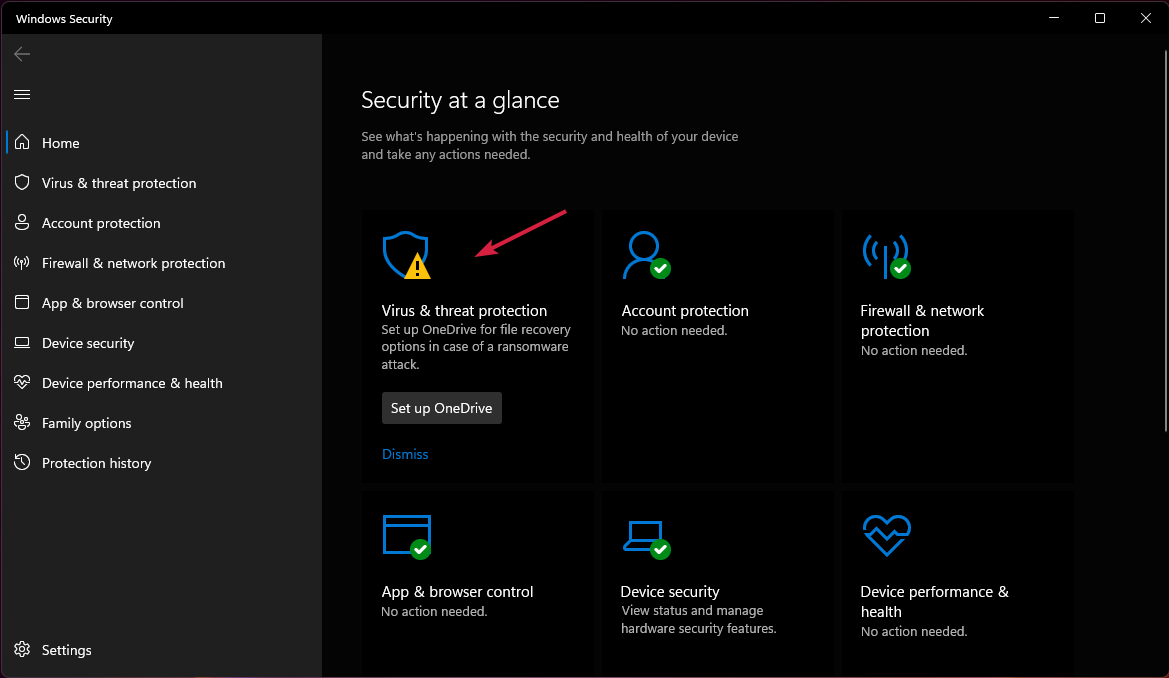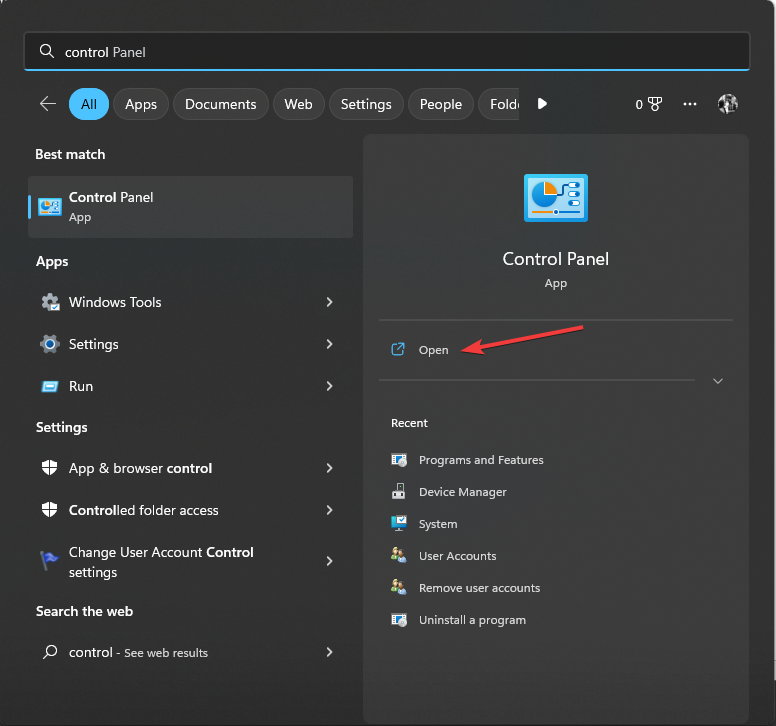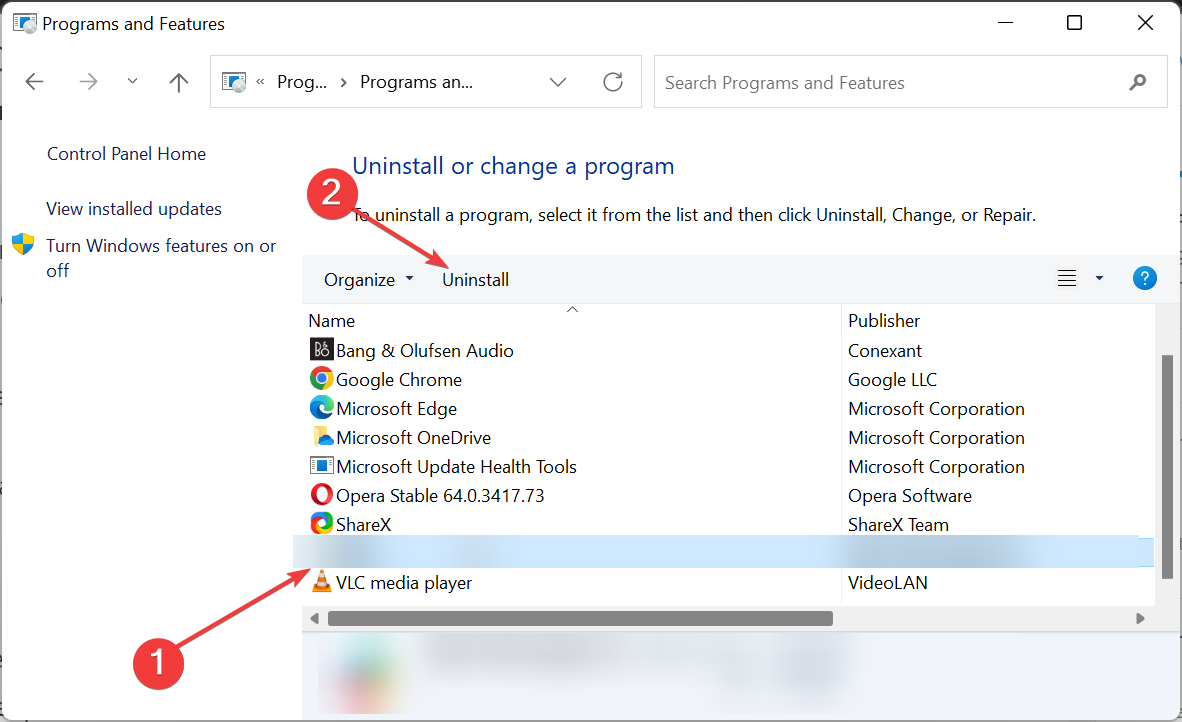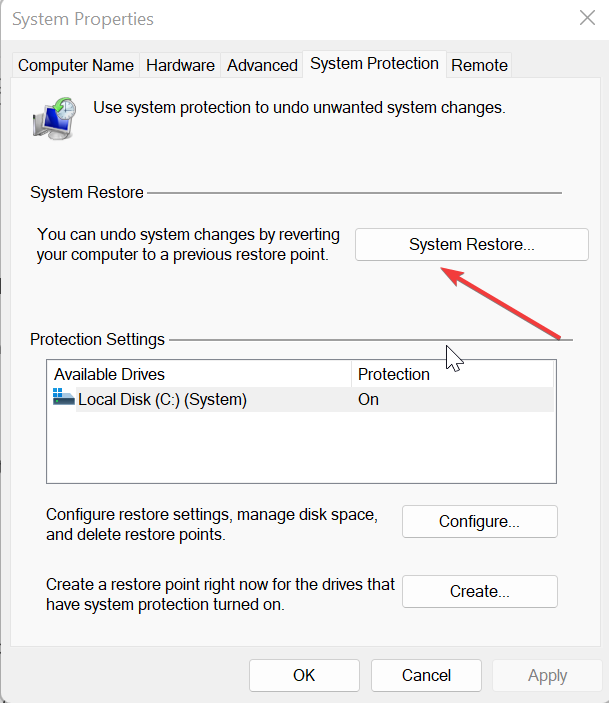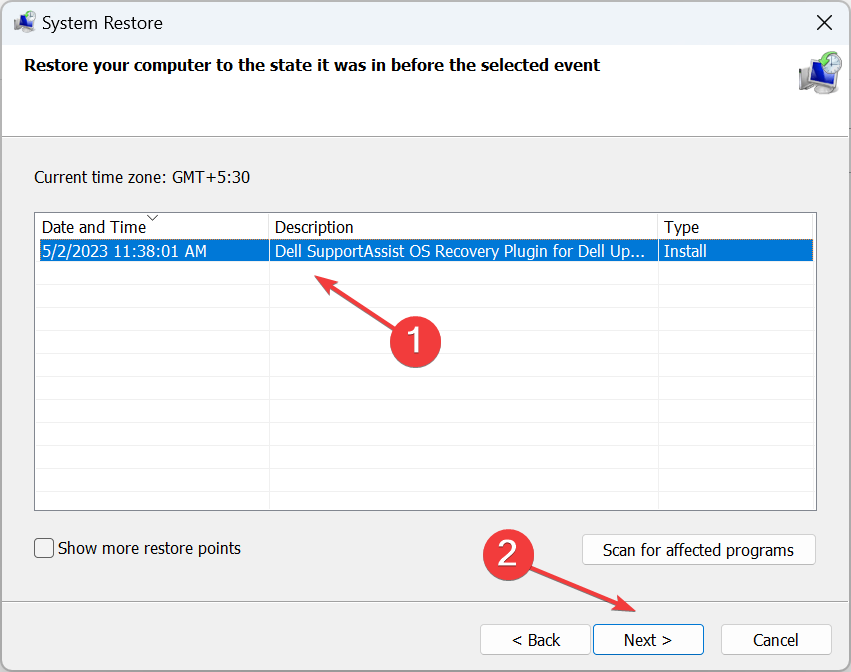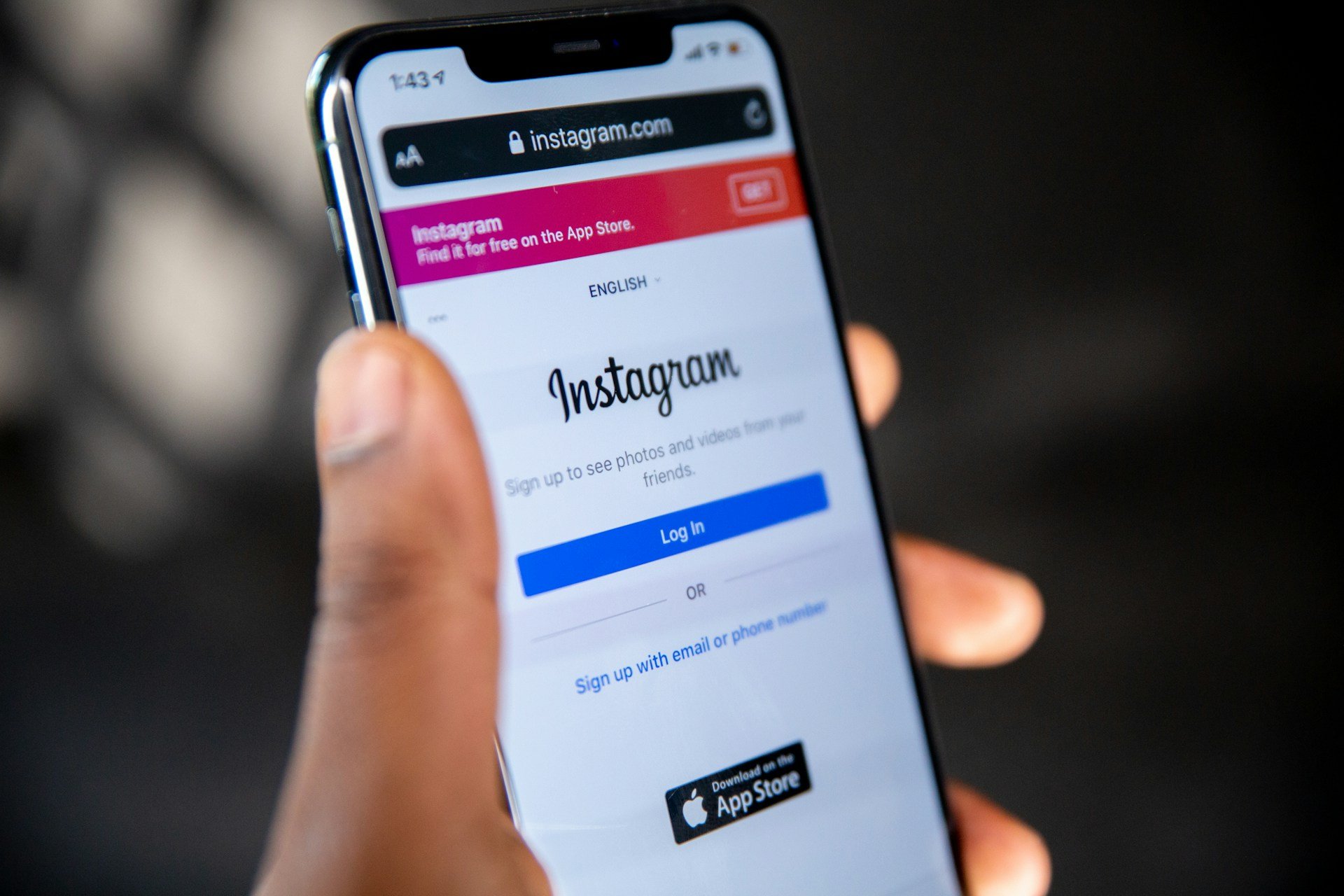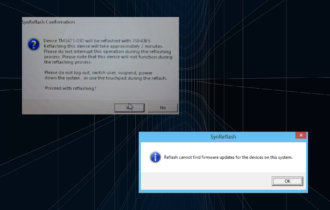What is PaceKeyChain File & Why is it in the User Folder?
You can try uninstalling the iLok software
4 min. read
Updated on
Read the affiliate disclosure page to find out how can you help Windows Report effortlessly and without spending any money. Read more
Key notes
- PaceKeyChain is a file associated with the iLok license manager program.
- A virus or malware might have introduced it inside the User folder on your PC.
- You should perform a virus scan to resolve the problem.
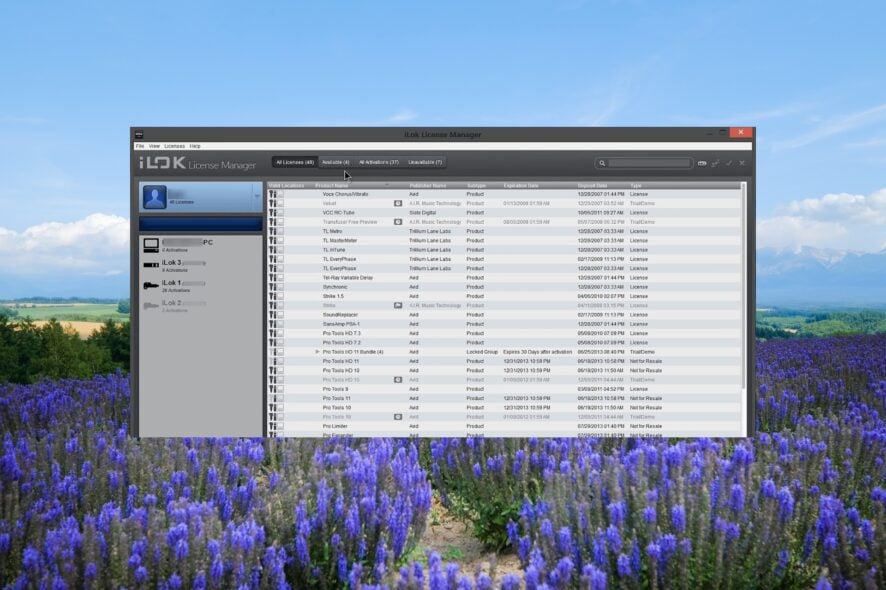
Multiple users have found the PaceKeyChain file inside their User folder and are confused about what this file means and what should be done with this file.
In this guide, we will explain to you what the PaceKeyChain file is and whether you can remove it from your computer or not. Let us dive into it.

Secure your devices with award-winning cybersecurity technology.

Maximize your PC's security and performance with top-notch digital threat detection.

Keep secure with groundbreaking AI detection and prevention technology.

Browse the web securely for up to 3 devices across Windows, Mac, iOS or Android systems.

Best security tool for intense browsing activity.
What is the PaceKeyChain file?
We did a lot of research and found out that the PaceKeyChain is a type of encrypted file created by a software called iLok.
iLok is a software that helps you manage authorizations. You can use this license manager which will help you activate/deactivate your licenses to manage your workflow. All iLok-enabled licenses can be easily activated using iLok USB Smart Key
Why is the PaceKeyChain file inside the User folder?
There is no exact reason why the PaceKeyChain file is inside the User folder. Chances are that someone else was using your computer and the user forgot about this software.
Also, chances are that malware has infected your computer and causing such issues on your computer. If you have recently installed new software on your PC, then you can also try to uninstall that program which will help you find out if this file was created because of a software conflict or not.
How can I remove the PaceKeyChain file from my PC?
1. Perform a virus scan
- To open the Start menu press the Win key.
- Type Windows Security and open the appropriate result.
- Select Virus & threat protection.
- Click on Quick Scan.
- Let the process complete and apply the fixes.
- You can also choose Scan options and choose Full scan for in-depth scanning, and after that, restart your PC.
You should scan your PC frequently to ensure that it isn’t affected by any virus or malware. Because malware or virus can corrupt or delete important files and also introduce unwanted files on your computer.
Do note that the Windows Security tool isn’t that effective in tackling viruses or malware, especially modern ones.
To fix this, we would suggest you check out the ESET Internet Security tool because it offers one of the highest detection rates and comprehensive protection and prevention.
2. Uninstall the software
- Press the Win key to open the Start menu.
- Launch Control Panel.
- Select Programs and Features.
- Select iLok and hit the Uninstall button at the top.
- Follow the on-screen steps to remove the program from your PC.
- Restart your computer and check if the PaceKeyChain file is still there in the User folder or not.
You can also try removing the iLok program from your computer as this is the culprit for the PaceKeyChain file in your computer. Simply remove the program and check if this fixes the issue or not.
However, if someone else is using your computer and installed this tool, you will need a master password to uninstall it.
We also have a guide that lists down some of the best uninstaller programs that you can opt for on your computer.
3. Perform a system restore
- Open the Start menu by pressing the Win key.
- Type Create a restore point and open the appropriate result.
- Click on the drive where you have installed the OS and choose System Restore.
- Select the restore point and select Next.
- Click Finish to begin the restore process.
Well, you can also use the system restore process to take back your system to a time when the iLok program wasn’t installed on your computer.
Do note that the process will work only if you have a system restore point already created on your PC. To learn that, you can read the guide on how to create a system restore point.
If nothing works, then you would need to reinstall Windows OS on your computer. For your convenience, we have a guide that explains how you can reinstall Windows 11 in 2 easy steps.
That is it from us in this guide. We would like you to check out our detailed guide on what is view.exe file and whether or not it should be removed from your computer.
Let us know in the comments below, which one of the above solutions resolved your issue of the PaceKeyChain file.