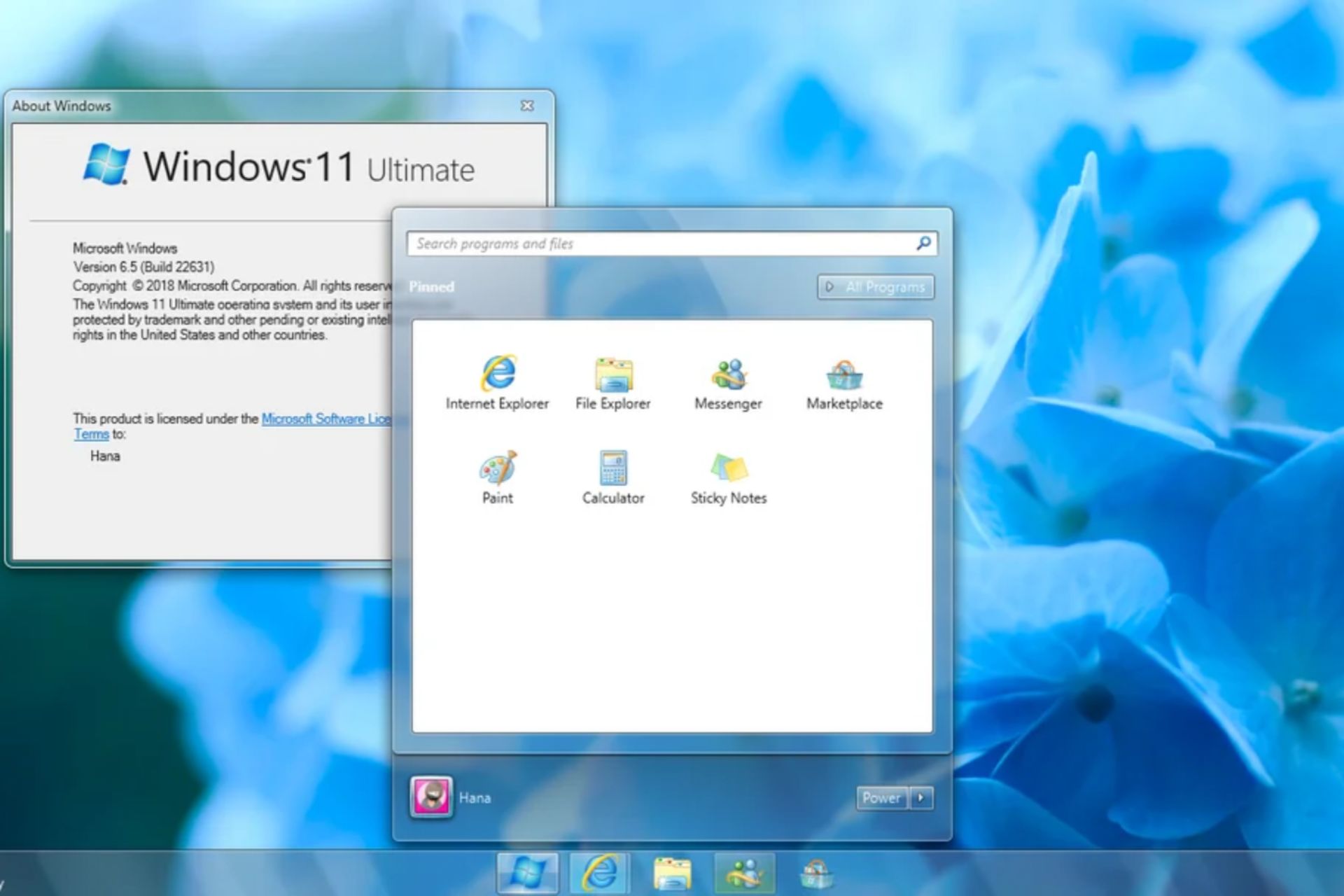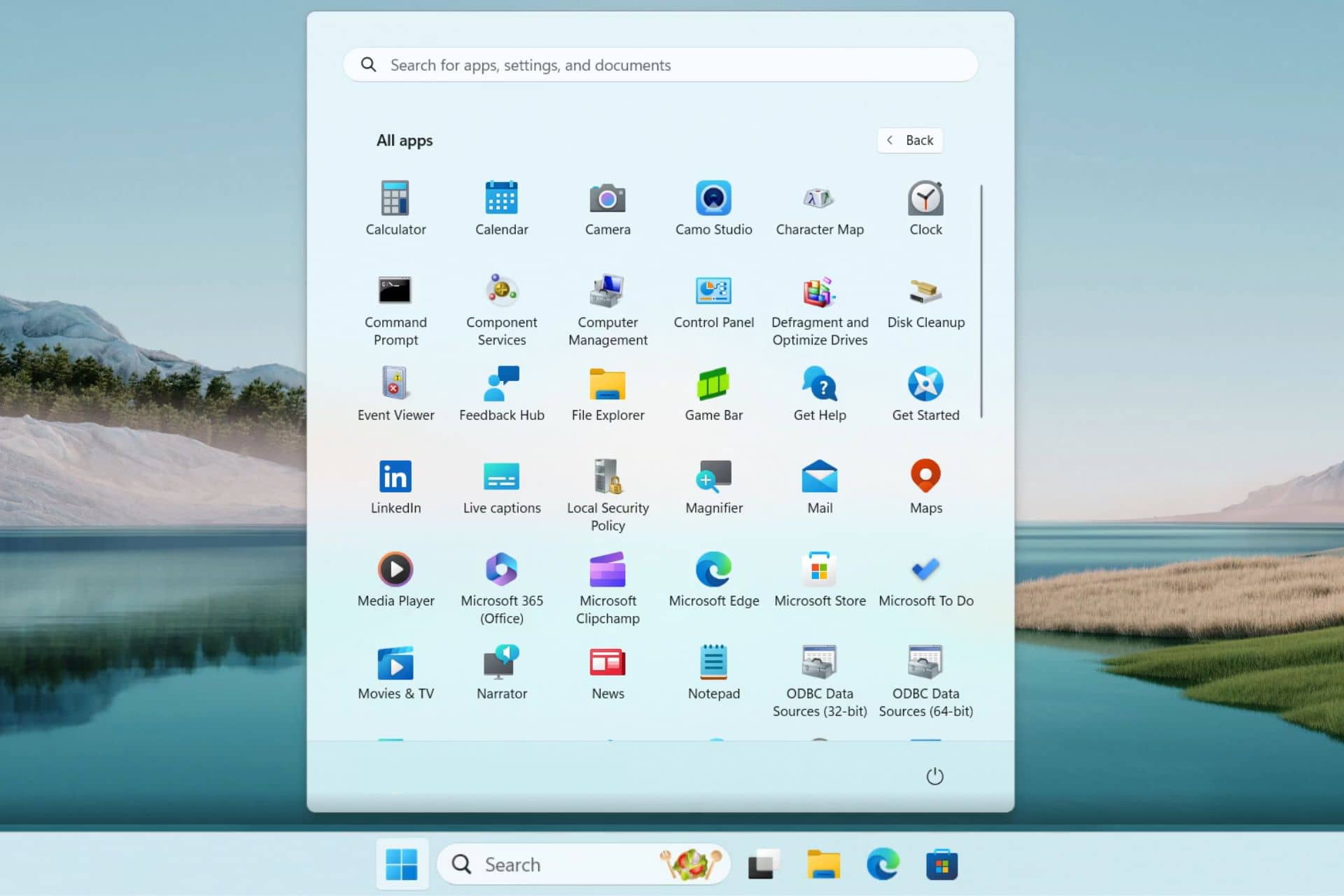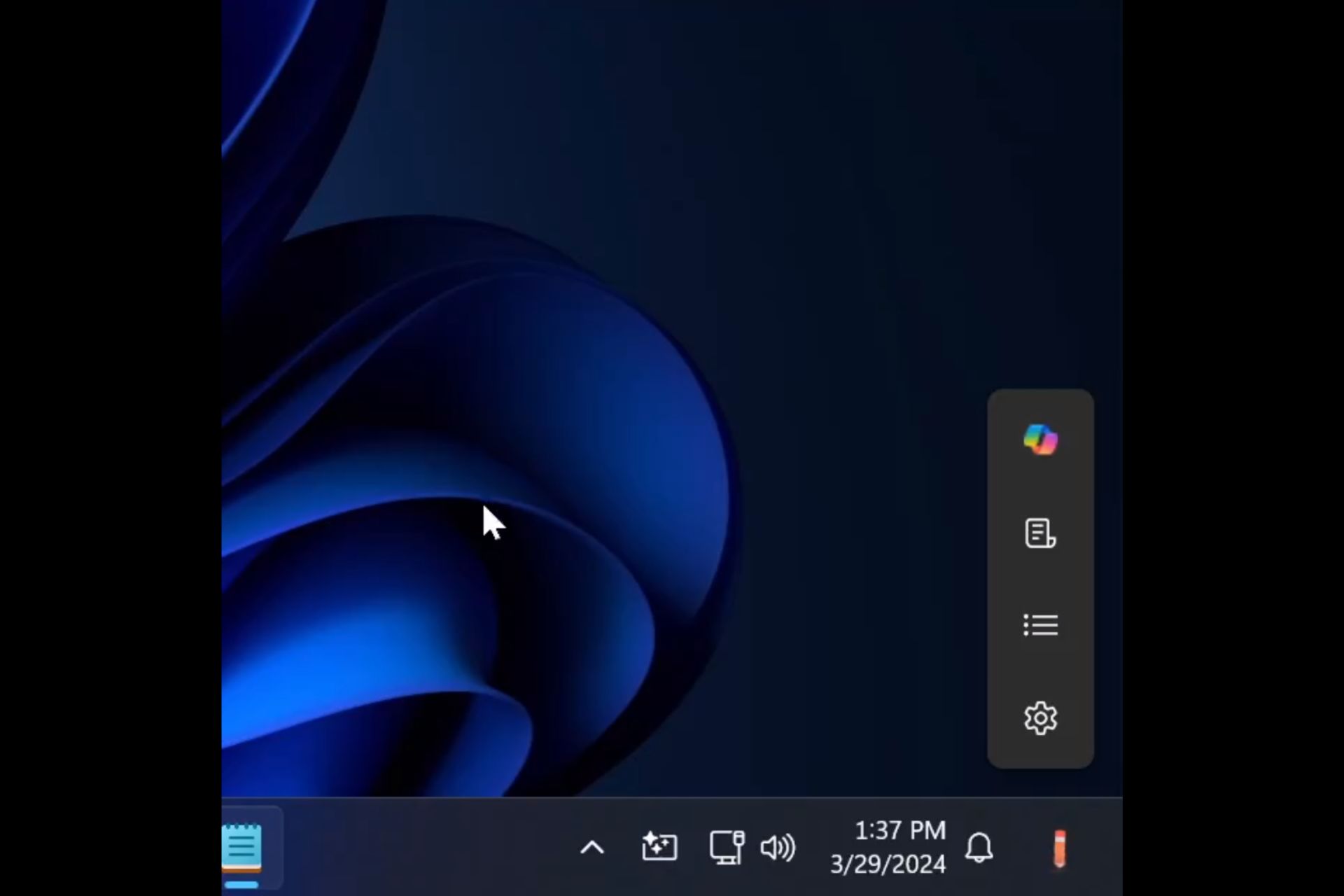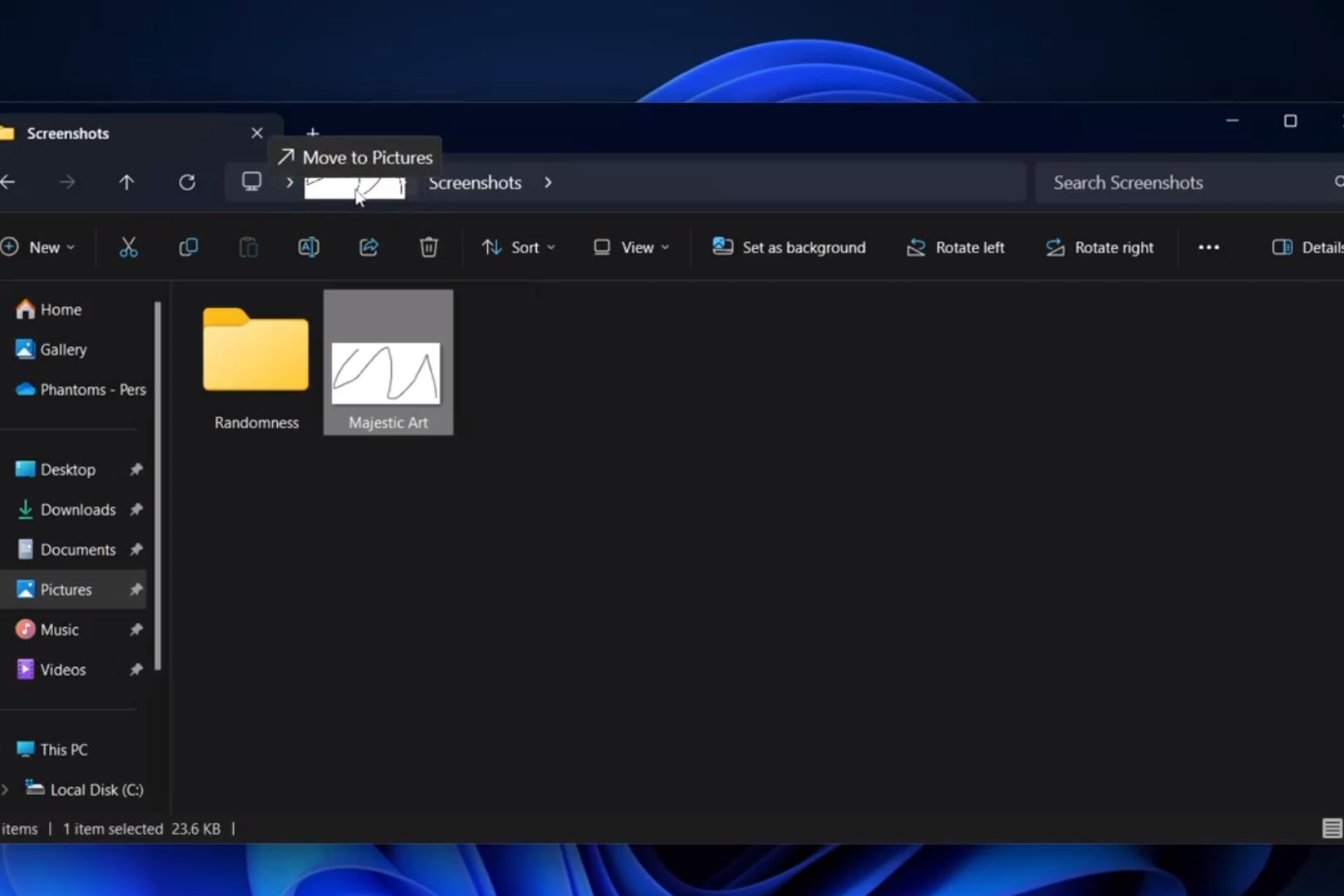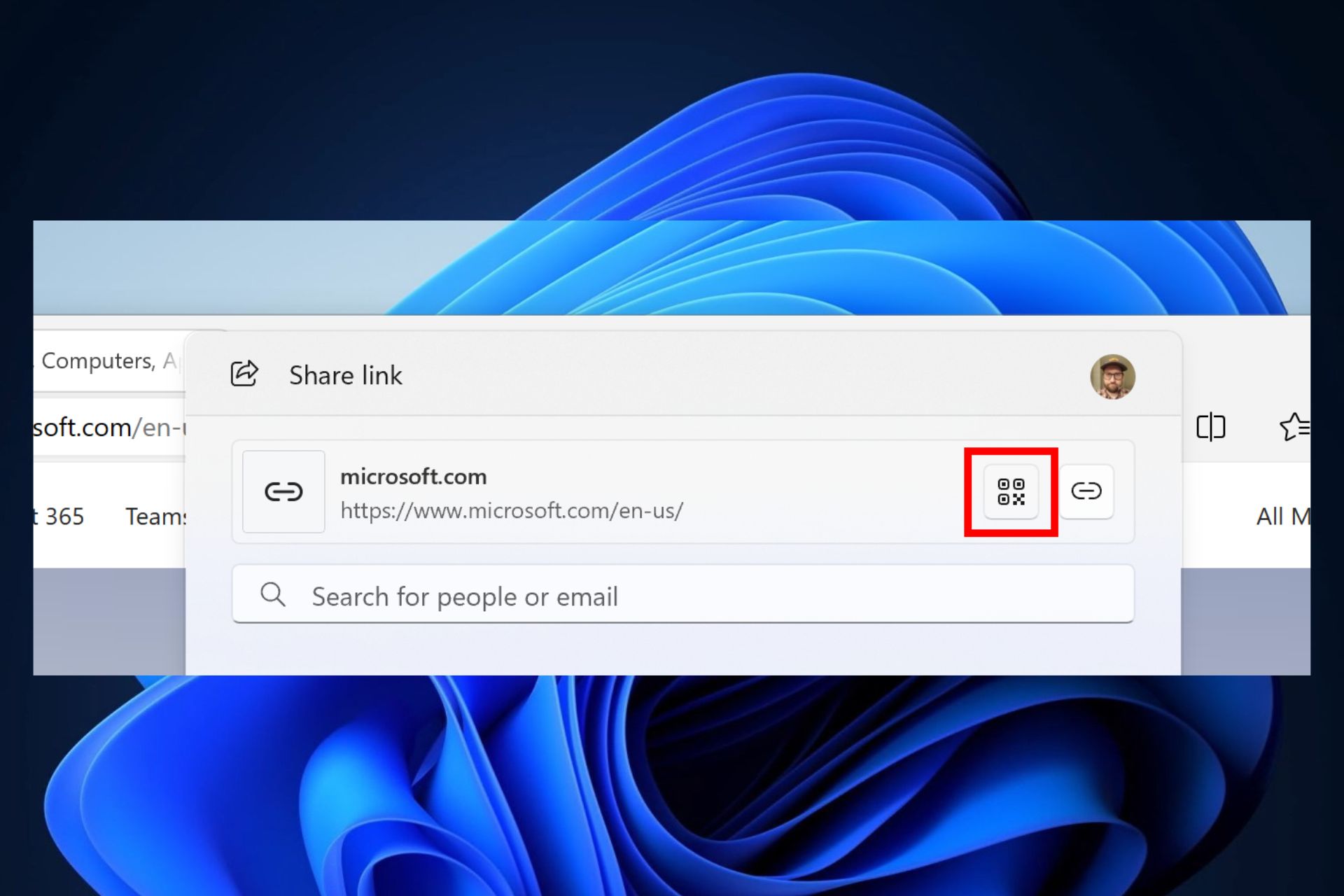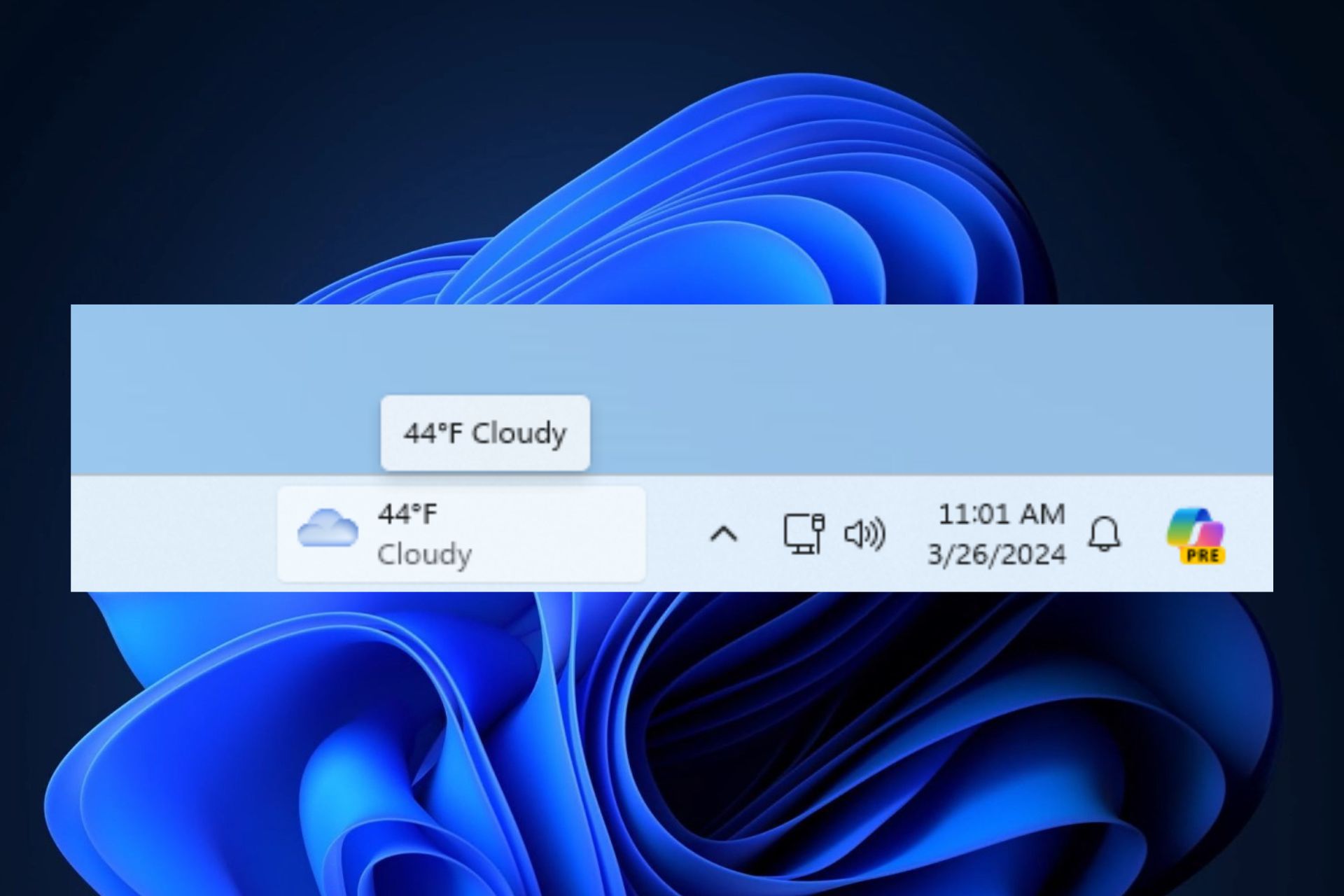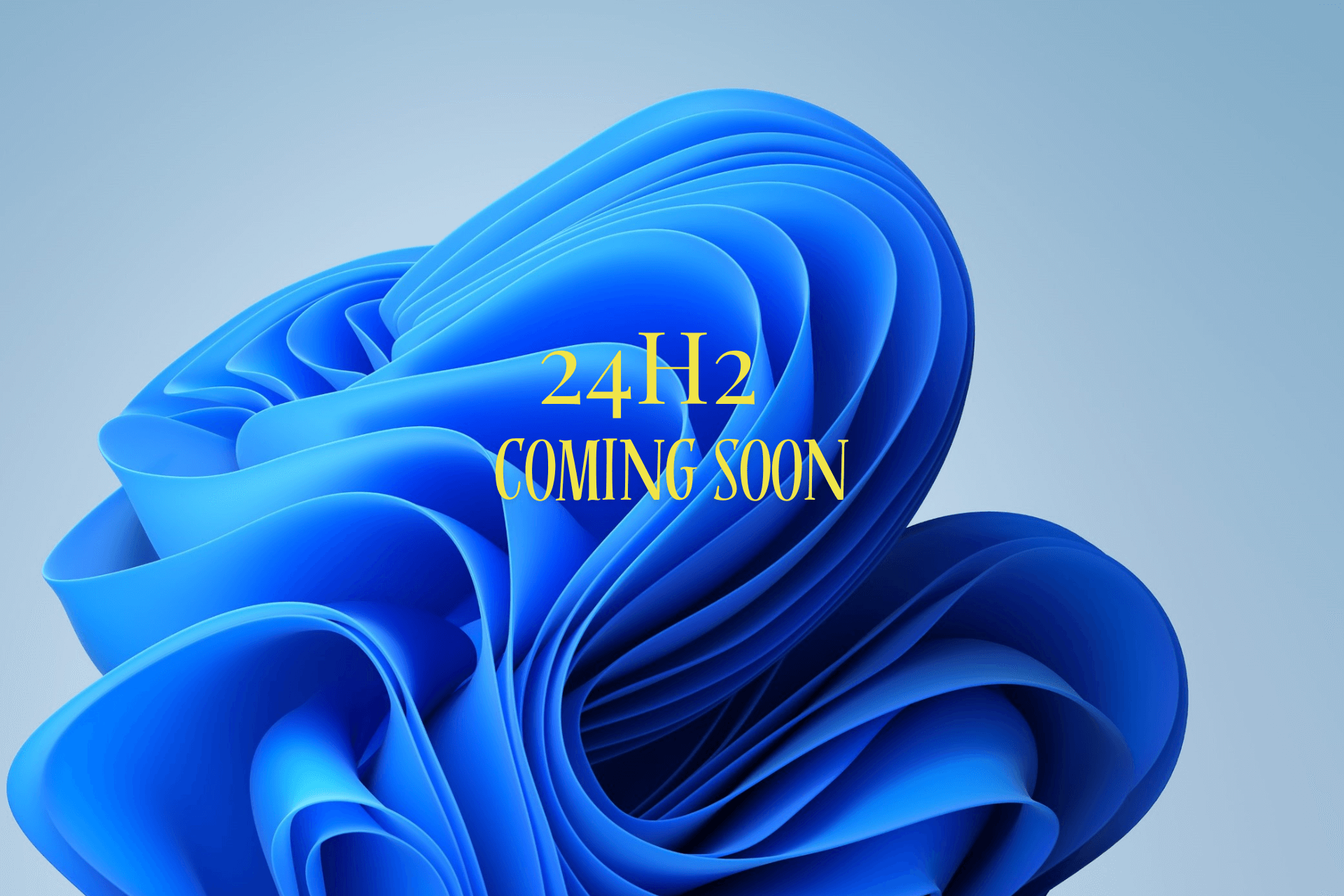Best Tekken 8 Settings for Xbox Series X/S
Remap the controller according to your comfort to master the game
3 min. read
Updated on
Read the affiliate disclosure page to find out how can you help Windows Report effortlessly and without spending any money. Read more

Tekken, the beloved fighting game franchise, has been entertaining players since 1994, and the legacy continues with the latest release of Tekken 8.
This installment brings the next level of intense battles, & immersive storytelling, making the gaming experience more exhilarating. Let’s talk about the best settings that you can apply for Tekken 8 on your console.
What are the best settings for Tekken 8 on Xbox?
1. Controller setup
| Action | Button |
| Left Punch | Square |
| Right Punch | Triangle |
| Left Kick | Cross |
| Right Kick | Circle |
| Throw (LP+LK) | L2 |
| Throw (RP+RK) | R2 |
| RAGE ART | R3 |
| Heat Burst/Heat Smash | L3 |
| LP+RK | L1 |
| Character Movements | D-pad |
| RP+LK | R1 |
In case you have the default PS5 controller, it is recommended to disable the Special Style feature. For that, go to the control setup & deactivate the button. However, if you are a beginner, keep the Special Style option turned on.
Use the D-pad instead of the analog stick to use the Backdashing/Korean Backdashing technique on Tekken 8 properly.
Moreover, with custom control settings, you can assign any action to any button on the controller as per your preferences, thereby impacting the overall gaming experience and adding comfort and enjoyment to the game.
2. Sound settings
| Settings | Value |
| Master volume | 8 |
| Subtitles | On |
| Voice volume | 5 |
| BGM volume | 5 |
| SFX volume | 5 |
| Environmental volume | 5 |
3. Avatar camera settings
| Settings | Value |
| Vertical camera controls | Normal |
| Camera speed | 5 |
| Horizontal camera controls | Normal |
| Camera tracking speed | 5 |
| Automatic camera tracking | On |
4. Graphics settings
| Settings | Value |
| Screen Mode | Full screen |
| Variable Rate Shading | Off |
| Rendering Scale | 80 |
| Resolution | Ultra (for 8GB or higher VRAM), Medium (up to 6 GB ), Low (4GB or lower) |
| Anti-Aliasing Quality | Low or Off (to reduce GPU load) |
| Background Quality | Low |
| Post-Processing Quality | Low |
| Texture Quality | Ultra (for 8GB or higher VRAM), Medium (up to 6 GB ), Low (4GB or lower) |
| Rendering Quality Preset | Custom |
| Upscaling | DLSS Performance (NVIDIA GPU), TAAU (AMD GPU), and for others set it to TSR |
| Shadow Quality | Low |
| Effect Quality | Low |
| Measure/Display FPS | Off |
| V-Sync | Off |
5. Game option settings
| Settings | Value |
| No. of rounds (VS) | 3 |
| Notification settings | On |
| Controller vibration settings | On |
| No. of rounds (Tekken Ball) | 2 |
| Round duration (Ghost battle) | 60 |
| Round duration (Tekken Ball) | 60 |
| Round duration (VS) | 60 |
| Rollback setting | Prioritize Response |
| No. of rounds (Ghost battle) | 3 |
| Tournament settings | Off |
| Cross-platform play | On |
6. Screen settings
| Settings | Value |
| Dynamic range settings | You can set it at your convenience |
| Effect saturation settings | Low |
| Battle HUD position settings | You can set it at your convenience |
| Show online status: | On |
| Tekken ball HUD position settings | You can set it at your convenience |
Other tips to play Tekken 8 at its best
- Before moving to the complex moves, master the Bread and Butter combos, like hitting with a crouching jab or landing a jumping attack.
- Check the All Techniques and Main Techniques tabs to understand the Heat Moves and combos for mixing up your strategies.
- Ensure you enable frame data in training mode to comprehend the attack startup frames and frame advantages.
- Work on defensive skills by taking part in Punishment Training scenarios.
- To learn and improve your skills, engage in Super Ghost Battle to train against AI opponents.
- Fight your Ghost to find the gameplay traps you may fall into.
Remember that these Tekken 8 settings are suggestions to elevate your gaming experience, but they aren’t setting stones. However, once you start playing the game, you might want to tweak the controller and your game settings according to your will.
In case you are playing Tekken 8 on a low-end PC, wait; first, check the best Tekken 8 settings for that machine; read this to learn more.
You might also want to look at the general graphics settings that you can apply for gaming; check out this detailed guide to learn more.
If you have any questions or suggestions about the settings, feel free to mention them in the comments section below.