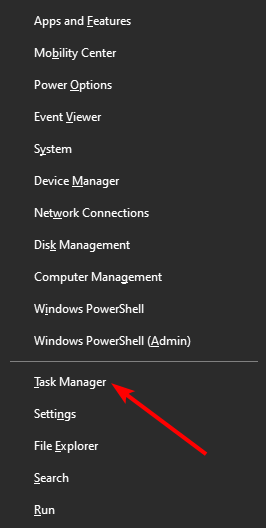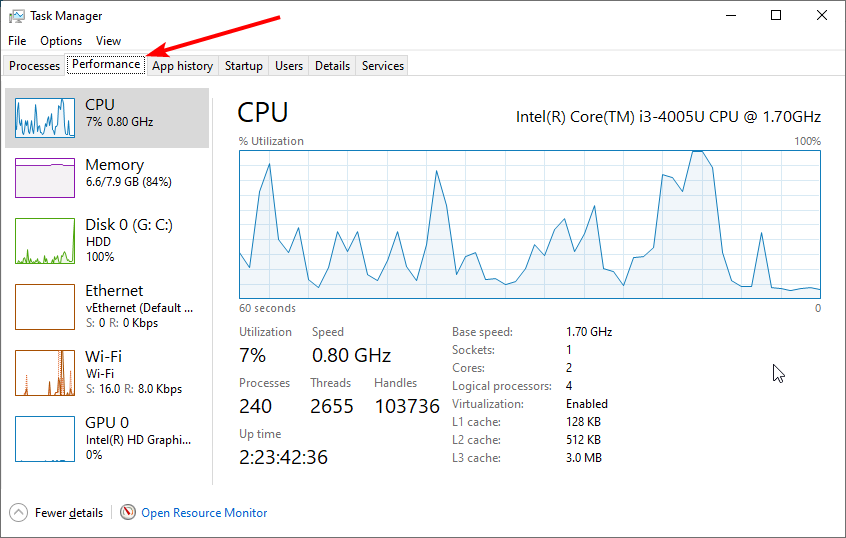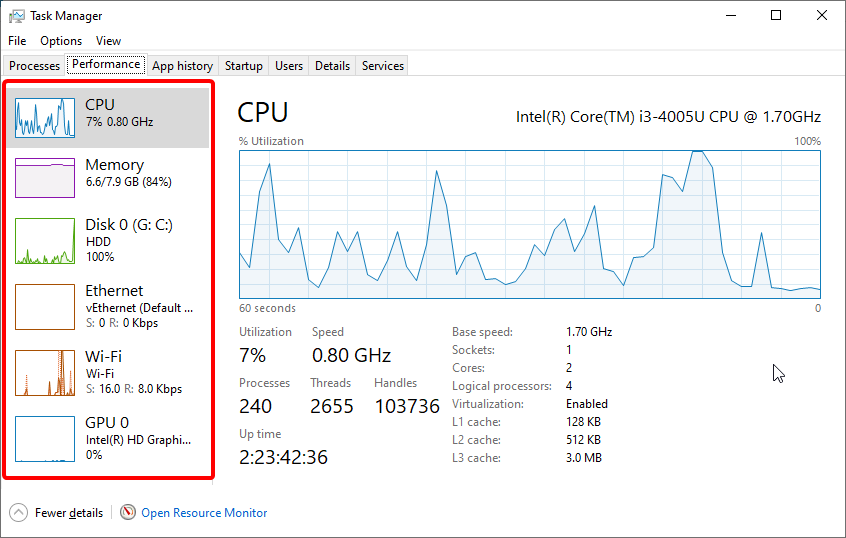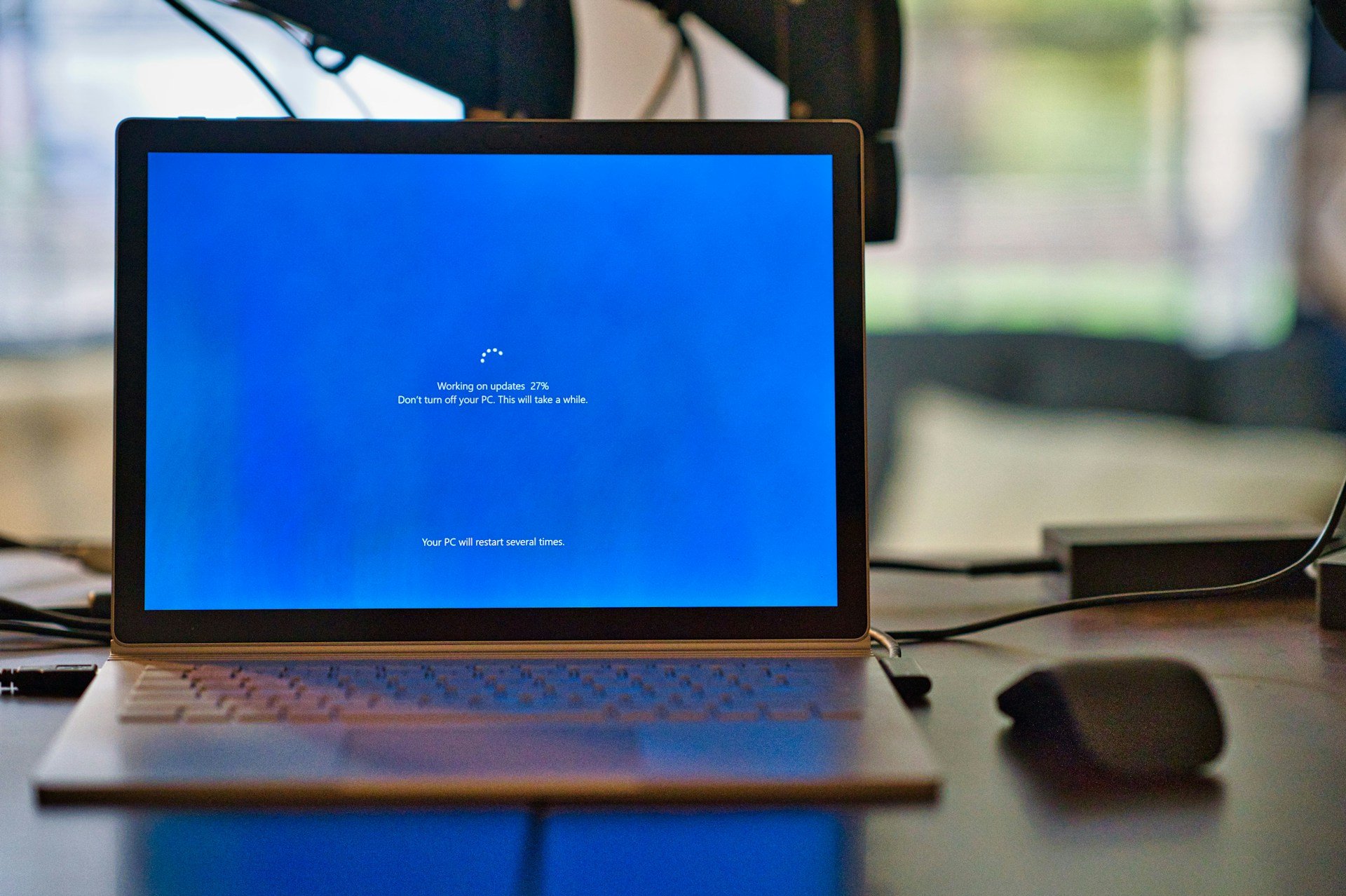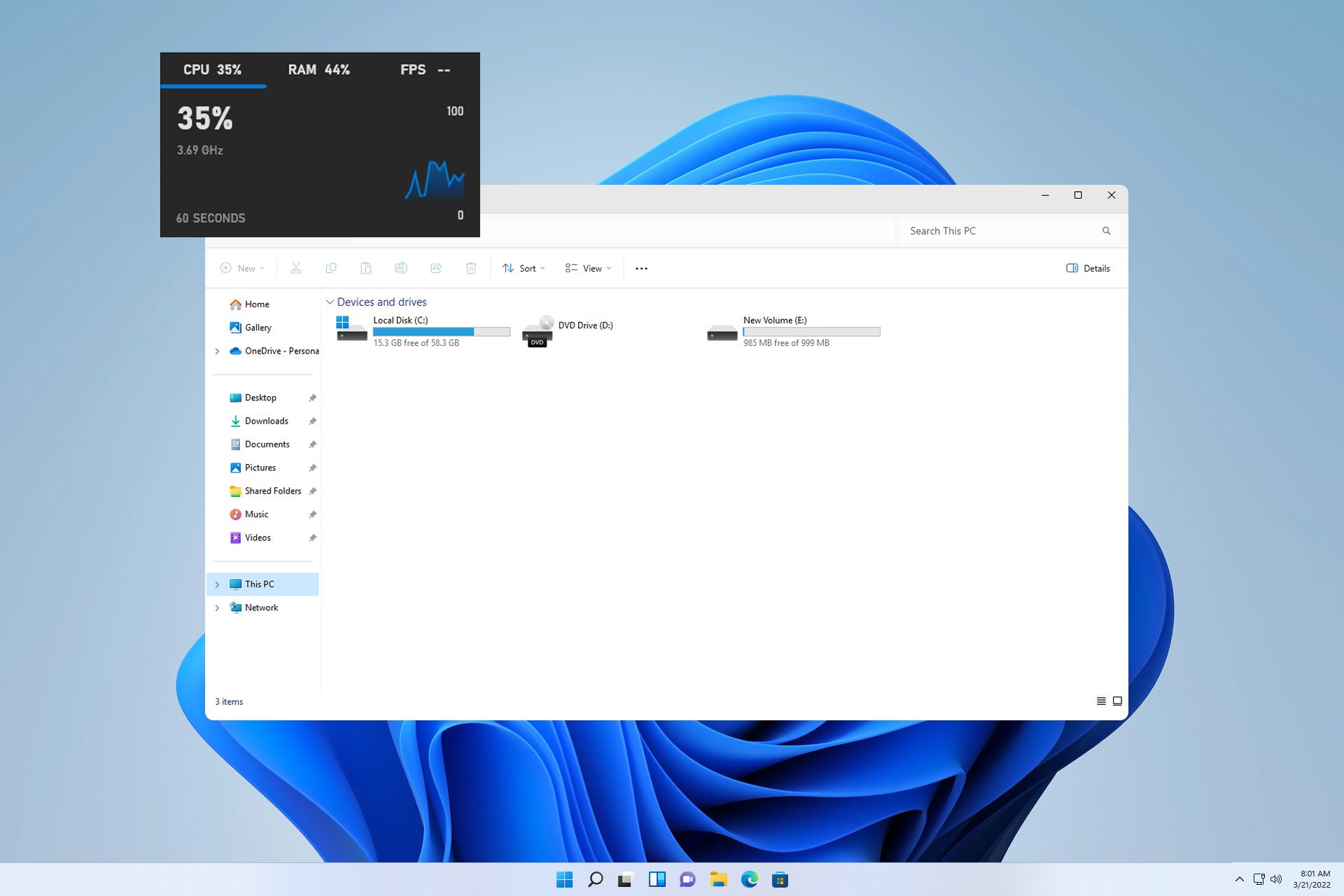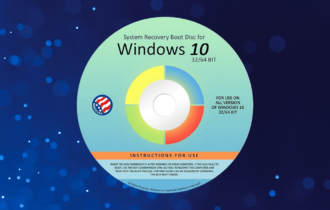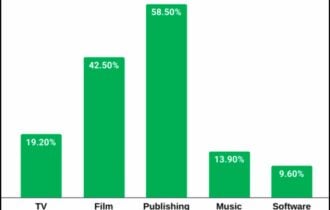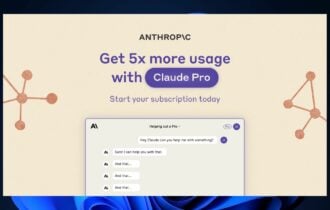3 Best Accurate Bottleneck Calculators for PC to Use in 2024
Ensure maximum performance of your PC with these great tools
6 min. read
Updated on
Read the affiliate disclosure page to find out how can you help Windows Report effortlessly and without spending any money. Read more
Key notes
- Bottleneck calculators are essential for monitoring PC performance and for planning your next upgrade.
- Due to various factors, sometimes these tools aren't the most accurate, and your results can vary.
- If you're a beginner, then this software should give you a vague idea of your hardware bottlenecks.
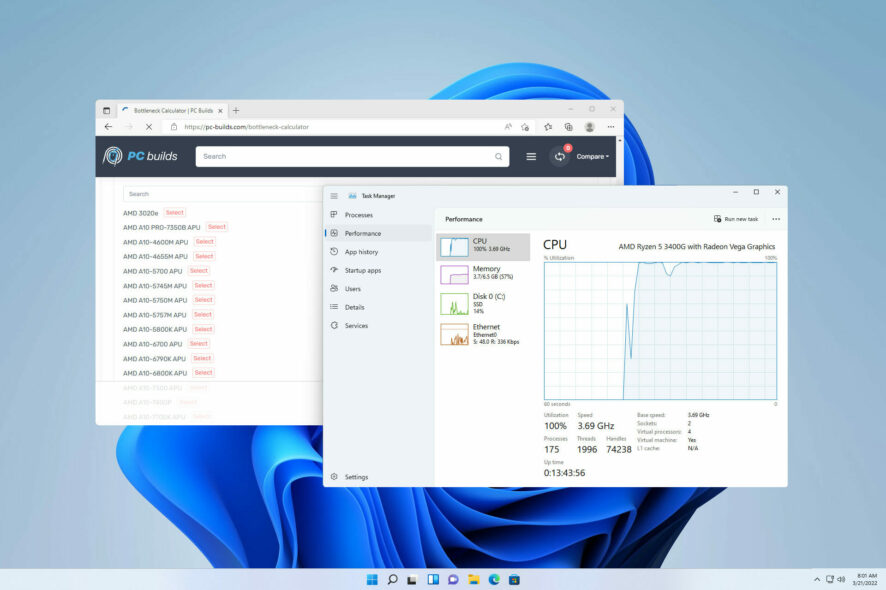
Bottleneck calculator software is a tool for analyzing the performance of the computer processor and graphics card.
It checks for the speed between the CPU and GPU to analyze their compatibility and the reasons for the PC bottleneck.
Meanwhile, a bottleneck is a situation that occurs when there is a disparity between how much data is being sent for processing and how much data can be processed at the same time.
Often, a bottleneck occurs from a wrong pairing of the processor (CPU) and graphics card (GPU). Simply put, one of the components is too old or incompatible with the others.
Hence, it causes a slowdown in data processing and reduces computer performance. To keep track of your hardware, you should consider using reliable resource monitor software.
Are bottleneck calculators accurate?
While bottleneck calculators are usually simple to use and user-friendly, they are not accurate. They mostly give you estimate of your PC bottleneck and nothing more.
The reason for this is that it hard for bottleneck calculator online or offline to take in consideration some of the little things that can determine how much of aa bottleneck some parts can cause.
Hence, the best they do is to give an estimate of potential causes of bottlenecks.
What is a good bottleneck percentage?
According to popular opinion, anything below 10% is a good bottleneck percentage as this does not really impact your FPS. Anything higher than this value can be considered high and you will start noticing the impact.
What is the best bottleneck checker for PC?
PC Builds Bottleneck Calculator – Best user interface
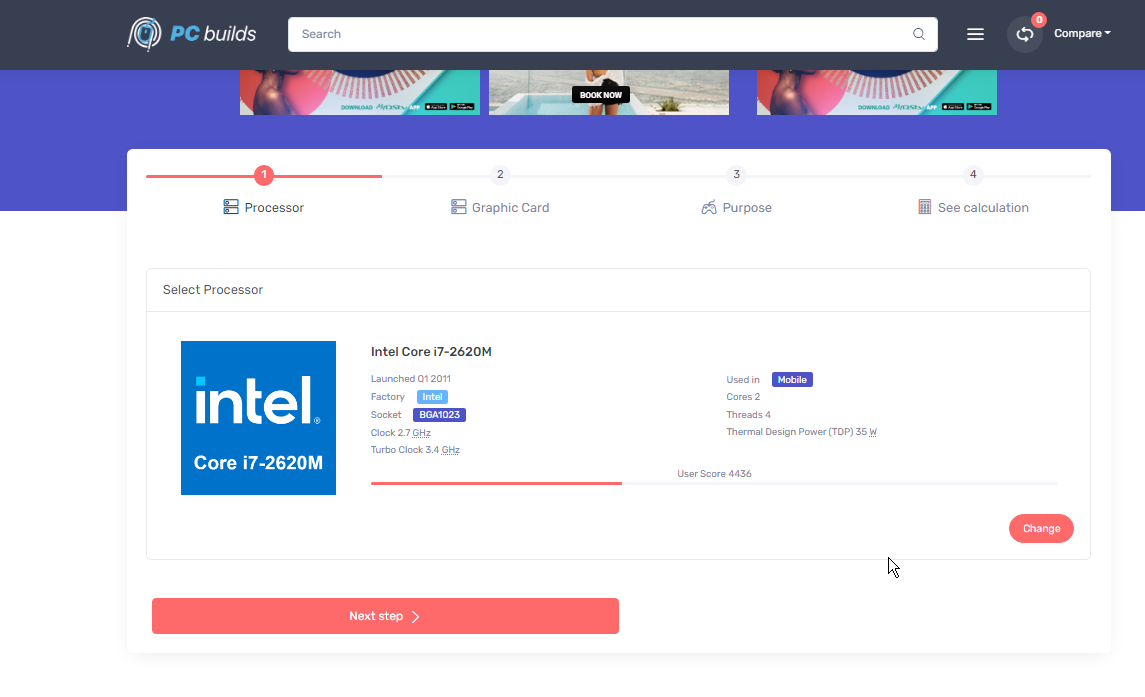
PC-Build’s bottleneck calculator offers a simple and easy-to-use tool with an immersive user interface. You can easily analyze the bottleneck issues with a quick selection of your PC components.
In addition, using the performance percentage algorithm, this software calculates the CPU and GPU of your device. It displays the components with the most issues while recommending an upgrade.
To use this software for a bottleneck test, select the CPU model and choose the GPU series and RAM. Then press calculates for auto-analysis result. Its simplicity makes it a perfect bottleneck calculator for 3060 Ti or any other GPU.
Its detailed result is the major perk of using this software to calculate bottlenecks. It also recommends what to upgrade to improve the system’s performance.
This might be the right choice if you’re looking for a trusted CPU and GPU bottleneck calculator.
Key features:
- Great user interface
- Fps calculator
- Displays type of bottleneck in an easy-to-understand format
- Allows you to test your build for different tasks
CPU Agent Bottleneck Calculator – Offers detailed benchmark results
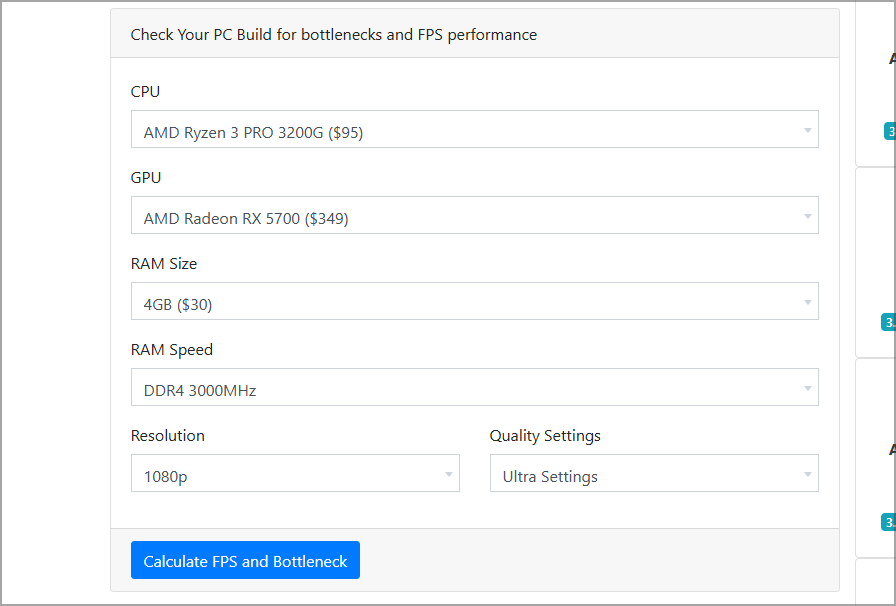
Another great bottleneck calculator software comes from CPU Agent. This service is incredibly simple to use and will test your build’s performance in over 80 popular titles.
Using the service is simple; you need to select your components, RAM speed, display resolution, and the quality settings you expect to use in games.
Once the analysis is finished, you’ll see a detailed comparison of your CPU and a different high-end model. You can see all the differences between them at a glance.
You can also see the RAM bottleneck and gaming bottleneck at specific resolutions. Even though this isn’t the most intuitive service, it offers extensive information, so it’s worth trying out if you need a reliable bottleneck calculator for a laptop or desktop.
Key features:
- Provides detailed benchmark information
- Focuses on CPU performance
- Tests performance in over 80 popular titles
- Perfect for gamers
⇒ Try CPU Agent Bottleneck Calculator
MSI Afterburner – Easy to use
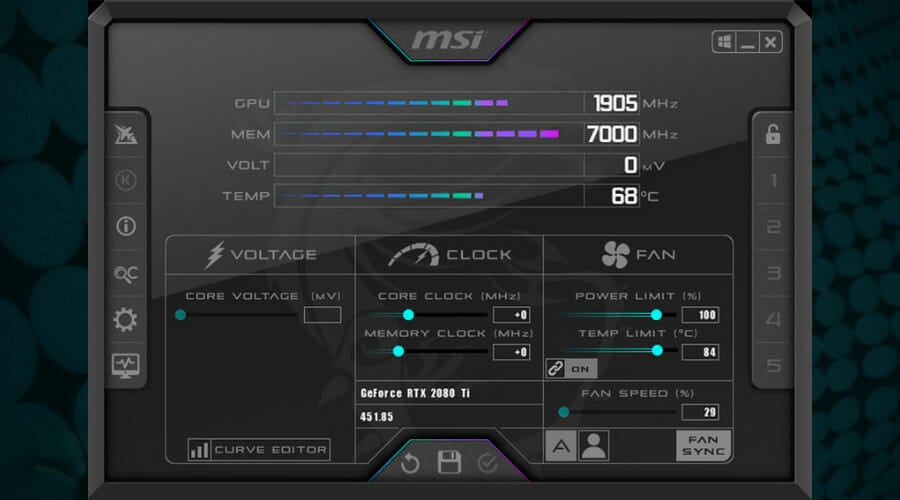
MSI Afterburner is overclocking software that lets you get the maximum performance out of your hardware. Since overclocking is potentially dangerous, the software comes with a hardware monitoring tool.
With it, you can easily monitor CPU usage by core, clock, and temperature. This also applies to your memory and GPU. If you notice anything suspicious, such as unusually high values while gaming, it’s possible that you’re dealing with a bottleneck.
Although the purpose of MSI Afterburner isn’t to work as a bottleneck tester on your PC, advanced users can use it to determine which component is affecting their performance.
Key features:
- Simple user interface
- Ability to view detailed hardware specifications
- Great overclocking features
- Detailed hardware monitor
How do you manually check what is bottlenecking your computer?
- Open a game or any app whose performance you expect to lead to bottlenecking.
- Close other apps and background processes.
- Now, press the Windows key + X and select the Task Manager option.
- Click the Performance tab at the top.
- From here, check if any of the CPU, GPU, Memory, or Disk hits 100% consistently for a long period of time.
If any of your core PC components hits maximum value for a long time, then it is the cause of bottlenecks on your computer.
How to check if CPU is Bottlenecking My GPU?
Normally, the GPU performance should be pegged at 99-100%, with a CPU below 99-100% to be considered a good GPU bottleneck.
However, if the CPU is at 99-100% of full utility while the GPU runs below 99-100%, then the CPU is bottlenecking the GPU.
But this will depend on the game you are playing and your settings and resolution.
How do I interpret bottleneck results?
Bottleneck software isn’t always correct, but it can give you a vague idea of what is causing the slowdown on your PC.
When it comes to numbers, take them with a grain of salt since they aren’t the most accurate representation of an actual CPU or GPU bottleneck.
Instead, focus on researching the component that is causing the bottleneck. Analyze its performance and bandwidth speed, and make that all other components can match its bandwidth speed.
This isn’t always the most straightforward task, because it requires you to have a solid understanding of PC hardware and its performance.
How do I know if my RAM is bottlenecking?
One way to find out if your RAM is bottlenecking is to check the Task Manager. If your RAM utilization is high or 100%, you don’t have enough RAM for the current task.
Also, check your CPU and motherboard frequencies and ensure that the maximum supported frequency matches your RAM’s working frequency.
Can bottleneck damage your pc?
No, a bottleneck won’t damage your GPU or any other hardware. When a certain component encounters a bottleneck, it won’t give maximum performance.
This isn’t a problem; in most cases, it will lessen the strain on your hardware.
Now that you know all there is to know about bottlenecks, let’s see the best online bottleneck calculator.
These are the best calculators for bottleneck analysis available right now. All of them with a similar approach with slight differences in features.
A quick tip to confirm the legitimacy of their result is to examine the Task Manager while actively running the high-end apps that cause your PC to bottleneck.
Our guide on fixing high CPU and low GPU usage may be helpful to you if you want to troubleshoot the problem.
What bottleneck software do you use? Let us know in the comments below.