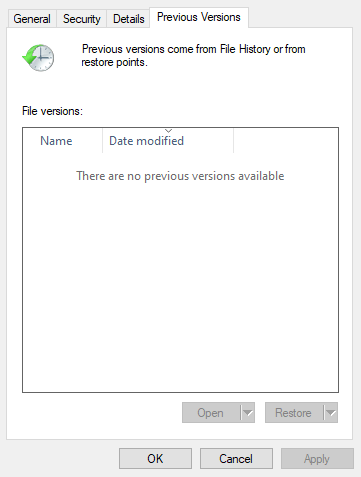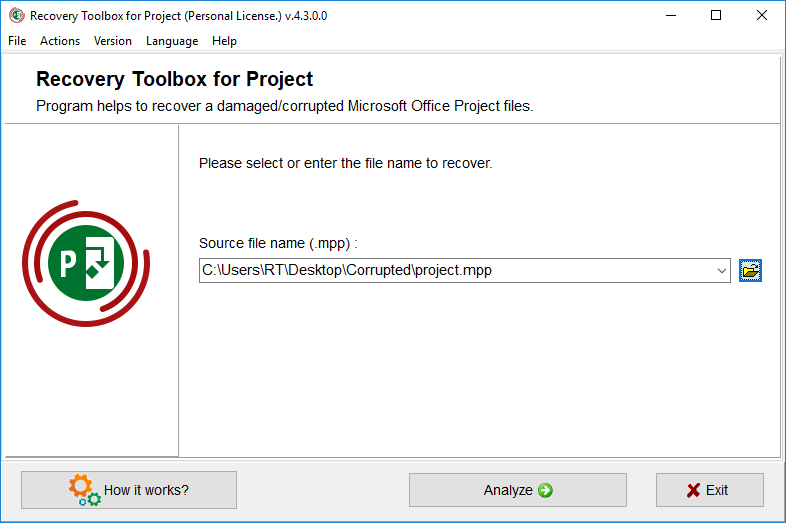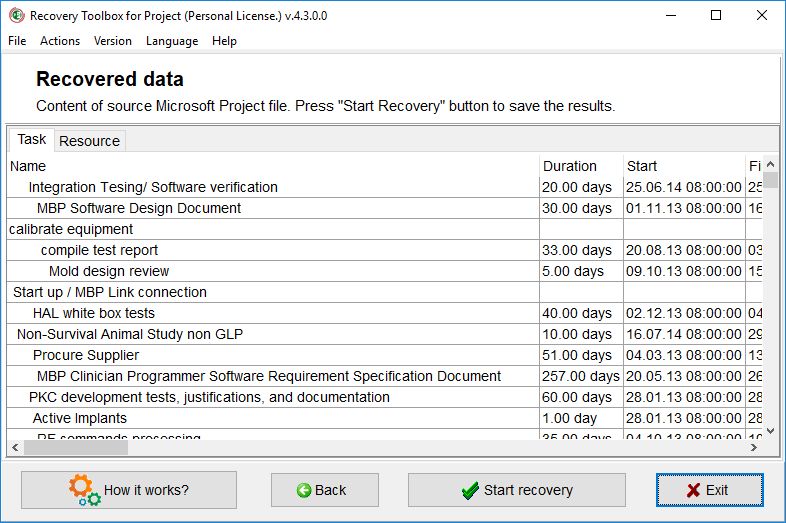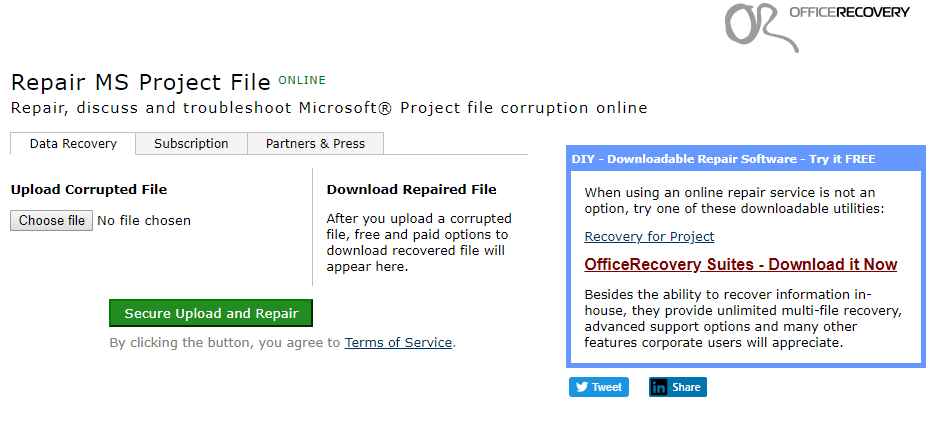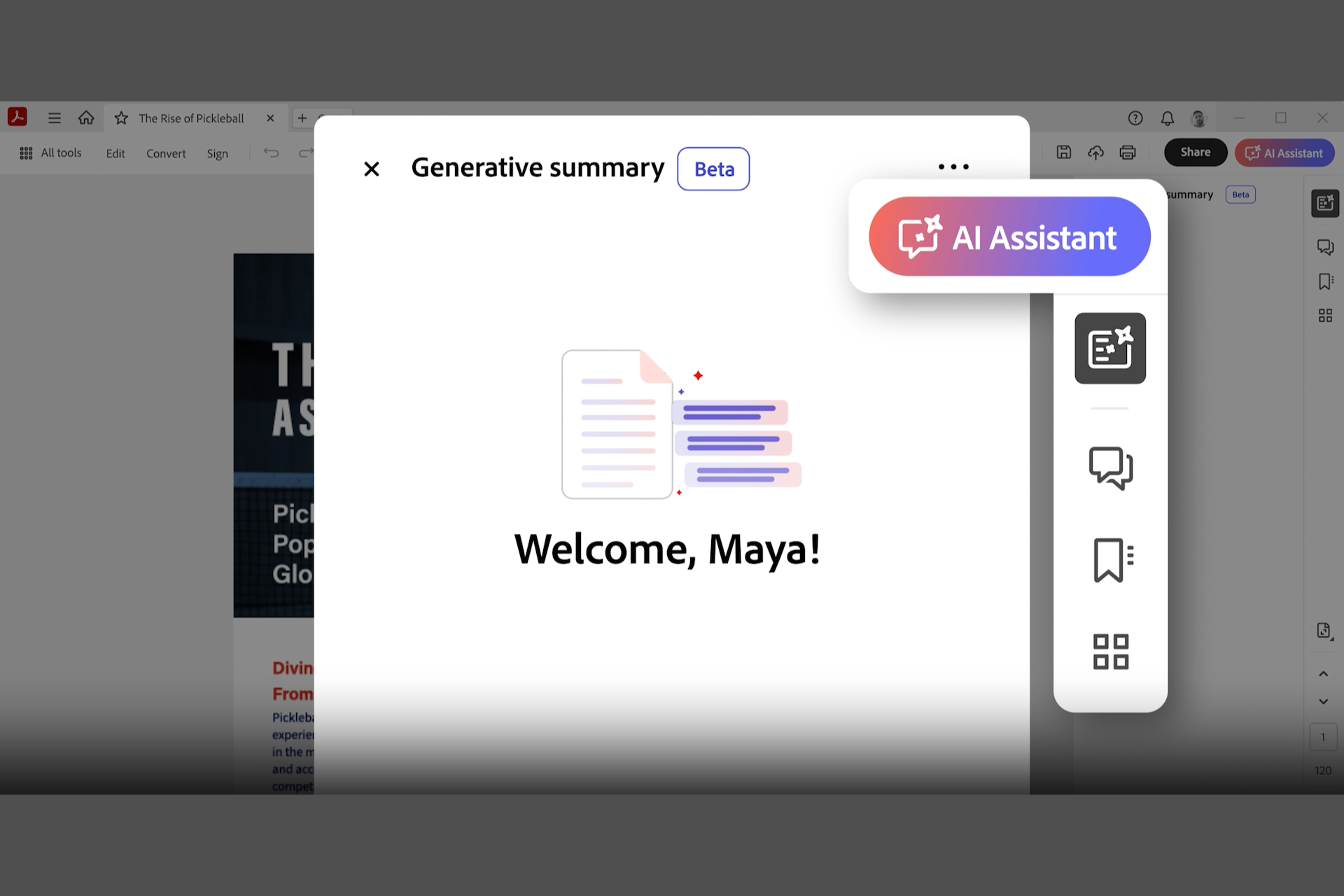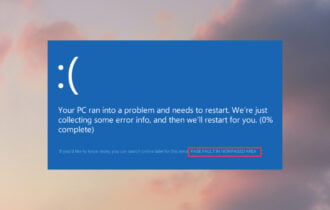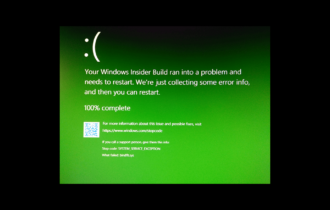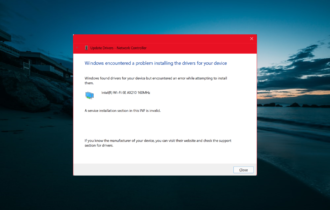FIX: Microsoft Project won't open corrupted file
4 min. read
Updated on
Read the affiliate disclosure page to find out how can you help Windows Report effortlessly and without spending any money. Read more
Key notes
- When Microsoft Project cannot open the file you want because it's corrupted, some of our powerful recovery tools will help you get the job done.
- Depending on your situation you might need to troubleshoot the system, but don't worry our article will guide your every step.
- Opt for a tool from Adobe or any of our solutions when Microsoft Project won't open a certain file, and you'll solve the issue like a pro.
- Follow our excellent step-by-step guide and discover how you can recover a variety of format data.
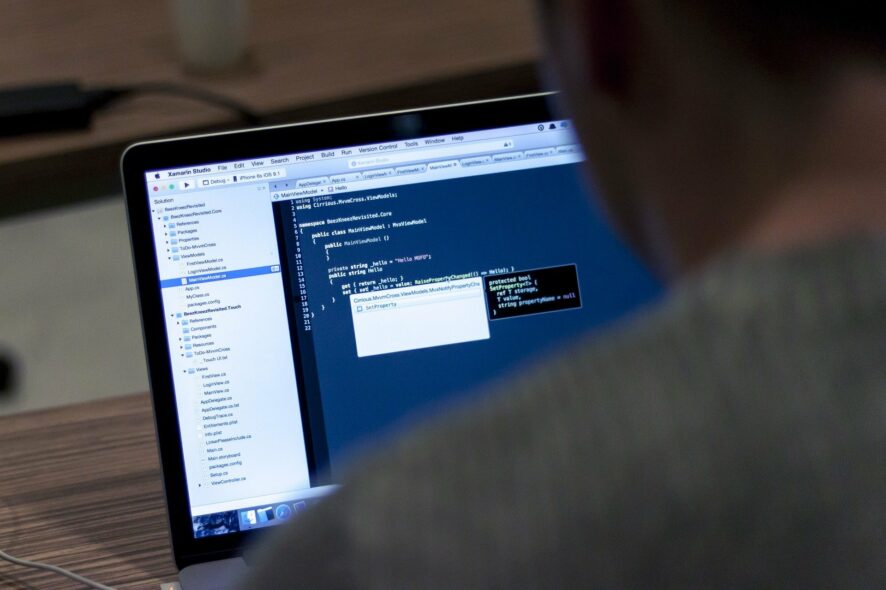
Microsoft Project files can get corrupted much the same as other application files. Project’s file format is MPP, and Project project cannot open the file.
An error message will usually pop up when users try to open corrupted MPP files. However, that doesn’t necessarily mean there’s no way to salvage a corrupted Project file.
How can I fix Microsoft Project files?
1. Use Adobe Acrobat DC Pro
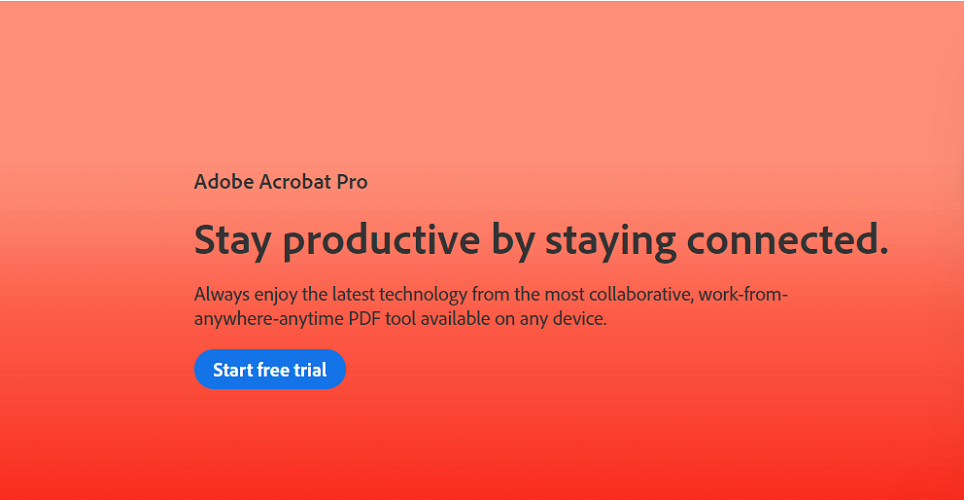
Few users know that among the long list of supported file formats for Adobe Acrobat Reader, Microsoft Project-specific MPP files are also on the list.
That being said, if Microsoft Project cannot open the file for whatever reason, then opting for this familiar and yet efficient tool is the next best thing.
With this intelligent software you can also convert a variety of files and share your documents with others in order to collect annotations from your collaborators.
Adobe Acrobat Readers makes signing official paper forms much easier and efficient thanks to its signature function. Also the fill-in feature allows you to edit documents online without the usual hustle.
You can also add comments to your personal files and even protect your data by using a secure password so you can be sure that nobody else has access to your info.

Adobe Acrobat DC Pro
Manage, edit and create your PDF files with an advanced tool that delivers professional results!2. Check for a previous version backup
- To do that, press the Windows key + E hotkey to open File Explorer.
- Then open the folder that includes the MPP file.
- Right-click the MPP file and select Properties.
- Click the Previous Versions tab shown directly below.
- Select a previous file version if there is one.
- Then press the Restore button.
- Open the previous MPP file version in Microsoft Project.
Users who have enabled File History and System Restore might be able to salvage previous versions of MPP files.
3. Use Recovery Toolbox for Project
- Open the installer for Recovery Toolbox to add the software to Windows.
- Open the Recovery Toolbox window shown directly below.
- Click the folder icon button to select an MPP file to repair.
- Press the Analyze button.
- Click the Yes button to confirm. The software will show you a preview of the recovered output.
- Select the Start recovery option to fix the file.
- Click the Finish button.
Recovery Toolbox for Project is a smart software that can help you repair corrupted files that Microsoft Project won’t open.
Developed with a user-friendly interface the goal of this program is to recover data that was damaged as a result of hardware malfunction, virus attack and more.
It features an MPP viewer tool and also a viewer for corrupted files, elements that allow you to visualize and analyze the damaged information as many times as you want.
4. Use Office Recovery
- Open the Repair MS Project File page in a browser.
- Click Choose file to select a MPP file to repair.
- Then press the Secure Upload and Repair button to fix the MPP.
- Select the Get the repaired file option.
- Users can then click a demo file title to download it.
- To get a fully fixed file, select the Purchase full recovery for $9.99 option.
- Thereafter, open the fixed MPP in Microsoft Project.
So, users might still be able to either recover previous MPP file versions or fix the corrupted files with third-party software.
The Project Repair Kit is an online third-party software utility for fixing MPP files that doesn’t break the bank but can do a remarkable job when it come to fixing a Microsoft Project file that won’t open.
One of the great perks of this service is that you don’t need to download anything and the repair process happens with just a few clicks.
With this tool you can save the recovered files in XML or MPP format for Project 2000 with just a few easy steps. If you are not convinced to invest in this tool, you can always try the demo version.
As we have detailed in this article there are various methods you can choose to apply when Microsoft Project cannot open the file you need.
We’d like to hear more from you on this subject so feel free to comment in the section below.