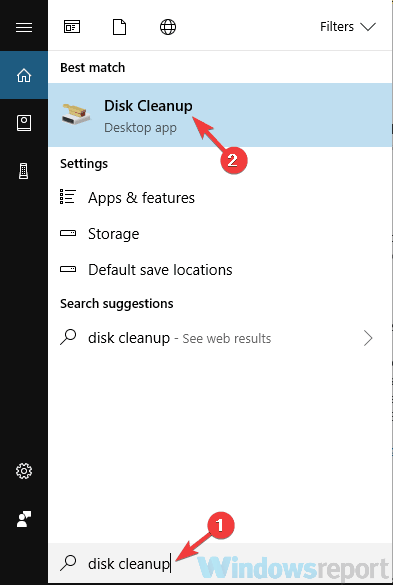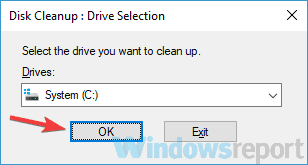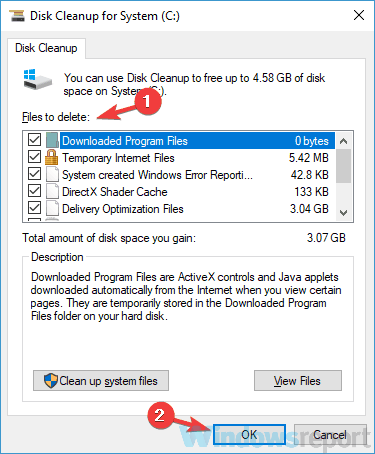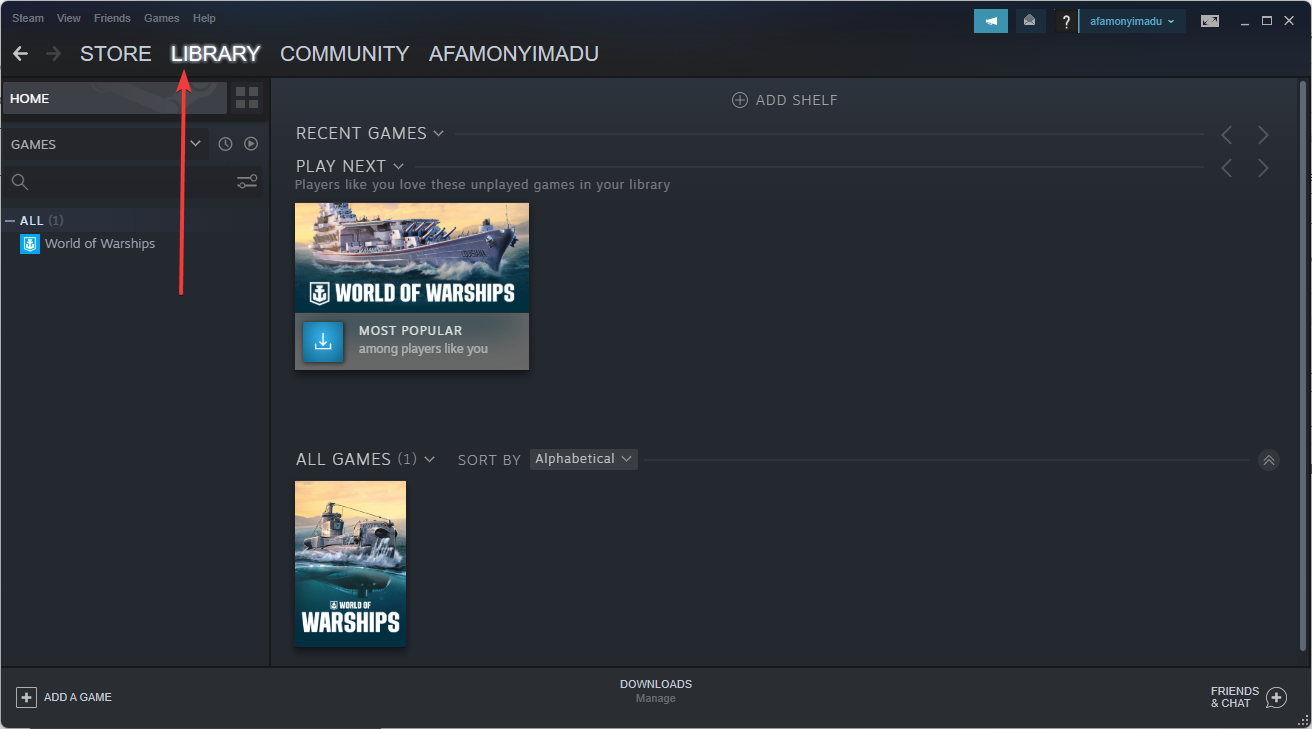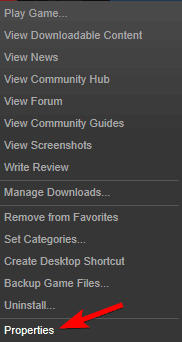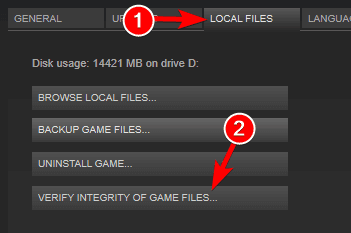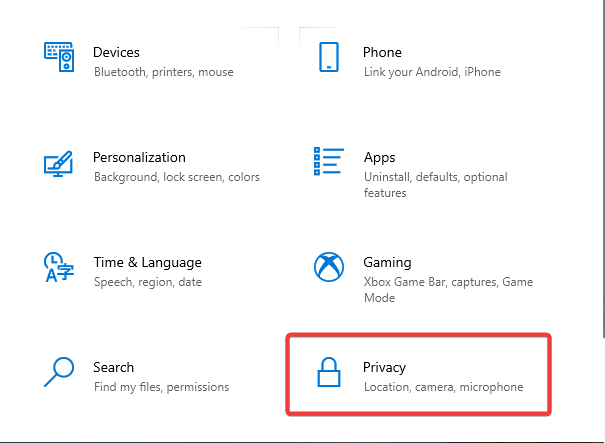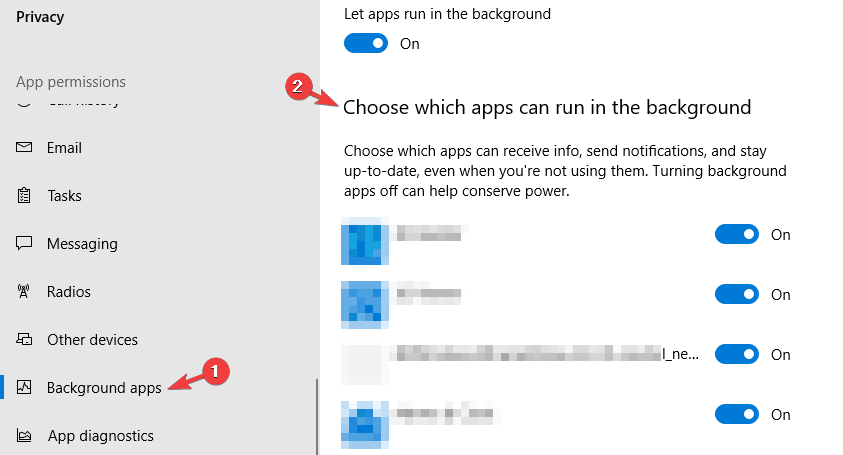BattlEye Corrupted Memory: Use These 3 Solutions to Fix it
Get BattlEye running again
3 min. read
Updated on
Read the affiliate disclosure page to find out how can you help Windows Report effortlessly and without spending any money. Read more
Key notes
- Interfering apps usually cause the Battleye corrupted memory error.
- Clearing your memory cache is one way to deal with the Battleye corrupted memory #0.
- Verify the game files if your issue happens when playing a Steam game.
- Getting the corrupted memory #0 while playing Fortnite? Check your background apps.
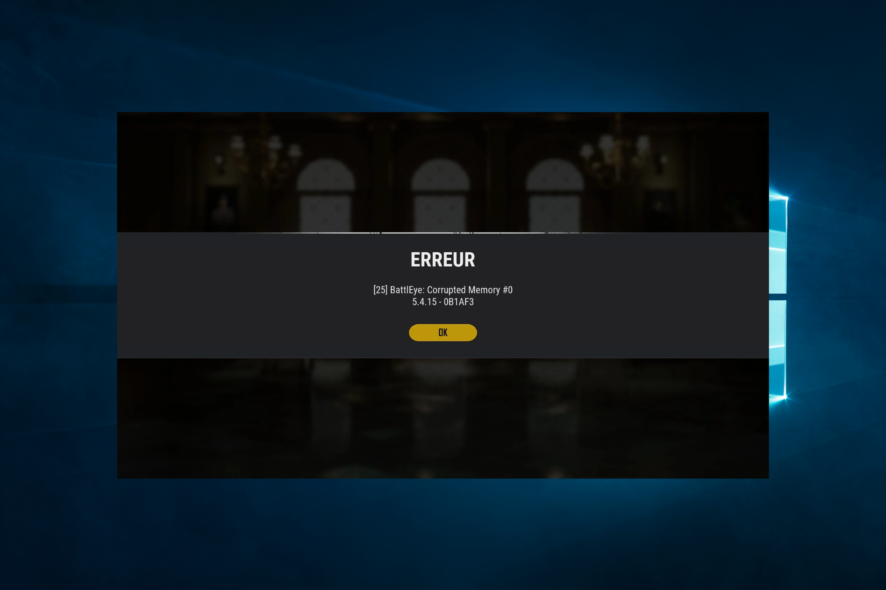
Online multiplayer games have become increasingly popular over the years, but cheating and hacking remain significant issues that can ruin many players’ gaming experiences.
To combat this, anti-cheat software like BattlEye has been developed to detect and prevent cheating in games. However, sometimes, players may encounter the BattlEye Corrupted Memory error, which can prevent them from playing the game.
This article will explore what causes and what you can do to fix the issue.
Why does BattlEye’s corrupted memory error appear?
The BattlEye Corrupted Memory error typically occurs when the BattlEye anti-cheat software detects that the game’s memory has been corrupted. This can happen for many reasons, including:
- Hardware issues – Corrupted game memory can be caused by hardware issues such as faulty RAM, a failing hard drive, or overheating computer components.
- Software conflicts – Sometimes, conflicts between software applications or drivers can cause game memory to become corrupted. For example, if you have multiple antivirus programs running simultaneously, they can interfere with each other and cause memory issues.
- Malware – Viruses and malware can cause memory corruption, triggering the BattlEye Corrupted Memory error.
- Overclocking – If you have overclocked your computer’s CPU or GPU, it can cause instability in the system and lead to memory corruption.
- Incompatibility – In some cases, BattlEye may not be compatible with a particular piece of software, and this incompatibility can cause memory corruption.
If you encounter the BattlEye Corrupted Memory error, it is recommended to use the solutions we recommend below.
How can I fix the Corrupted memory error in BattlEye?
1. Clear your memory cache
- Open your Start Menu.
- Look for Disk Cleanup and open it.
- Select the drive you wish to have cleaned up, and select OK.
- Under the Files to delete section, select the files you wish to remove.
- Select OK.
Sometimes your machine might experience slowdowns that can lead to Corrupted memory in BattlEye. You can solve it if you run the steps above.
2. Verify your Steam game
- Open up the Steam window.
- Click the Library to open the game collection.
- Then right-click on your game and select Properties.
- Click Local Files and press the Verify integrity of game files button.
Sometimes corrupted files can cause Corrupted memory error in BattlEye. To fix this problem, you need to verify the game cache.
3. Close all background programs
- Press Windows + I to open Settings, then click on Privacy.
- Click on Background apps.
- Lastly, from the Choose which apps can run in the background, select which programs you wish to stop.
There are instances when programs running in the background could be conflicting with BattlEye and causing the Corrupted memory error. To fix this issue, do the following:
Alternatively, you can open your Task Manager by pressing Ctrl + Shift + Esc on your keyboard and close all unnecessary programs running in the background.
We hope that these solutions were of help to you in the meantime. Finally, let us know in the comment section below what other issues you have faced with BattlEye.