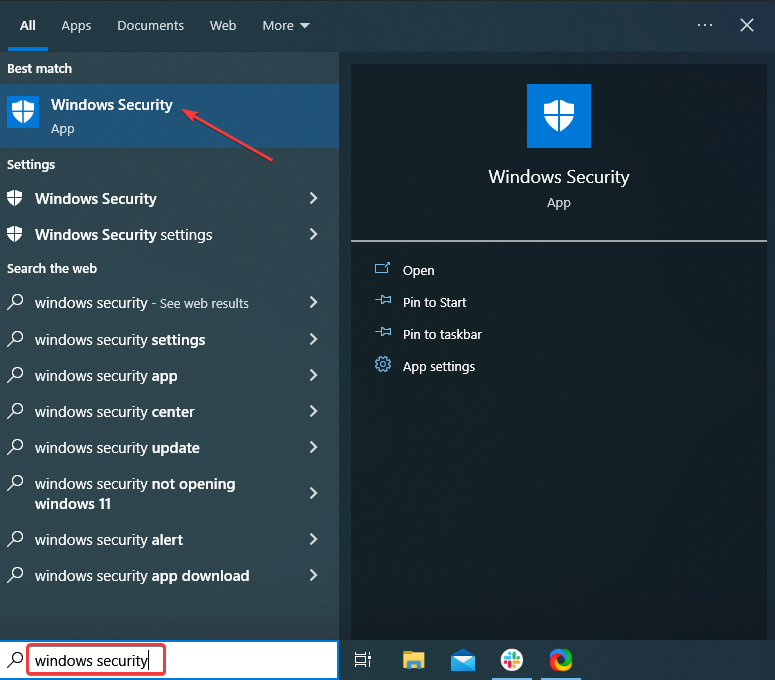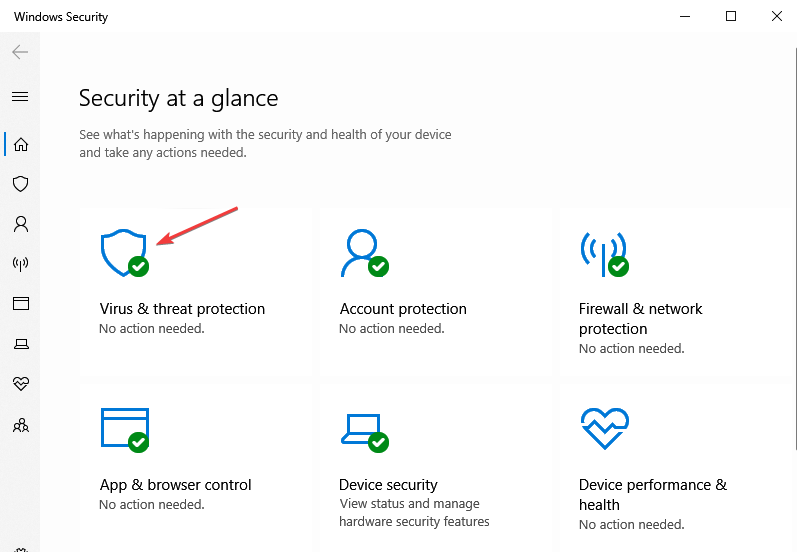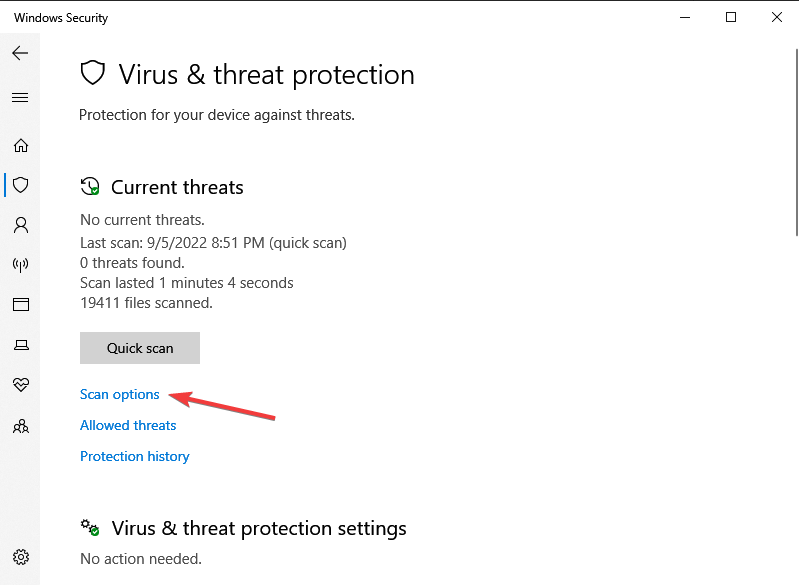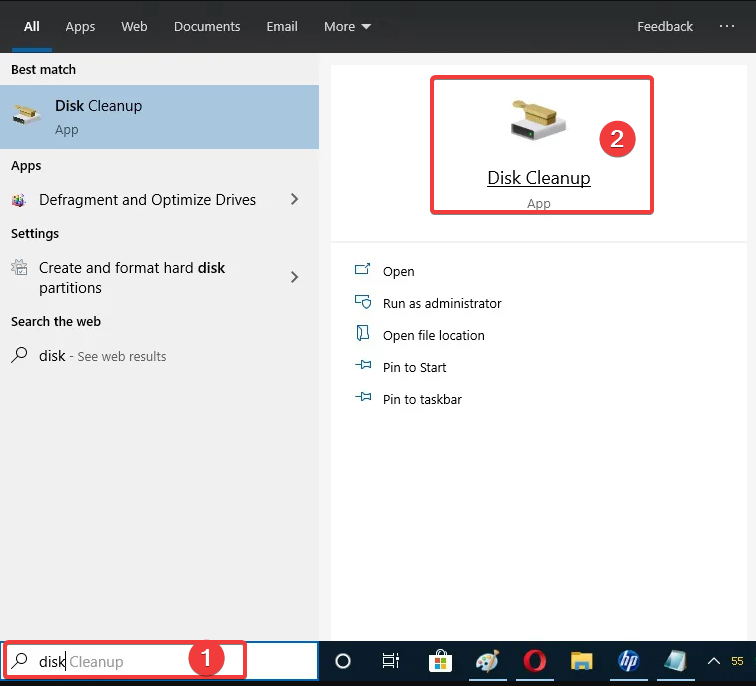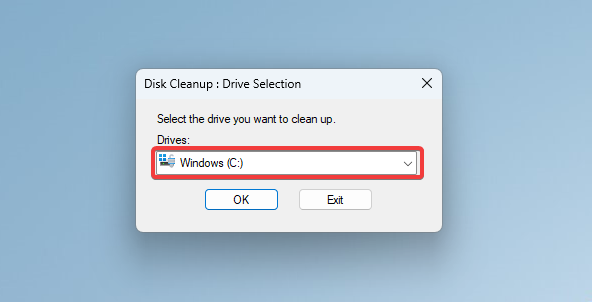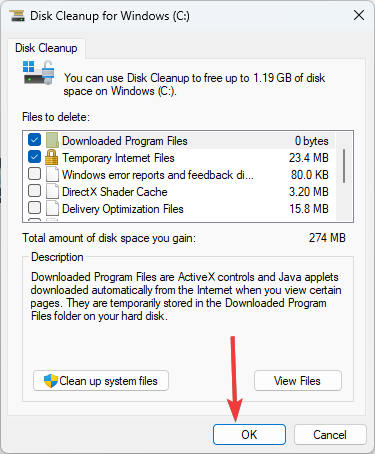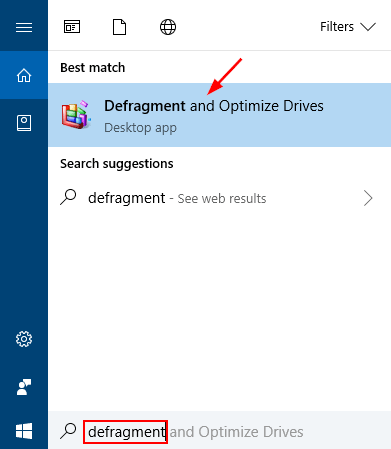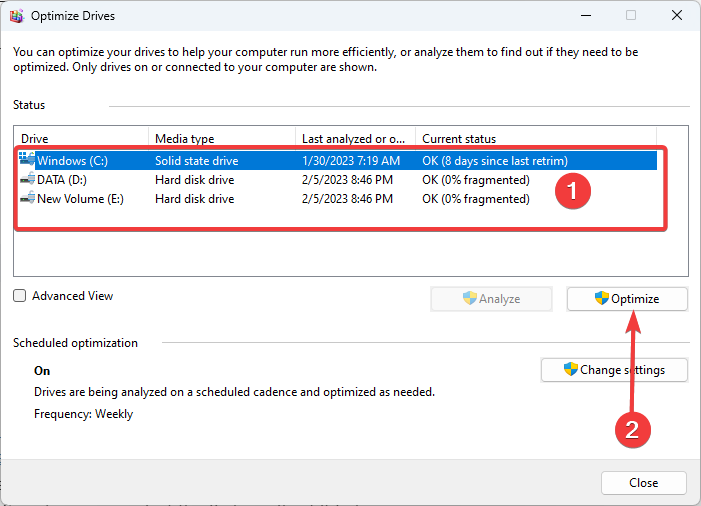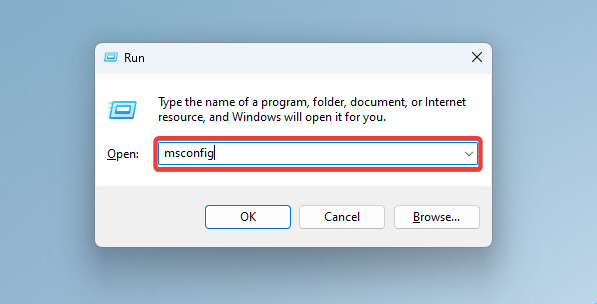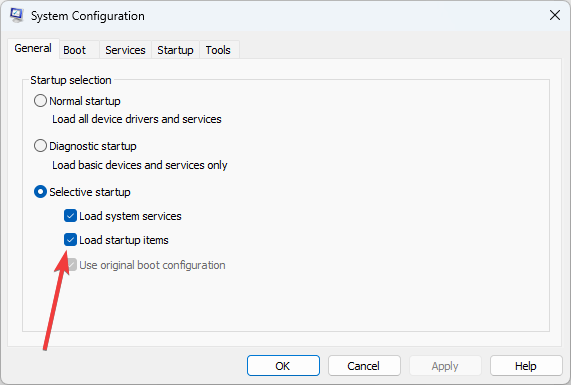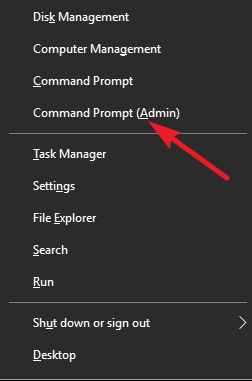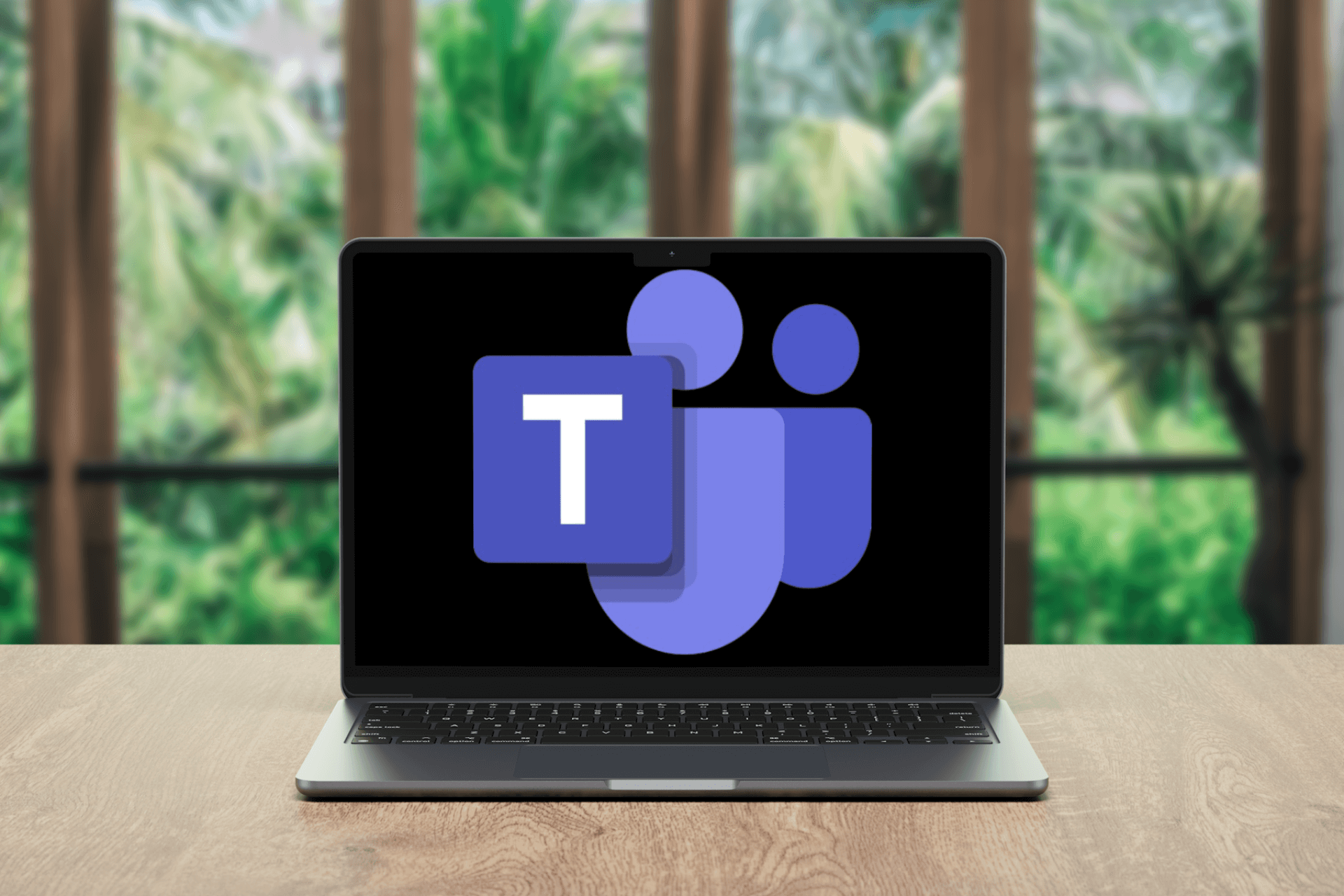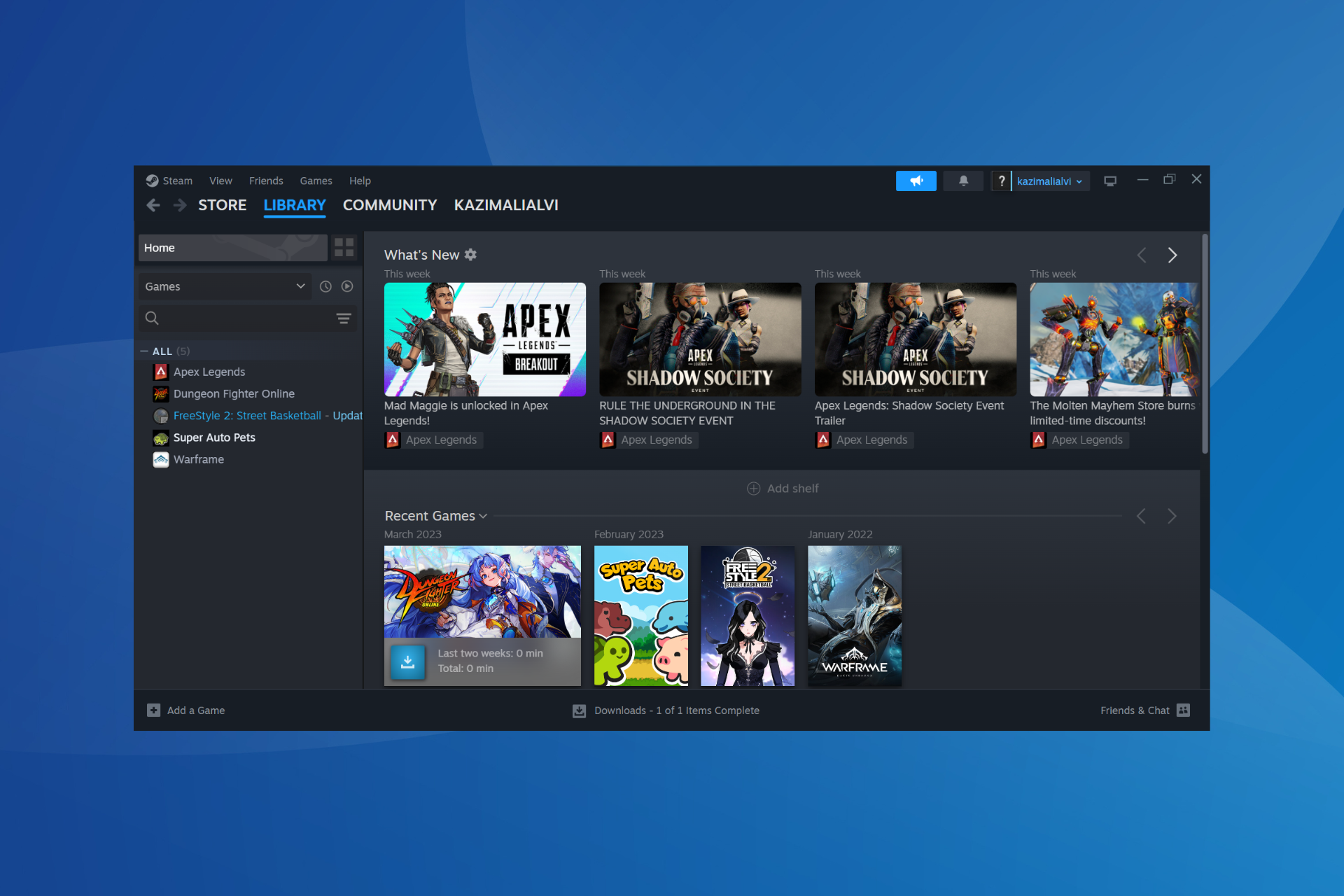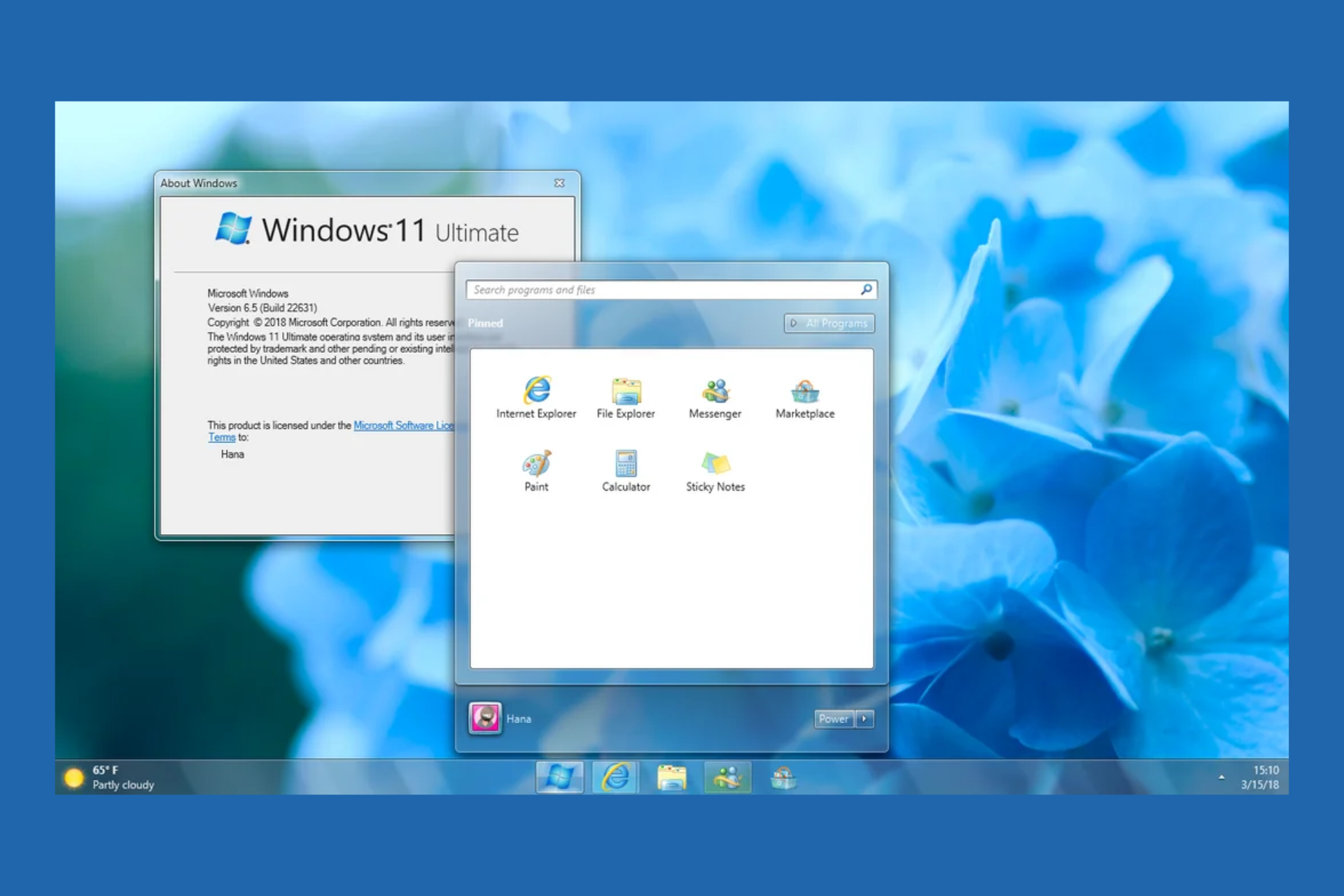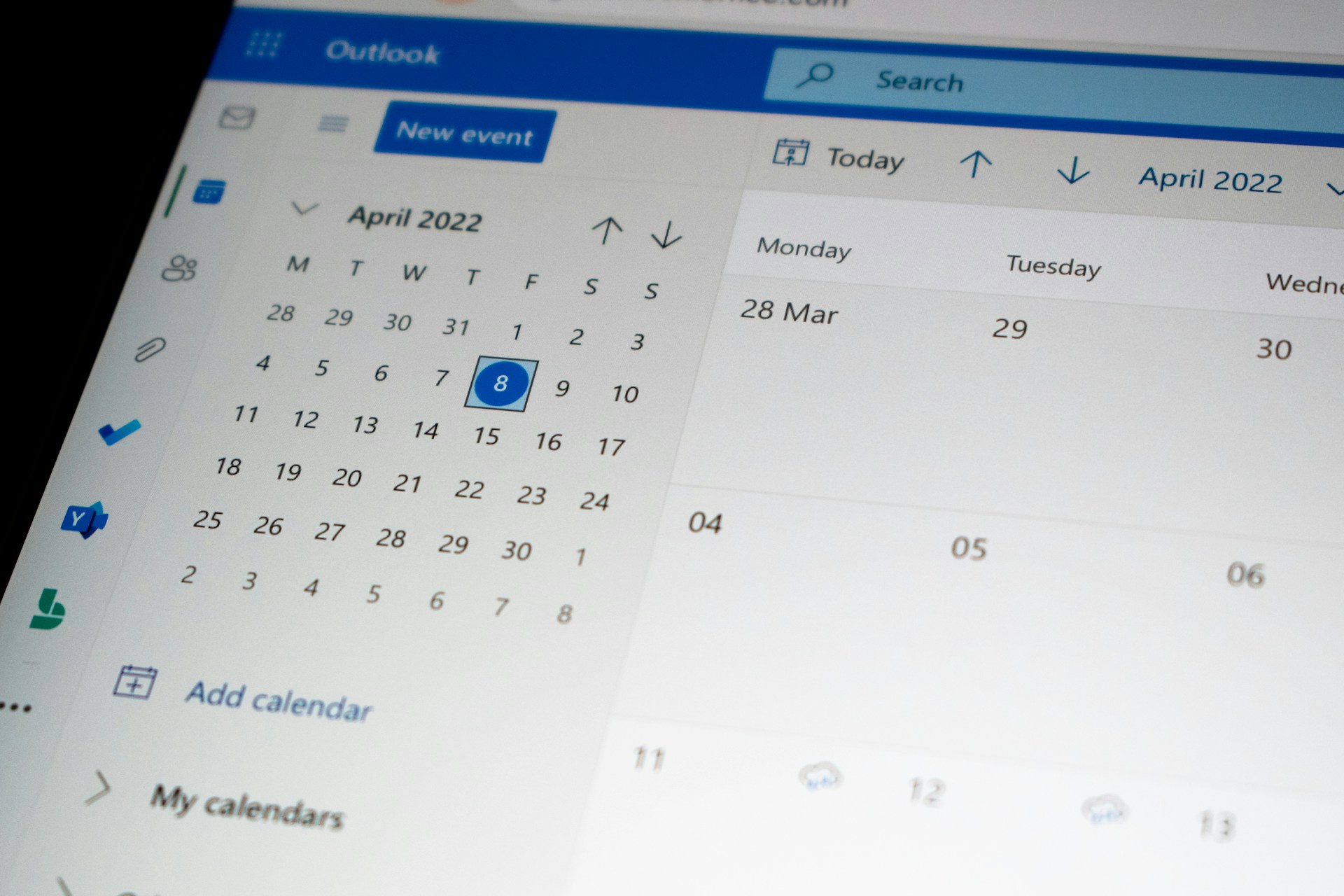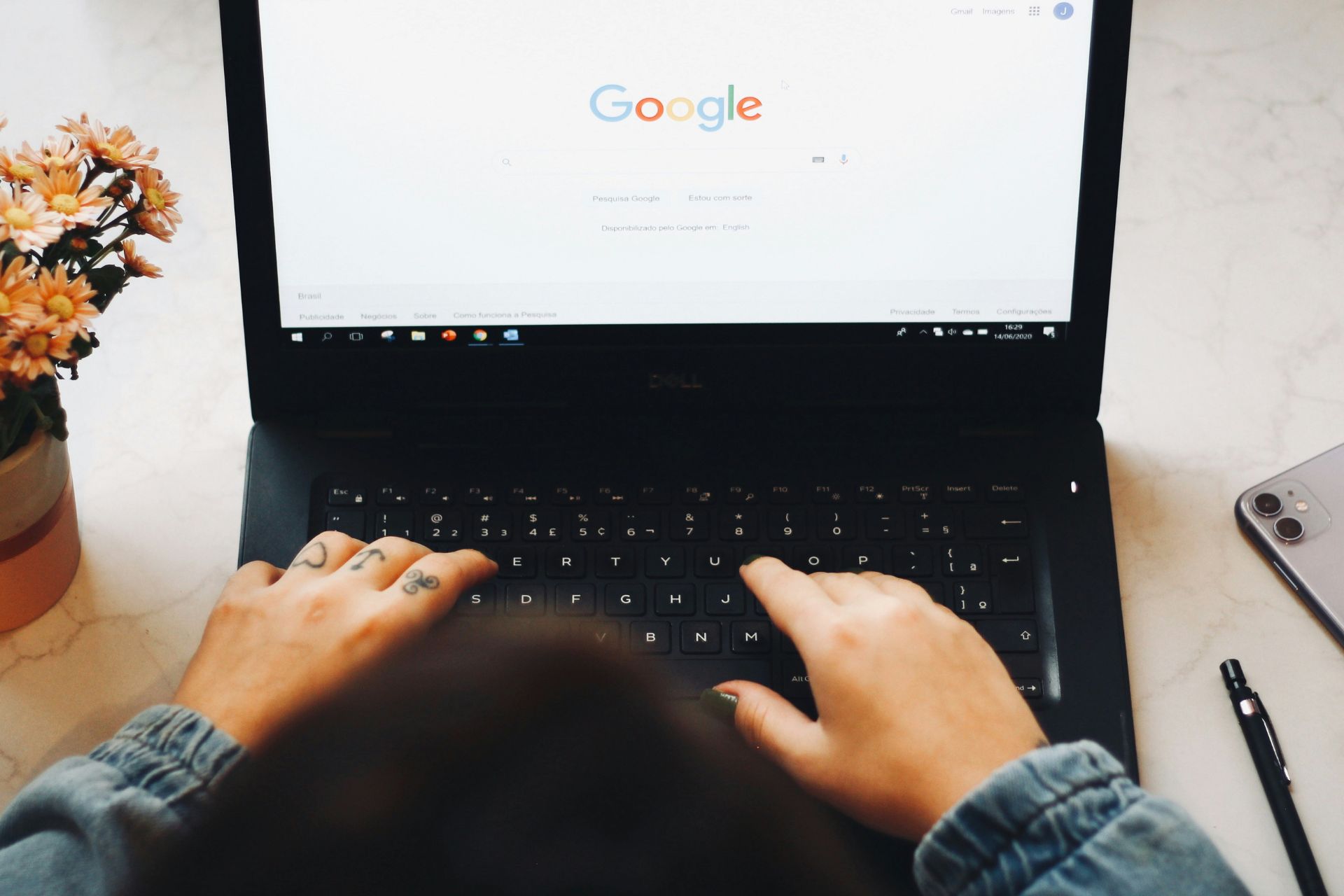Rainbow Six Siege Slow Loading: 6 Ways to Make it Faster
Get the best of this Tom Clancy game in no time
5 min. read
Updated on
Read the affiliate disclosure page to find out how can you help Windows Report effortlessly and without spending any money. Read more
Key notes
- Ensure that your internet connection is stable and fast before exploring other solutions we recommend.
- We also recommend lowering graphics settings to reduce the amount of resources the game requires.
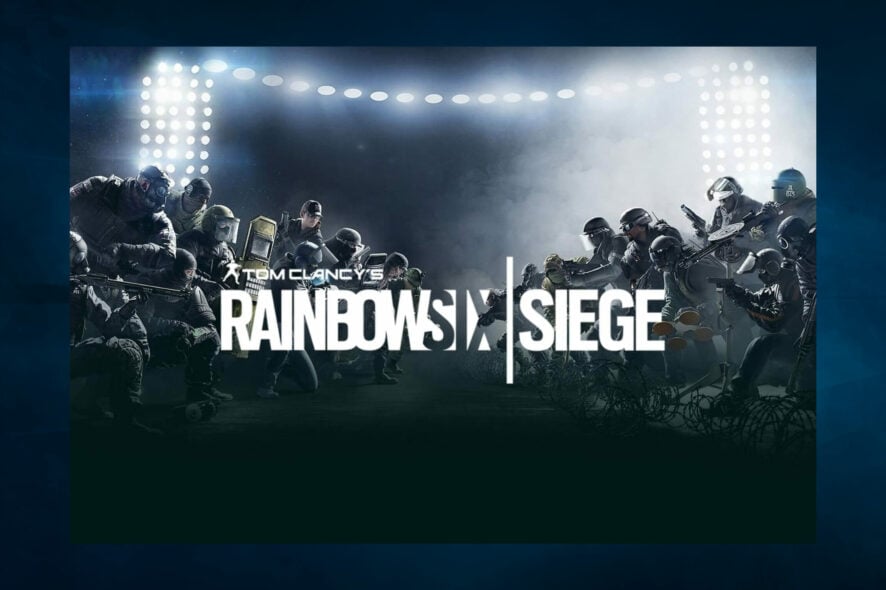
We believe you have found this guide because you are experiencing Rainbow Six Siege’s slow loading. We explore this problem in detail in this guide.
Tom Clancy’s Rainbow Six Siege is a game that challenges players to engage in massive sieges. They’ll confront smart enemies who know how to transform their environments into strongholds and prevent breaches by Rainbow teams.
Rainbow Six Siege offers a series of exciting tools to players, allowing them to combine tactical maps, observation drones, and a new rappel system.
Why does my Rainbow Six Siege take so long to load?
There could be several reasons your Rainbow Six Siege takes a long time to load. Some common causes are:
- Outdated graphics card – If your graphics card is not up-to-date, the game may not run as smoothly, causing longer load times.
- Poor Internet connection – Online games like Rainbow Six Siege rely on a stable internet connection for updates, downloads, and online play. A slow or unstable connection can result in longer load times.
- Hard drive speed – If the hard drive your game is installed on is slow, it may take longer to access the data required to run the game.
- Overcrowded system memory – If there is more free memory on your system, the game may be able to run efficiently, resulting in longer load times.
- Corrupted game files – If game files have become corrupted, the game may have trouble loading. This also triggers the Rainbow Six Siege error code 10-0x00000.
- Overly demanding game settings – If graphics settings are high, the game may take longer to load as it requires more resources.
Regardless of what triggers the problem, the solutions below should help you through the problem.
How to speed up Rainbow Six Siege’s loading time?
Before going into any solutions, we suggest using an SSD. An SSD (Solid-State Drive) can help reduce load times in Rainbow Six Siege if the slow load times are due to the hard drive’s speed.
1. Run a malware scan
- Type Windows Security in the Search bar, and click on the relevant search result.
- Now, click on Virus & threat protection here.
- Click on Scan options.
- Now, select Full scan and click on the Scan now button at the bottom.
While Windows Security is a reliable method of scanning for malware, we recommend a more advanced tool like ESET Internet Security to do the job.
Not only does this tool run a comprehensive scan of your computer to detect and successfully remove any cyber threats, but it also prevents them from entering and damaging it.
2. Delete unnecessary files and folders with Disk Cleanup
- Press the Windows key, type disk, and open the Disk Cleanup app.
- Select your disk and hit Enter.
- Click on OK.
3. Defrag the hard drive
- Type defragment in the search and select the Defragment and optimize drives option.
- Select the drive that needs optimization; this should be the same drive where you have Rainbow Six Siege, then click Optimize.
4. Close the Uplay Overlay
- Launch Rainbow Six Siege.
- Open the Uplay Overlay and close it.
- Then press any key on the screen.
This solution helps you skip all the intro videos and could cut through the excess loading times.
5. Close all running background applications
- Press Windows + R, type msconfig, and hit Enter.
- In the General tab, select Selective Startup, then uncheck Load Startup Items.
- Click Apply and OK, then reboot your computer.
Background apps can slow down the game-loading process. So, it would be best to close all running background apps before starting your game.
6. Flush your DNS
- Press Windows + X and select Command Prompt (Admin).
- Type in the command below and hit Enter:
ipconfig /flushdns - Finally, renew your IP by running the command below:
ipconfig /renew
The DNS cache stores the IP addresses of the websites you have recently viewed. Therefore, it would be best to clear them from time to time for your PC to communicate with game servers correctly. It can also help you fix the error code 3-0x000c0054 and error code 4-0xFFF0BE25 in the Rainbow Six Siege game.
In conclusion, you may adjust the frame limit. Turning on the frame limit to 120 FPS may improve the loading time. Even though this is a long shot, much of the CPU’s processing power is used to render frames instead of loading the game.
Also, you may consider lowering your game settings because the higher the settings, the longer the loading time.
We hope the tips above helped you improve Rainbow Six Siege’s loading time. If you’ve found other solutions to fix this issue, please share them in the comments section below.