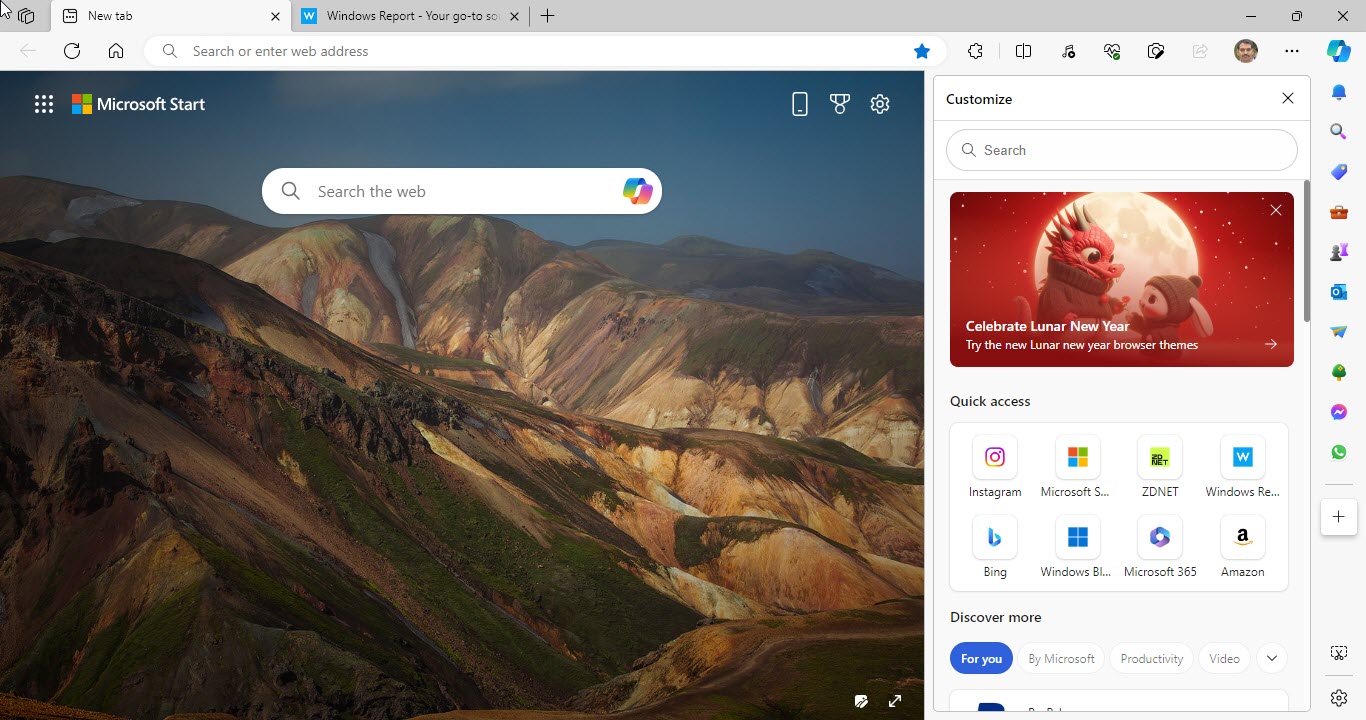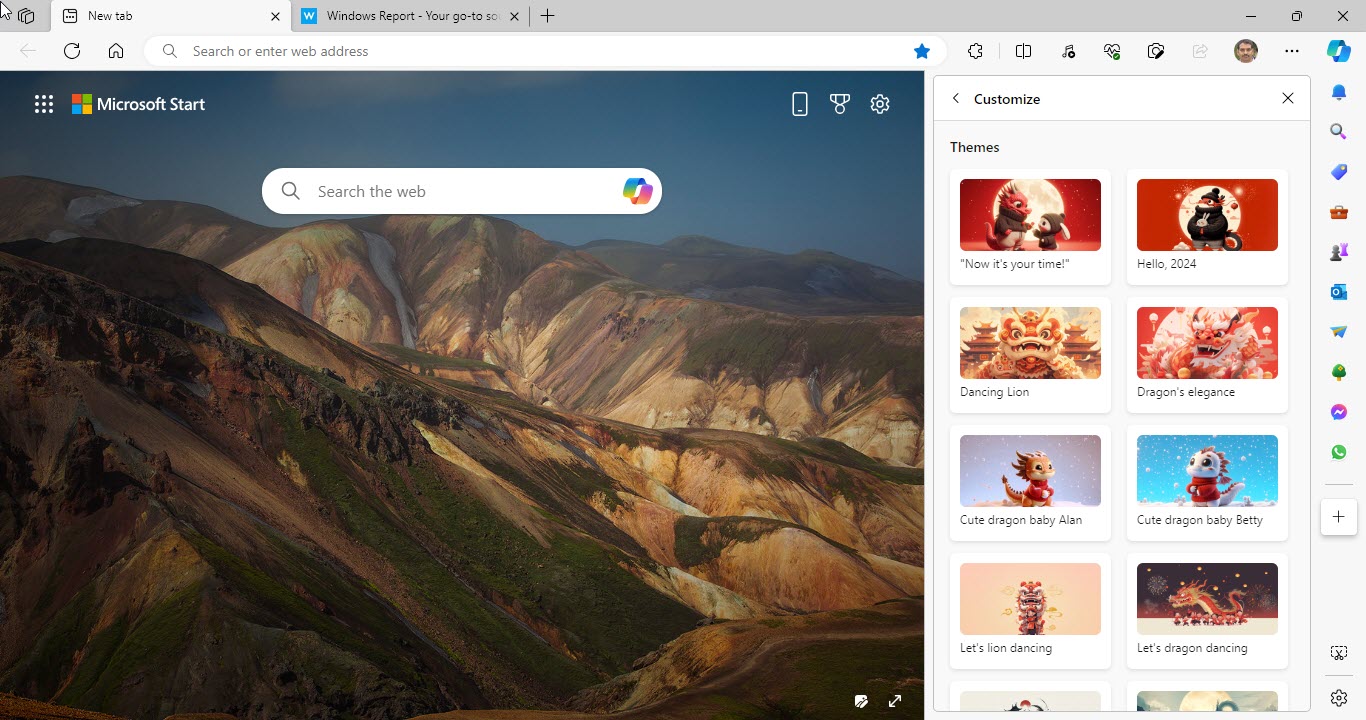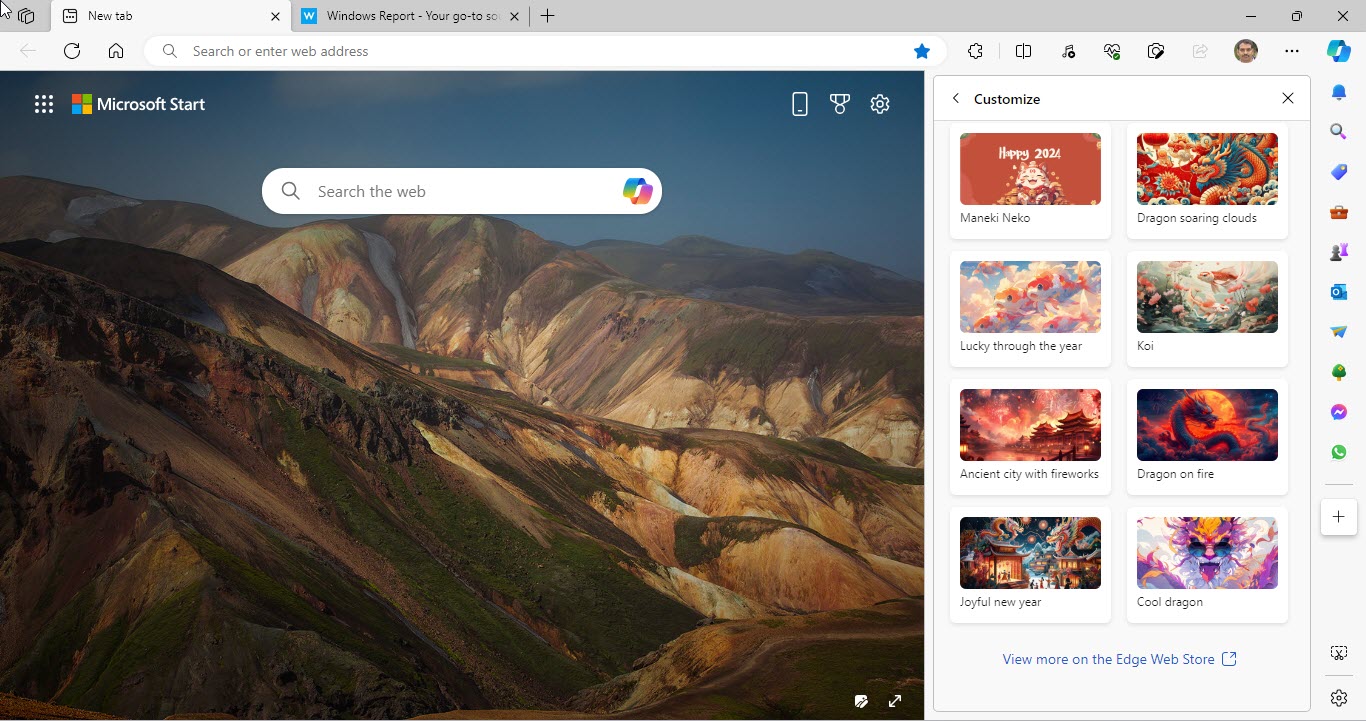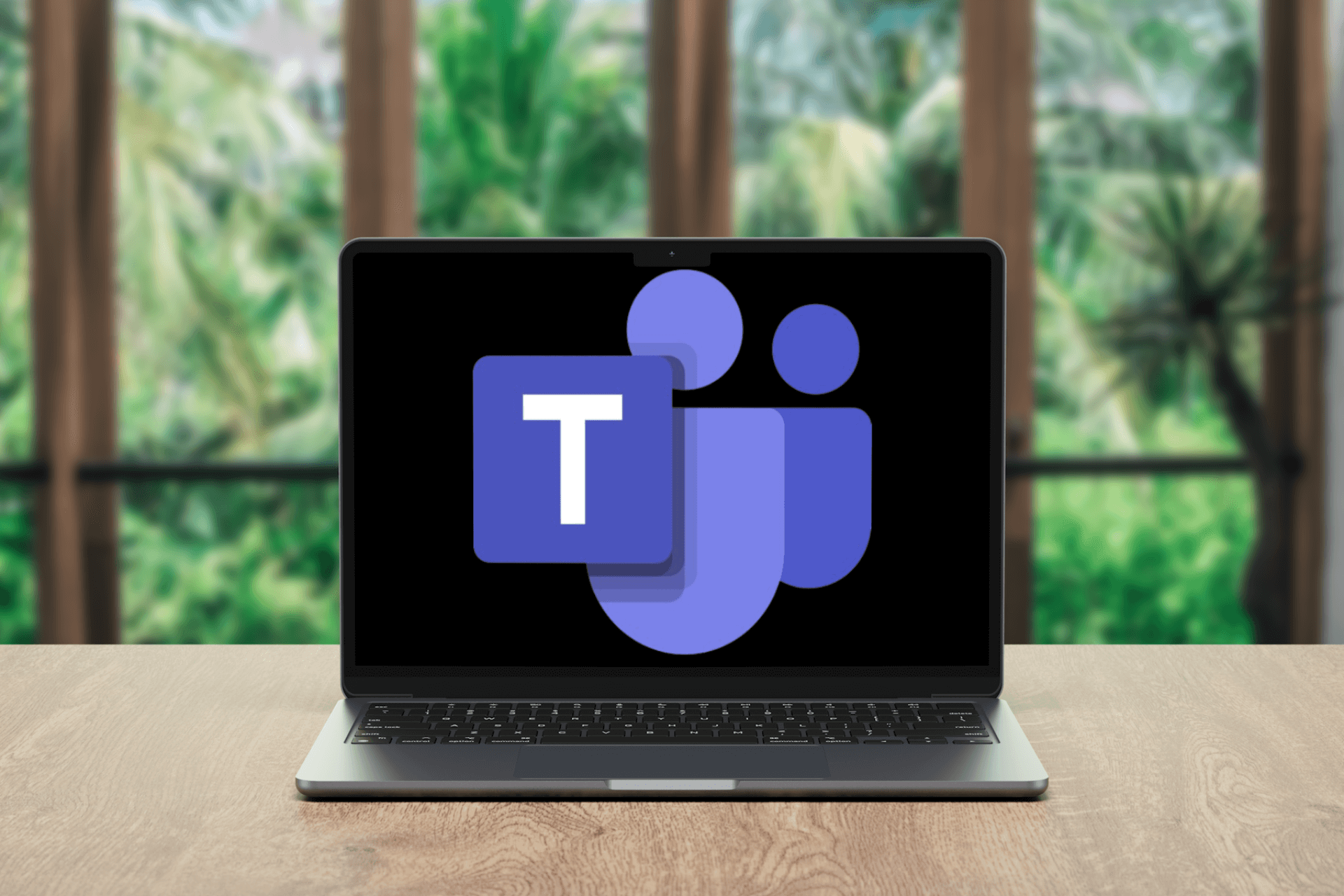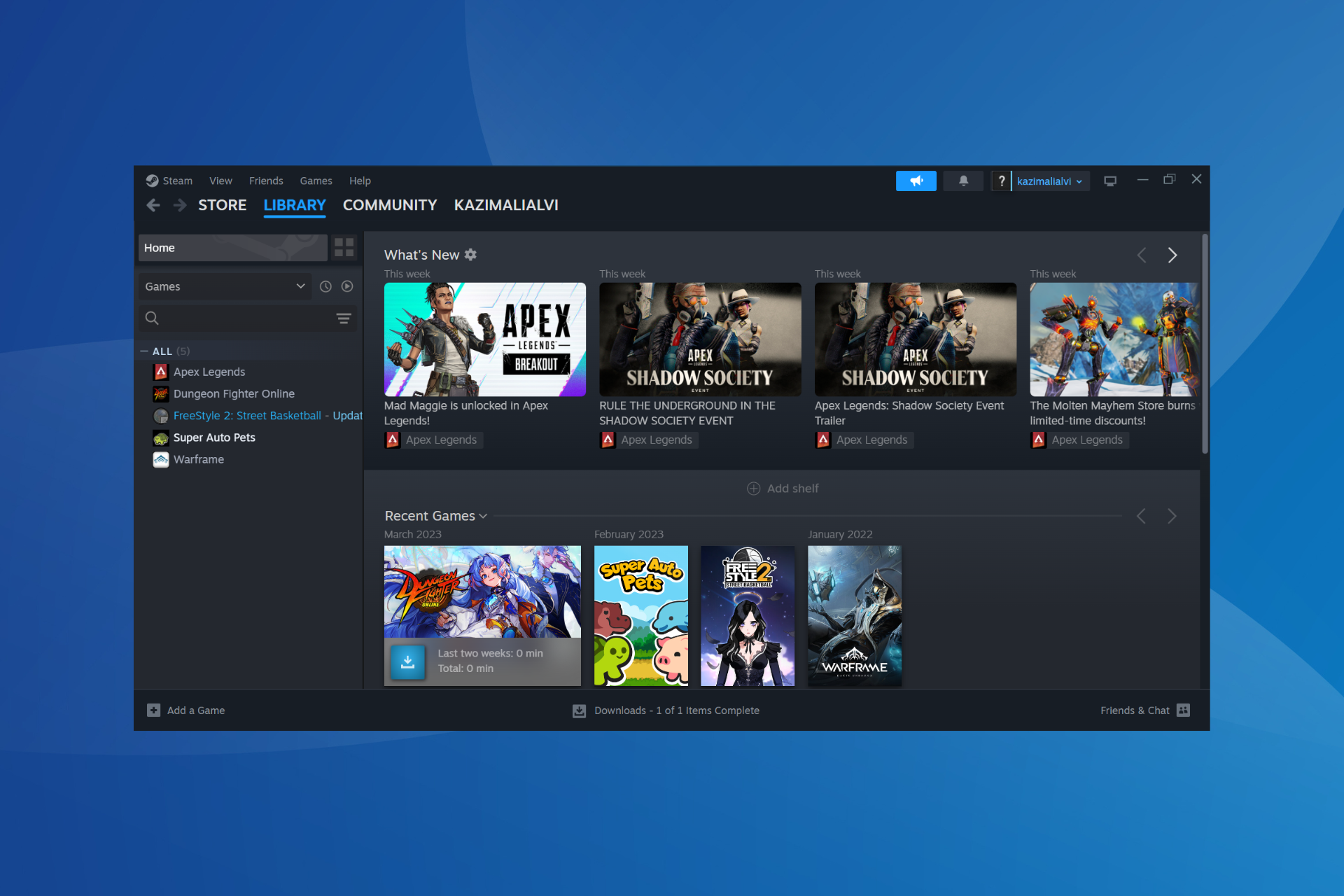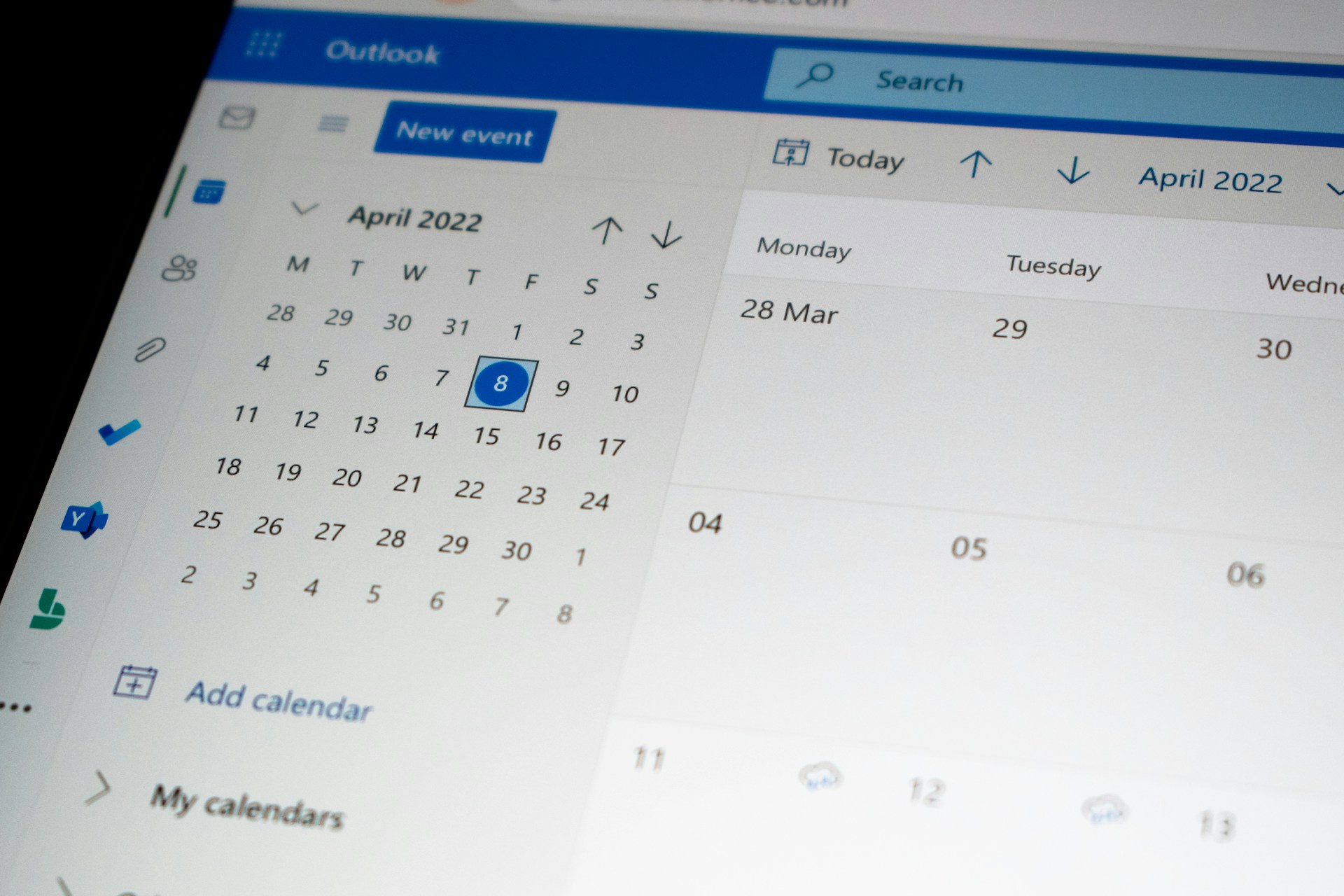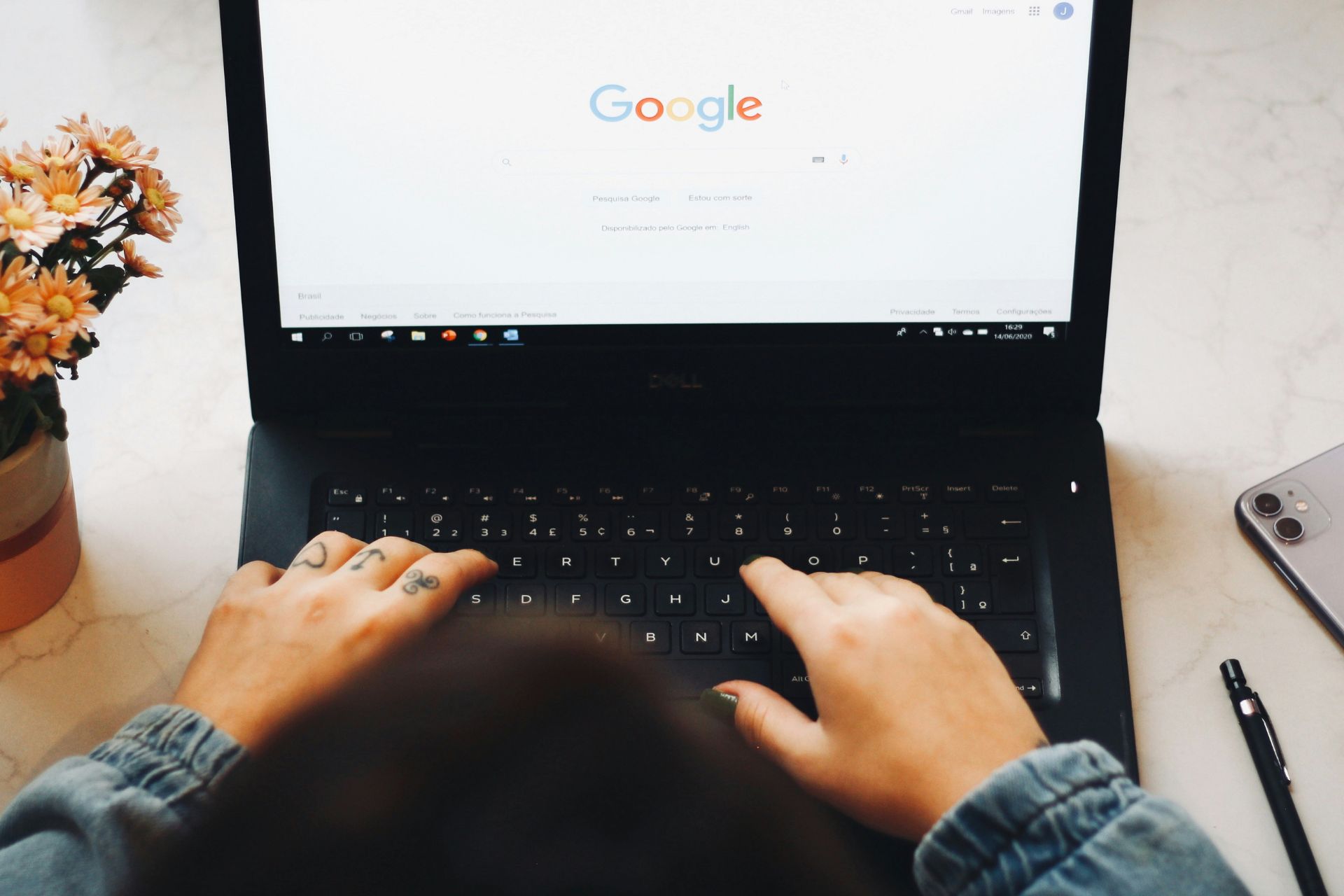Microsoft Edge adds Lunar New Year Themes to the Sidebar
Install Dragon themes from Edge's Sidebar without visiting the Add-ons Store
2 min. read
Published on
Read the affiliate disclosure page to find out how can you help Windows Report effortlessly and without spending any money. Read more
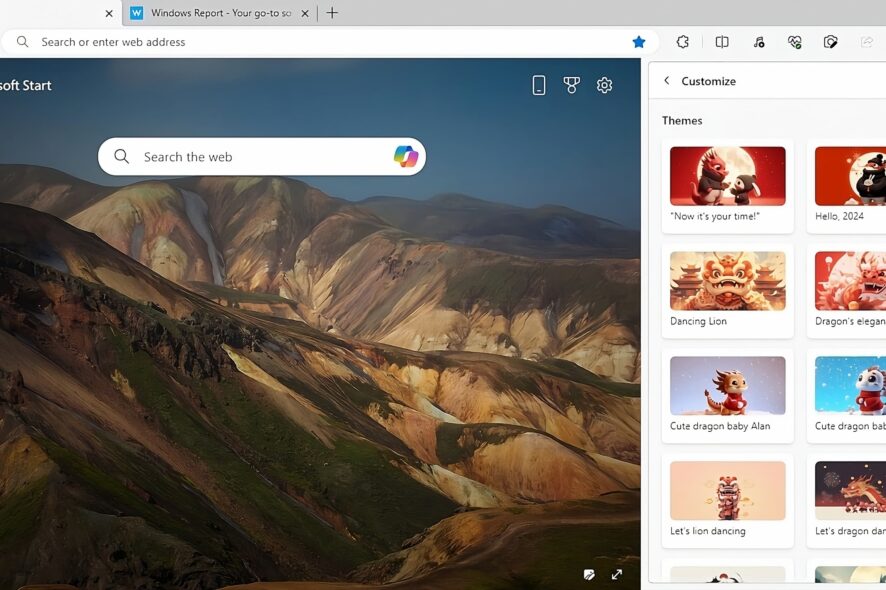
Microsoft Edge has many default themes and other customization options, and you can even add more from the Edge Add-ons Store and Chrome Web Store. But now, Microsoft will make some of them more accessible by adding them to the sidebar.
On the eve of the upcoming Lunar New Year 2024 – celebrated as the Year of the Dragon – on February 10, Microsoft will add new themes to the Edge sidebar. These themes are hidden, but we’ll show you how to enable and install them.
Microsoft Edge Sidebar has built-in Apps such as Copilot, Outlook, Drop, Tools, Games, Microsoft Shopping, E-Tree, and others. The sidebar customize area allows you to pin websites and open Apps. The same sidebar has now received official Microsoft dragon themes before the Lunar New Year. If you don’t know, the Chinese New Year 2024 falls on February 10th (Saturday) and lasts until February 24th. It is being called the Year of the Dragon.
How to enable & install Lunar New Year 2024 Themes in Edge
- Close Edge Canary if already open
- Right-click on its shortcut on the desktop, select Properties
- In the Target field, give a space and add the following
--enable-features=msEdgeHubAppStoreThemeInstaller - Click Apply and OK
- Open Edge using the shortcut to which we have added the command line switch above
- Click on the + button in the sidebar
- Click on the Celebrate Lunar New Year card and click any one from the 18 themes collection available
- Click Add theme and enjoy.
Though these themes are available individually on the Microsoft Edge Add-ons Store, you can’t see and choose them from one place, as you can in the Sidebar. So enjoy your new themes and tell us what’s your favourite one in the comments section below.