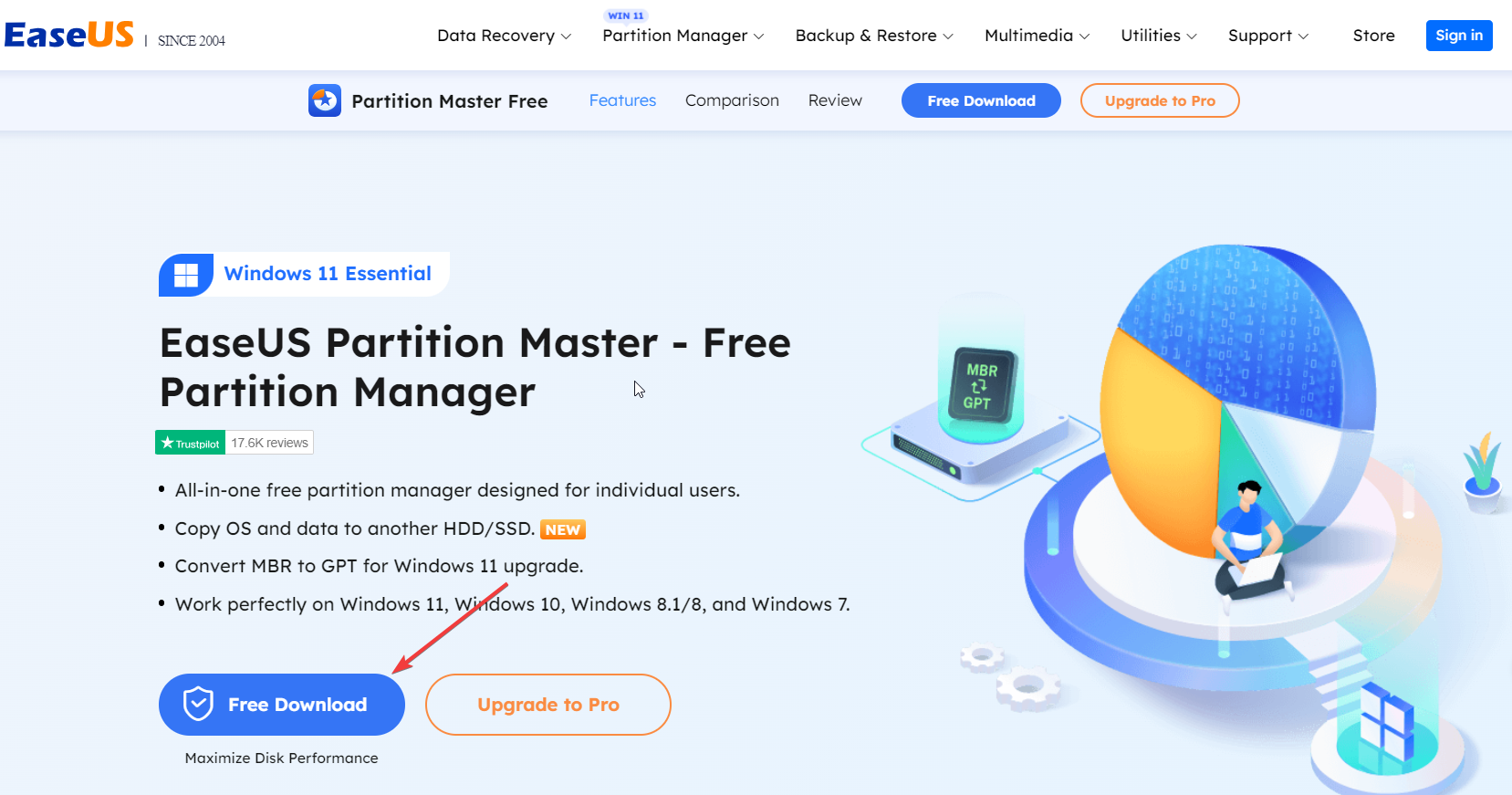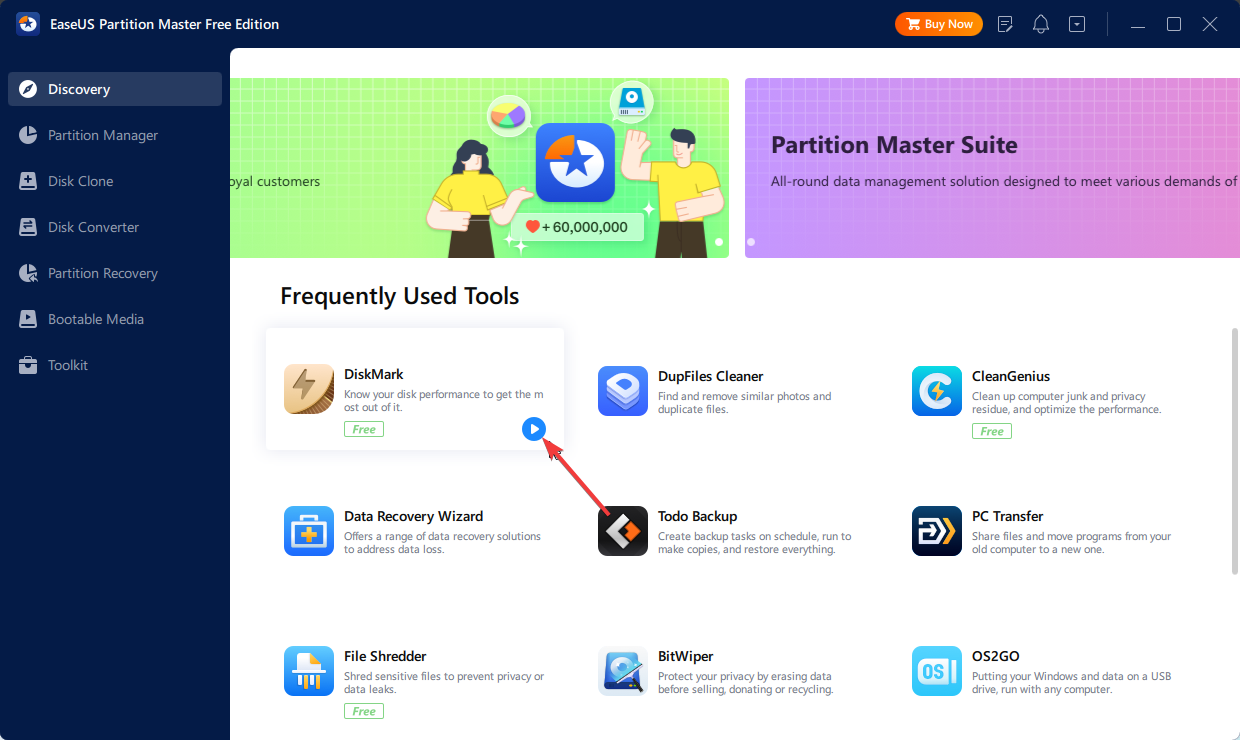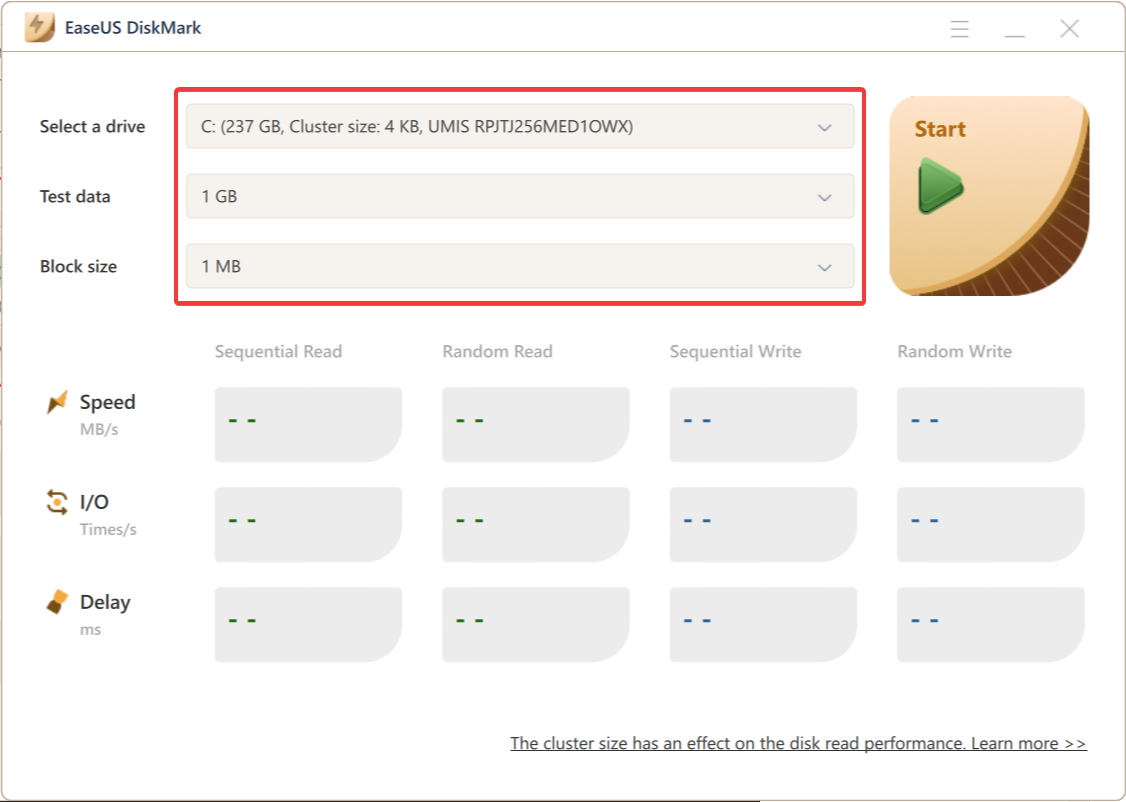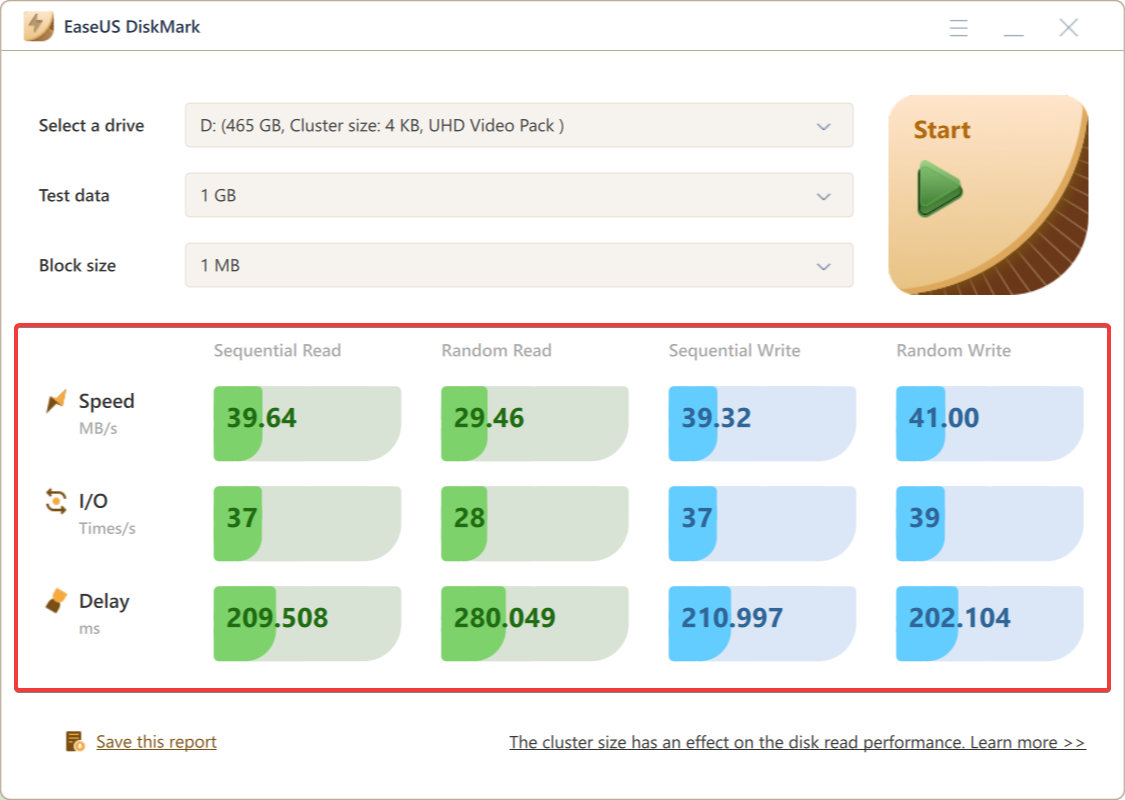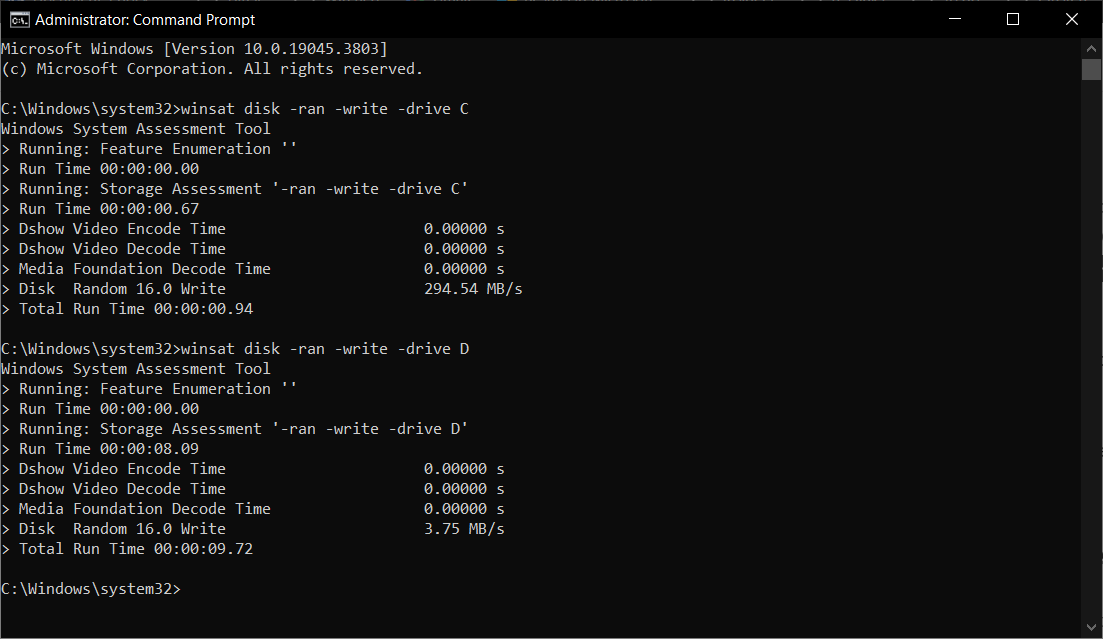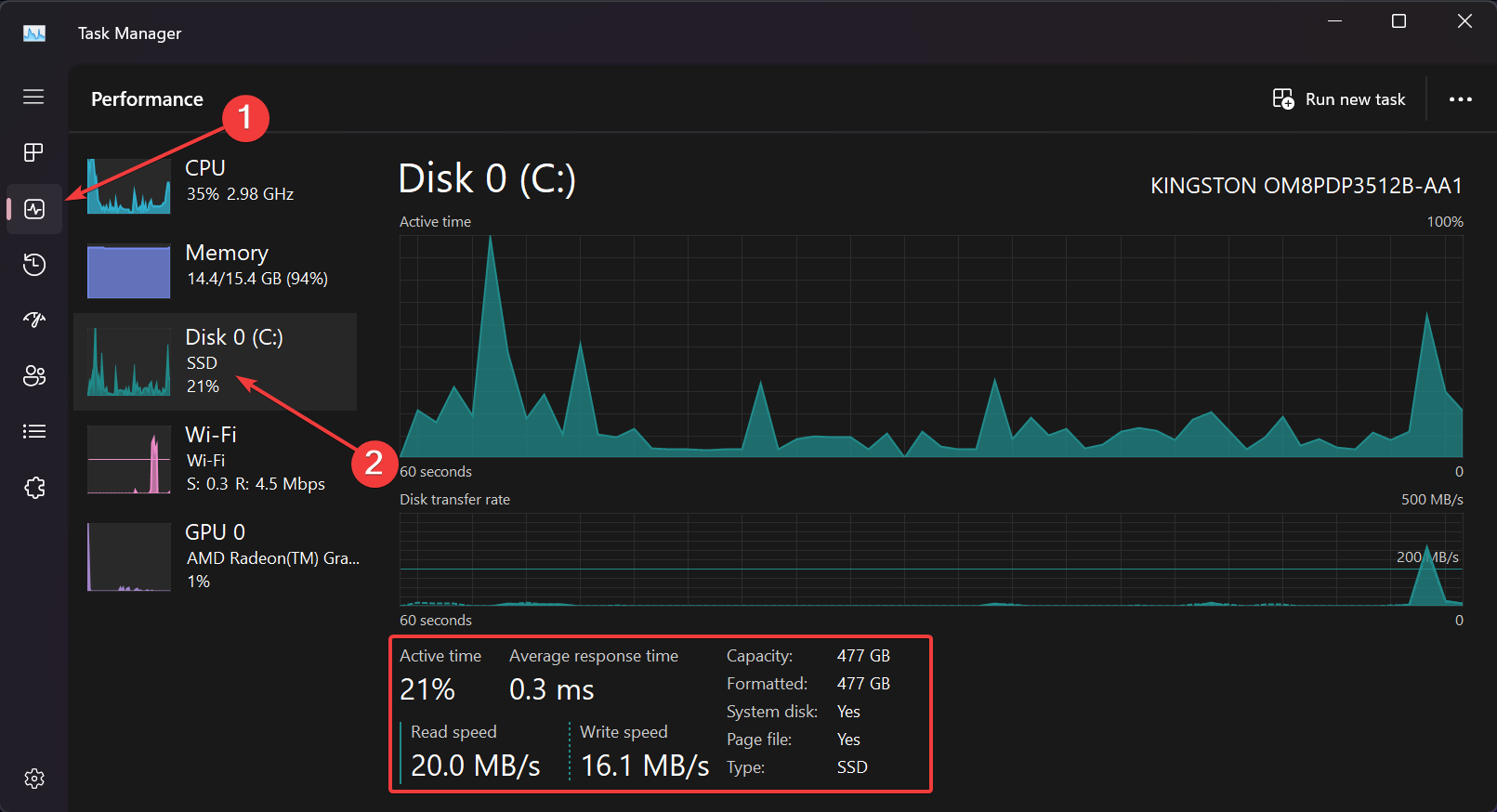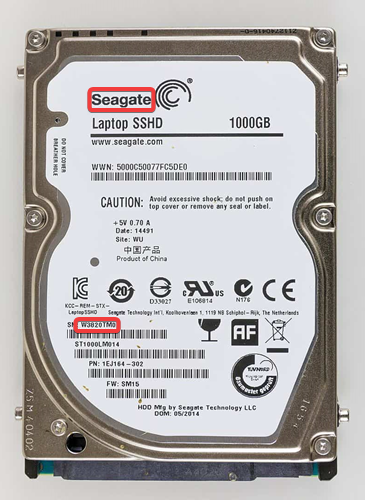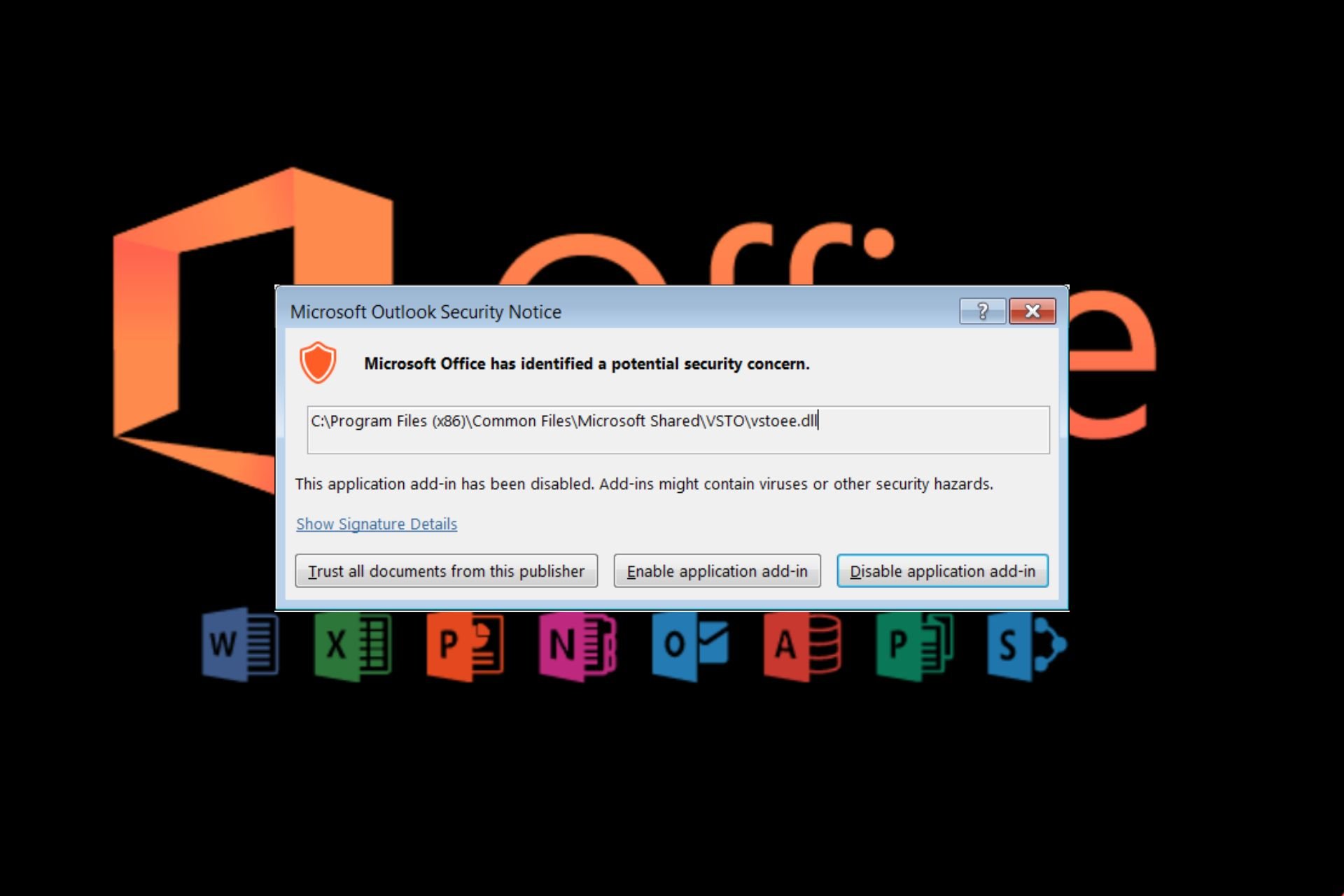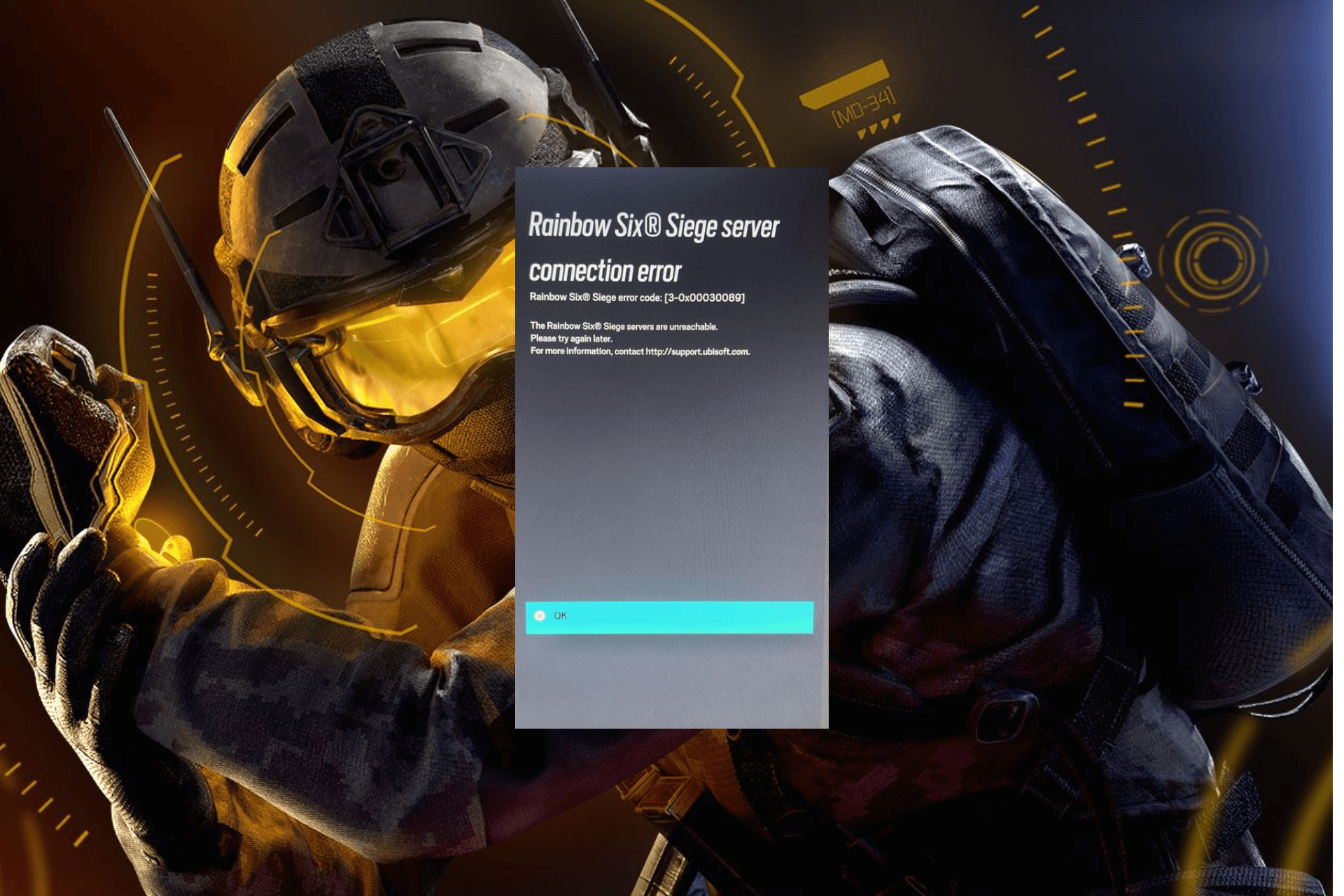How to Test Hard Drive Speed Like an Expert? Beginners' Guide
Testing HDD speed is essential for keeping the system healthy
5 min. read
Updated on
Read the affiliate disclosure page to find out how can you help Windows Report effortlessly and without spending any money. Read more
Key notes
- To test the hard drive speed, you can use a great free tool called EaseUS Partition Master.
- Read below for detailed steps and other methods to perform an HDD speed test with built-in tools.
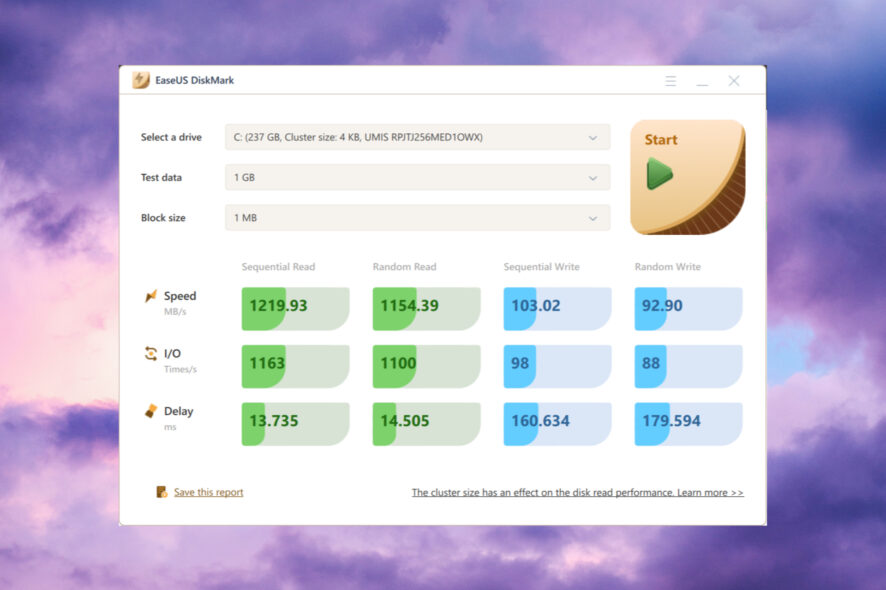
Testing the hard drive speed is essential to detect the HDD’s health or determine if everything works fine.
What is the best speed for a hard drive? The best speed for an HDD is 7200 RPM. As you’ve noticed, the HDD speed is measured in RPM – Rotations per minute. A typical 7200 RPM speed translates into an average read/write speed of 80-160MB/s.
Don’t worry! If you don’t know how to test the hard disk speed, this article will clear everything out for you.
How do I test hard drive speed?
1. Test Hard Drive speed using EaseUS Partition Master
- Navigate to the EaseUS Partition Master website and click on the Free Download button.
- After installing it, launch EaseUS Partition Master and click the download button to activate the DiskMark feature under the Discovery section.
- In the DiskMark window, select the drive, test data, and block size.
- If everything looks right, hit the Start button to begin the disk speed test. When the test is over, you will see the Sequential or Random read/write speed, I/O, and Delay data.
As you can see, using EaseUS Partition Master is the easiest way to test the dive speed, and it works on HDD and SSD without exception.
You should know that testing the health and speed of HDD is only one of the features of EaseUS Partition Master. Here are some of its other important features and tools:
- Seamless drive partitioning – You can create, delete, or merge partitions, resize or move them, extend system partitions, and more.
- Data management and backup – Copy OS and data to another HDD/SSD, transfer files, apps, settings to new drive/PC.
- PC Cleaner – Dedicated app for cleaning your PC from junk files and apps you no longer need or use.
- Data recovery – The Data Recovery Wizard comes with a lot of options to restore previously deleted data.
- File shredder and BitWiper – Two distinct apps that ensure complete wipeout of all the sensitive data before selling your PC or laptop.
We will leave you to discover many other surprises after you get EaseUS Partition Master.
2. Run HDD speed test using Command Prompt
- Click the Start button, type cmd, and select Run as administrator from the results to open Command Prompt with administrator privileges.
- In the Command Prompt, type or paste the following command to perform a HDD read/write speed test (replace C with the letter of the drive you want tot test):
winsat disk -ran -write -drive C
Command Prompt and the WinSAT command provide a very accurate speed test reading and you can use it without the -ran parameter to get even more information.
However, the command line interface is not very friendly and can even be confusing for someone who didn’t use it before.
3. Run an HDD read/write speed test using Task Manager
- Right-click on your Start button and select Task Manager from the list.
- Here, find and click the Performance tab, then select the Drive section.
- Here, you can view the read and write speed of your hard disk along with other key information.
Testing the HDD speed in Task Manager is almost instant, but the readings are not always so accurate. However, it’s a great way to get some quick readings.
4. Confront the data with the manufacturer’s specifications
We have explained above how to test the speed of the HDD but those are just numbers if you don’t actually know what they should be.
So, you should actually look at the HDD, take down its brand and serial number, and visit the manufacturer’s website to look for the actual specifications of the drive.
If you can’t access the data visually, Seagate has a small tool called DriveDetect that you can run to find out the data you need.
To sum up our guide, it’s very important to keep an eye on the speed and health of your PC’s hard disk. This way, you will find out if the HDD is about to fail and save your data before it’s too late.
FAQ on how to test the hard drive speed
1. What is the best hard drive speed test software?
From our latest tests in the WR labs, we recommend using EaseUS Partition Master for the quickest and most accurate results. However, we have a list of the best HDD benchmarking tools if you need more suggestions.
2. How to test hard drive speed on Mac?
Most users point out that you can test the HDD speed on Mac using the Blackmagic Disk Speed Test or AmorphousDiskMark apps you can find in the Apple AppStore.
3. Can I run an HDD speed test online?
No, you can’t run an HDD speed test online because a website can’t accurately access your hard drive and measure its parameters.
Here we conclude our guide on test hard drive speed and how to use local and third-party tools for an accurate measurement.