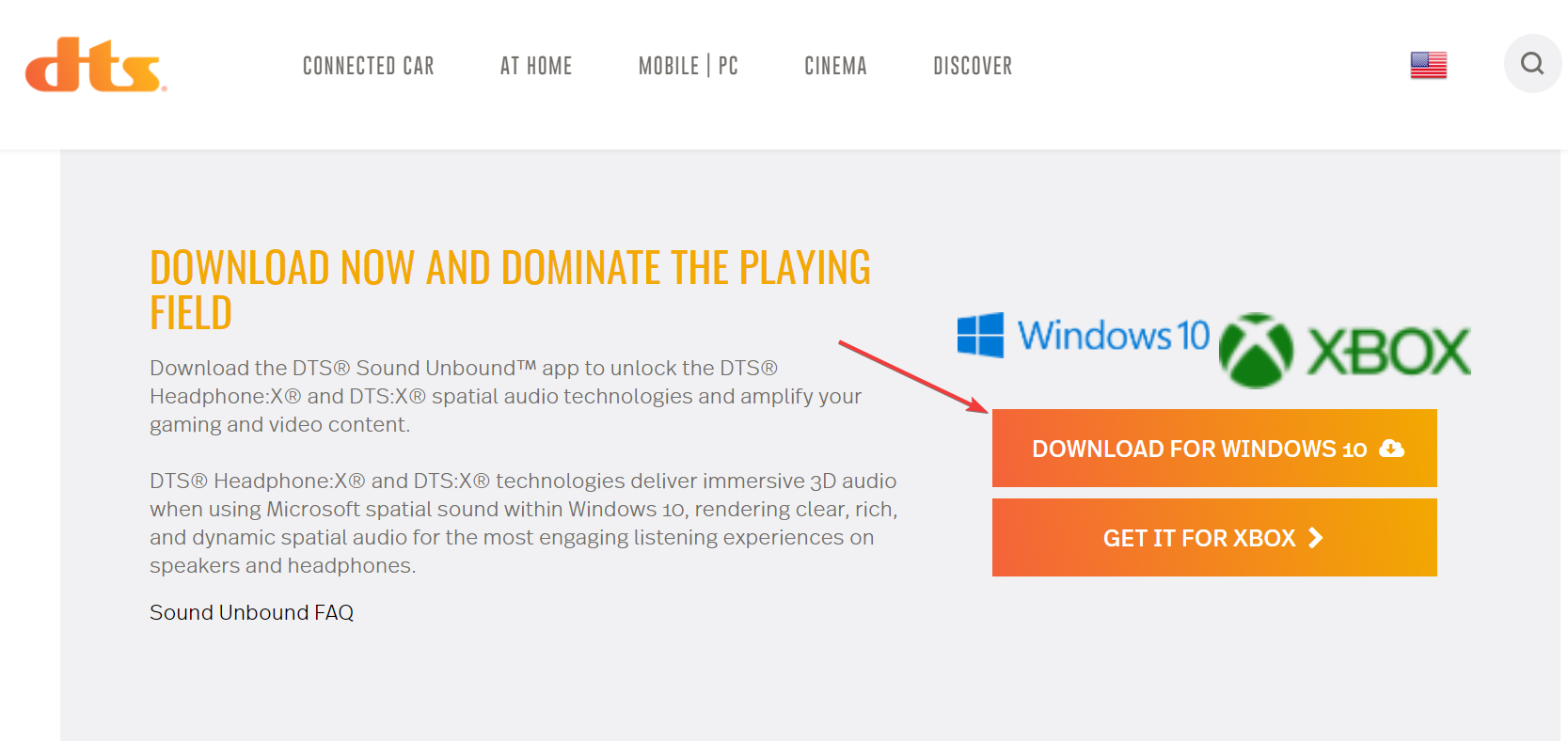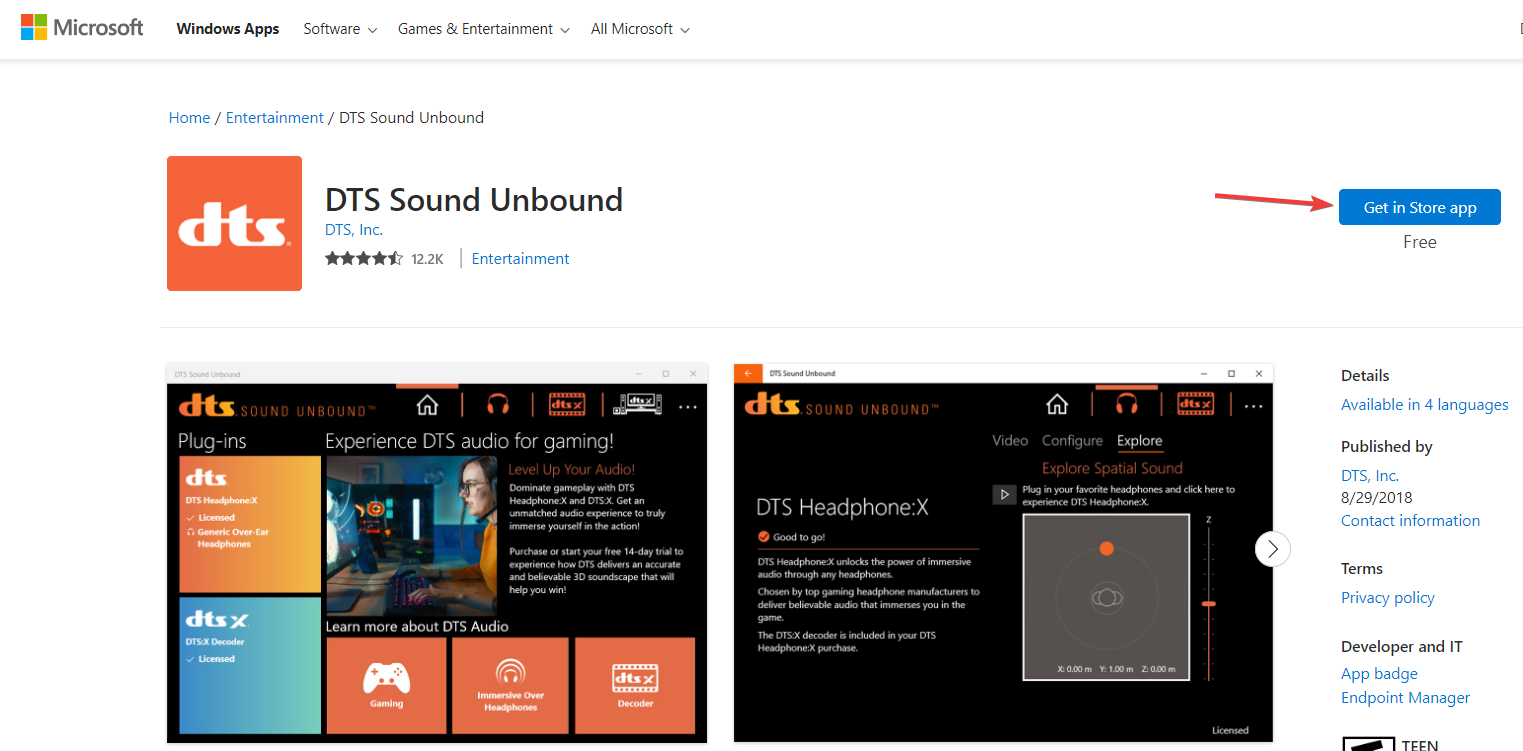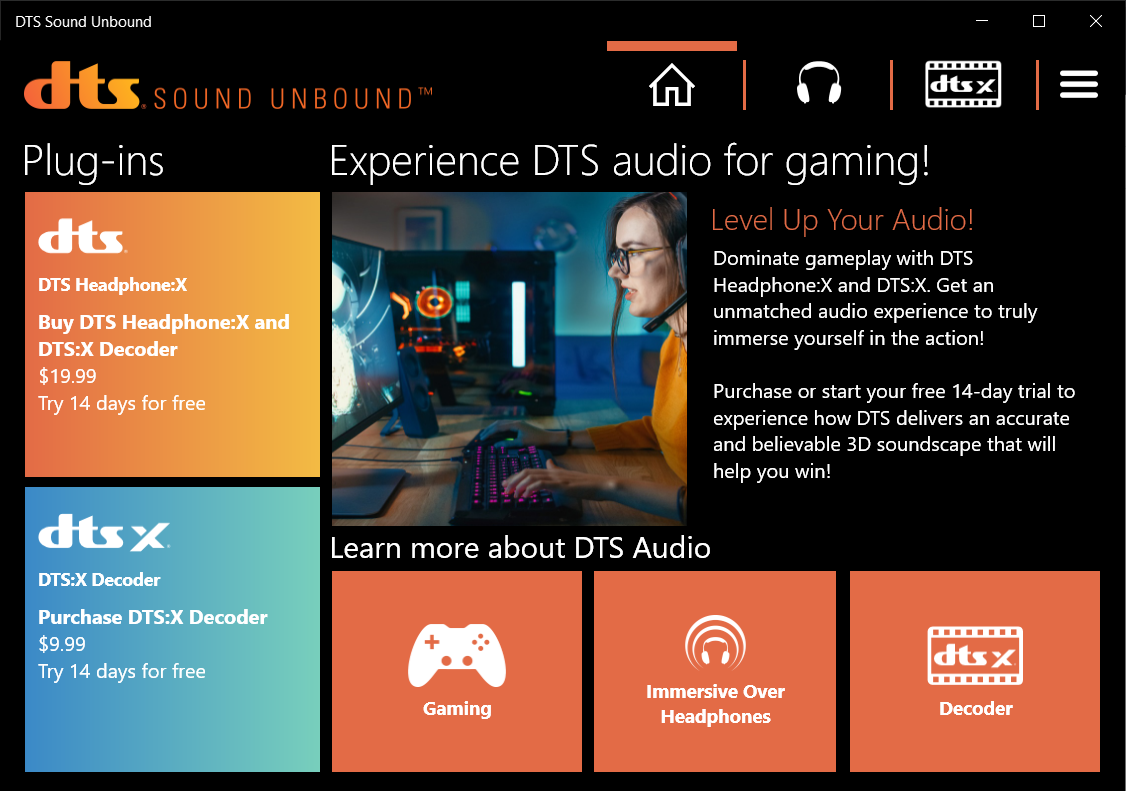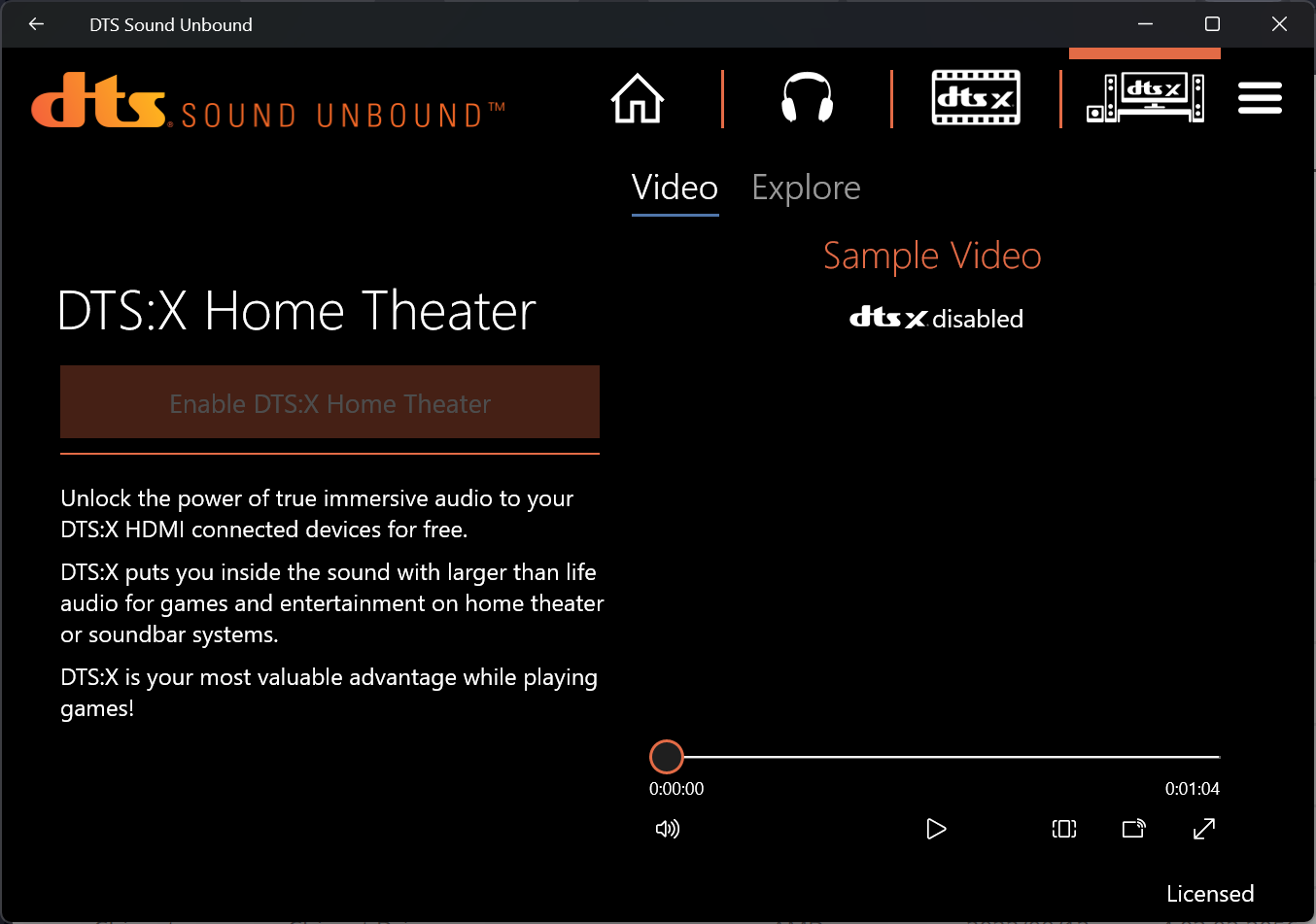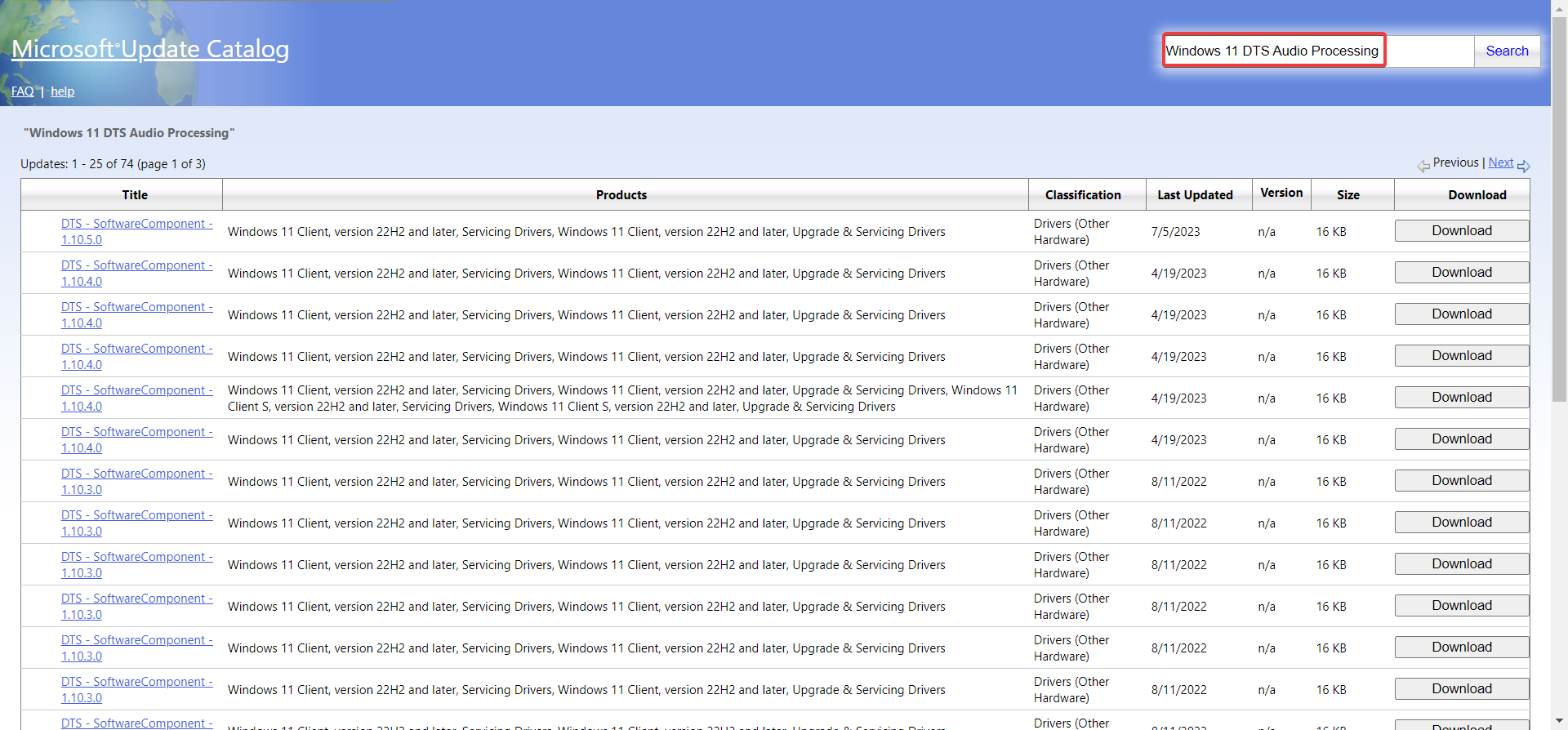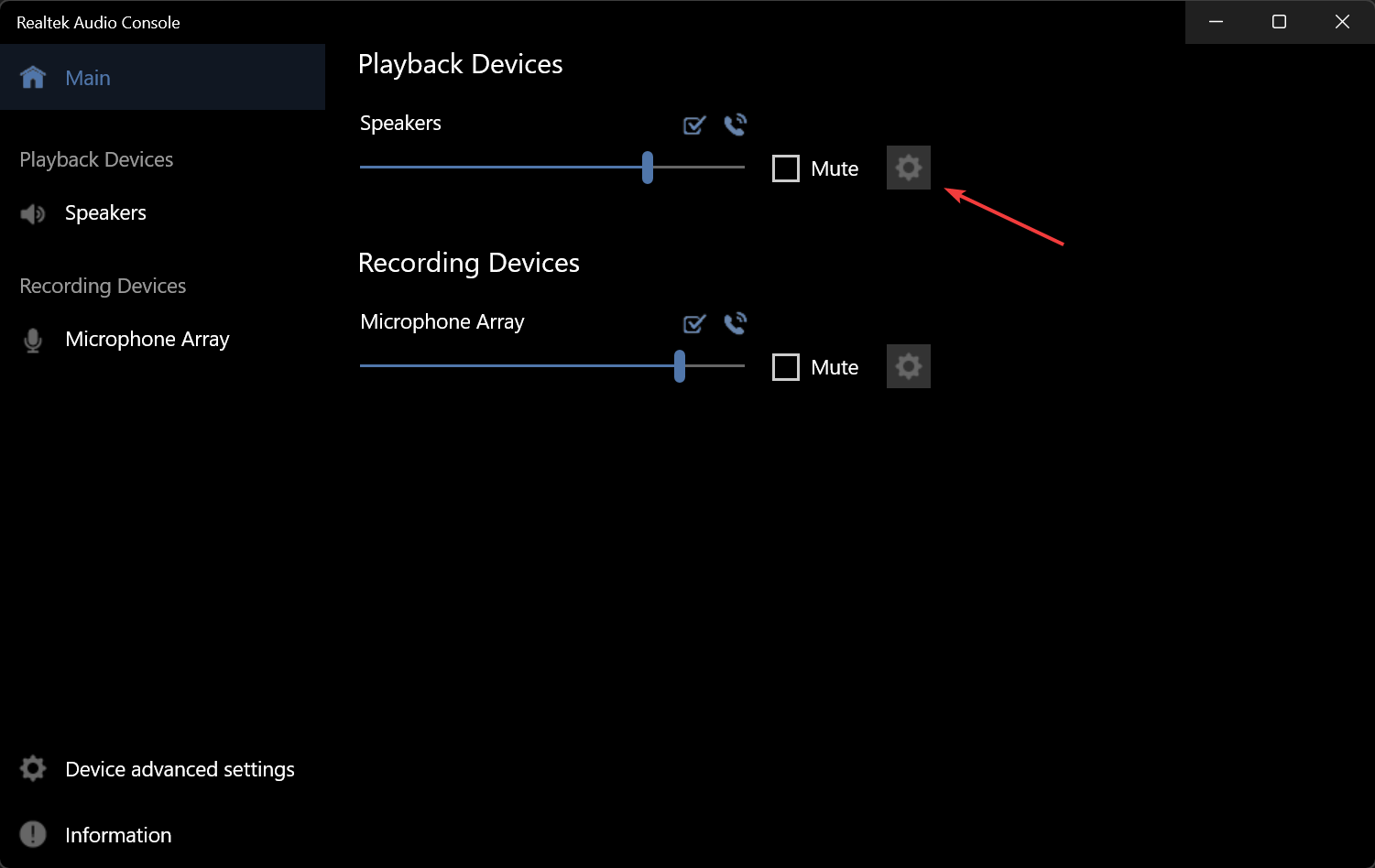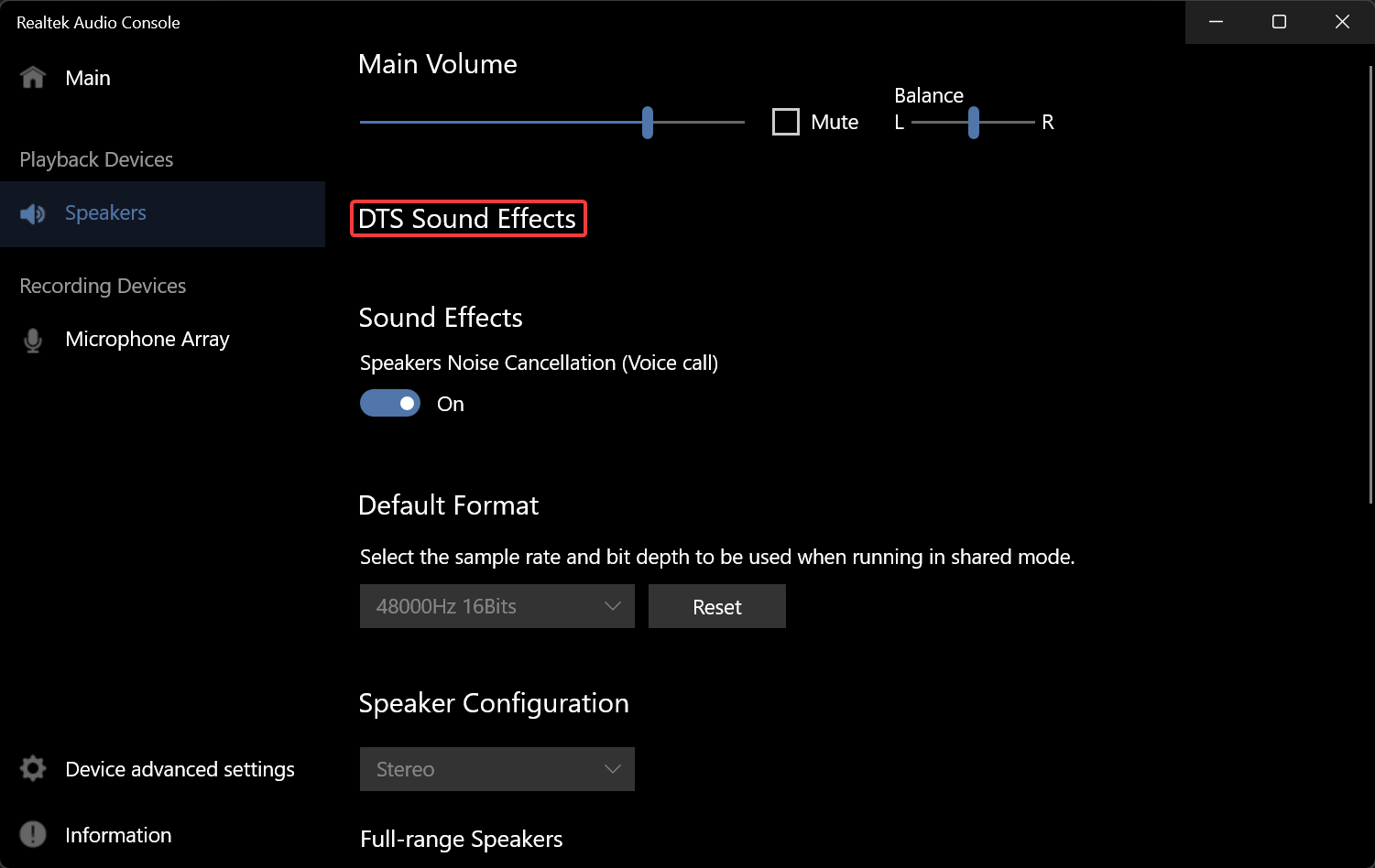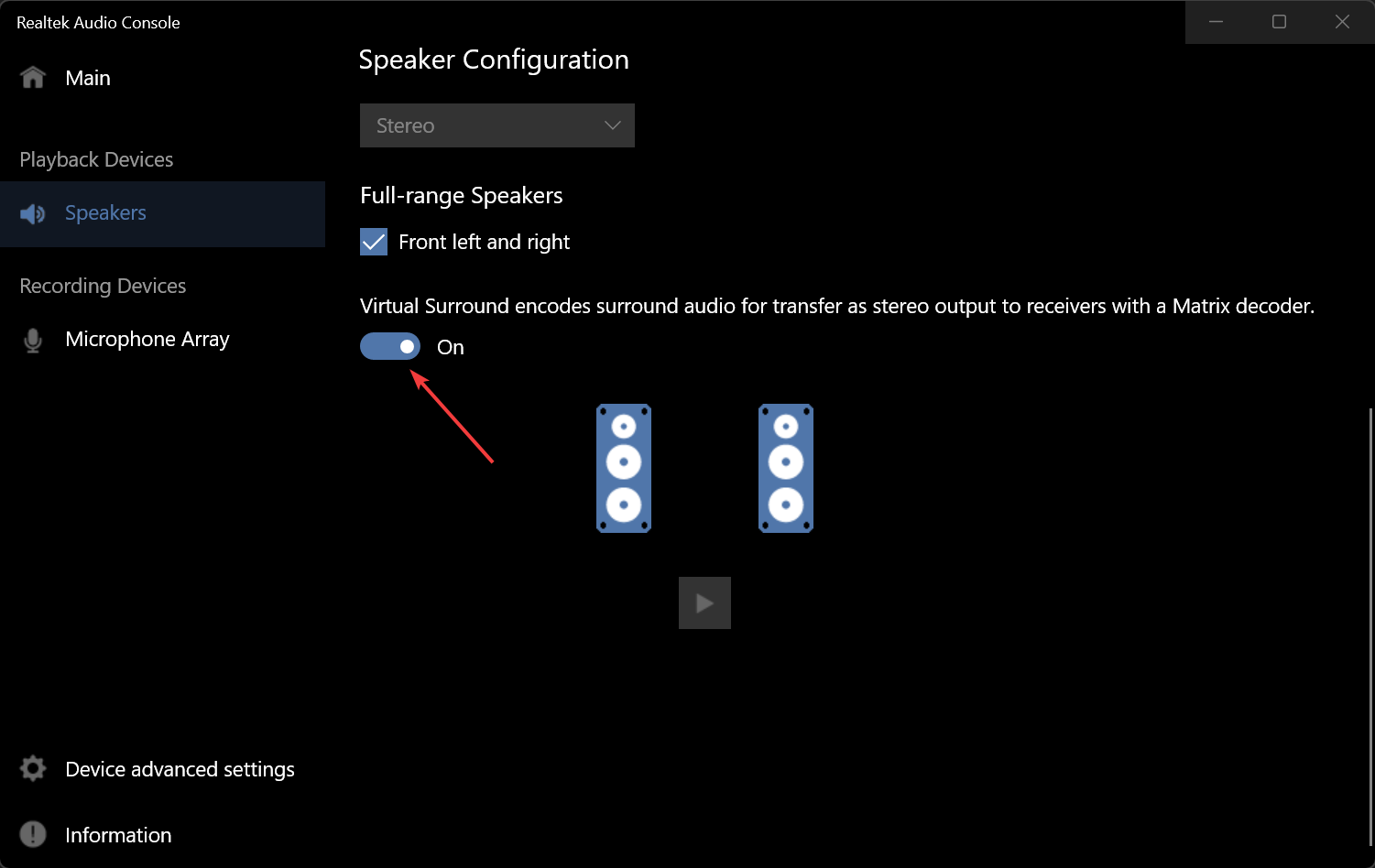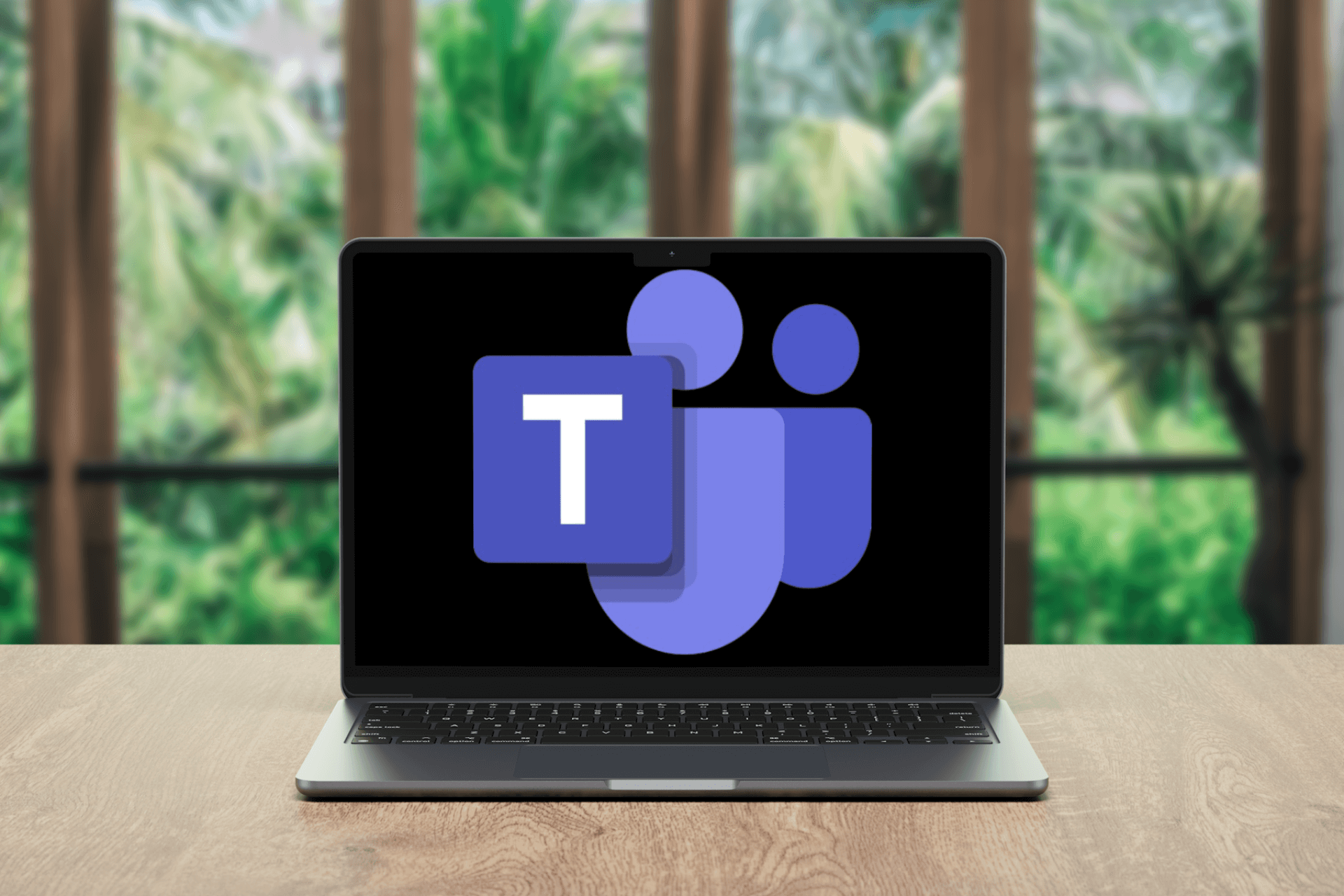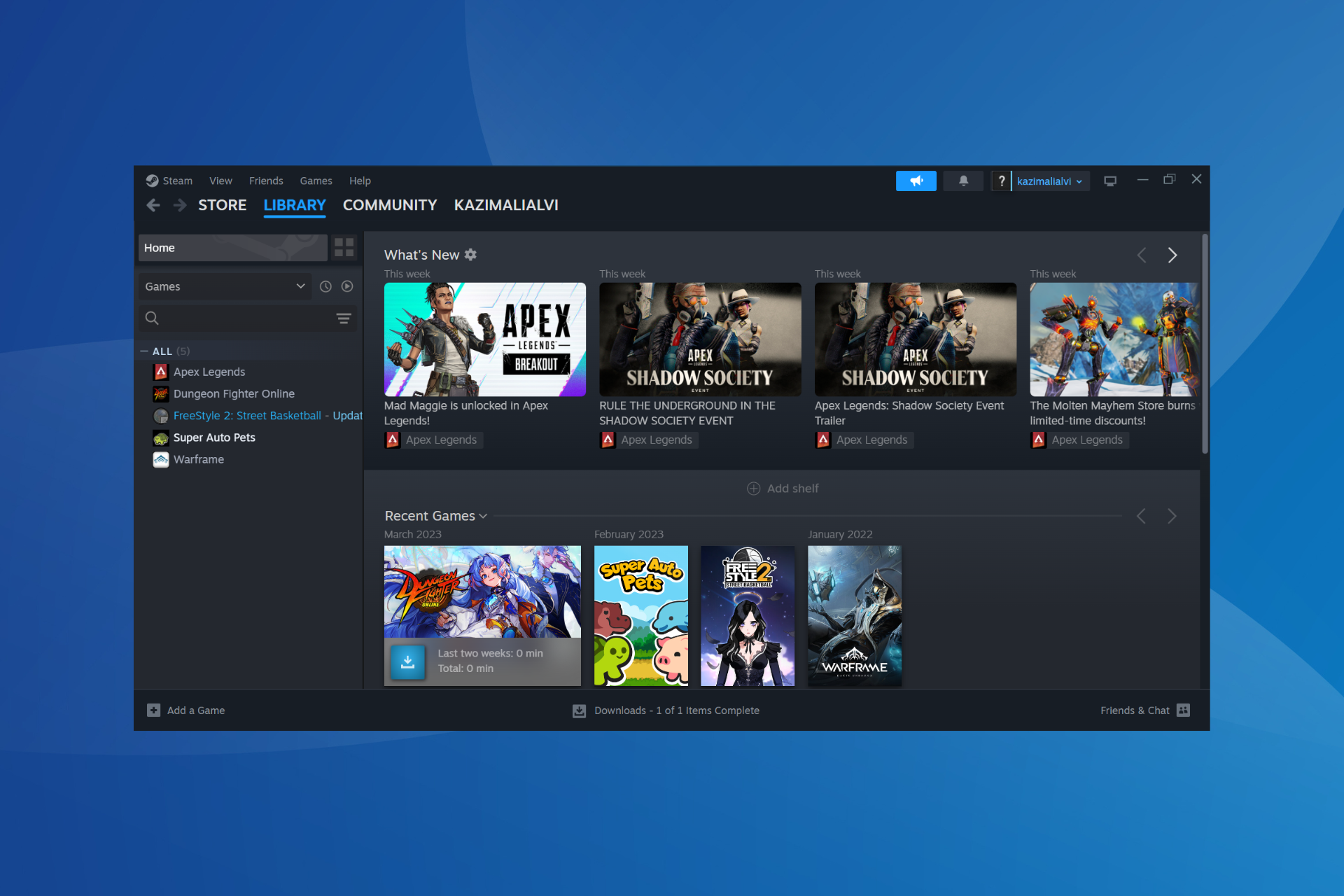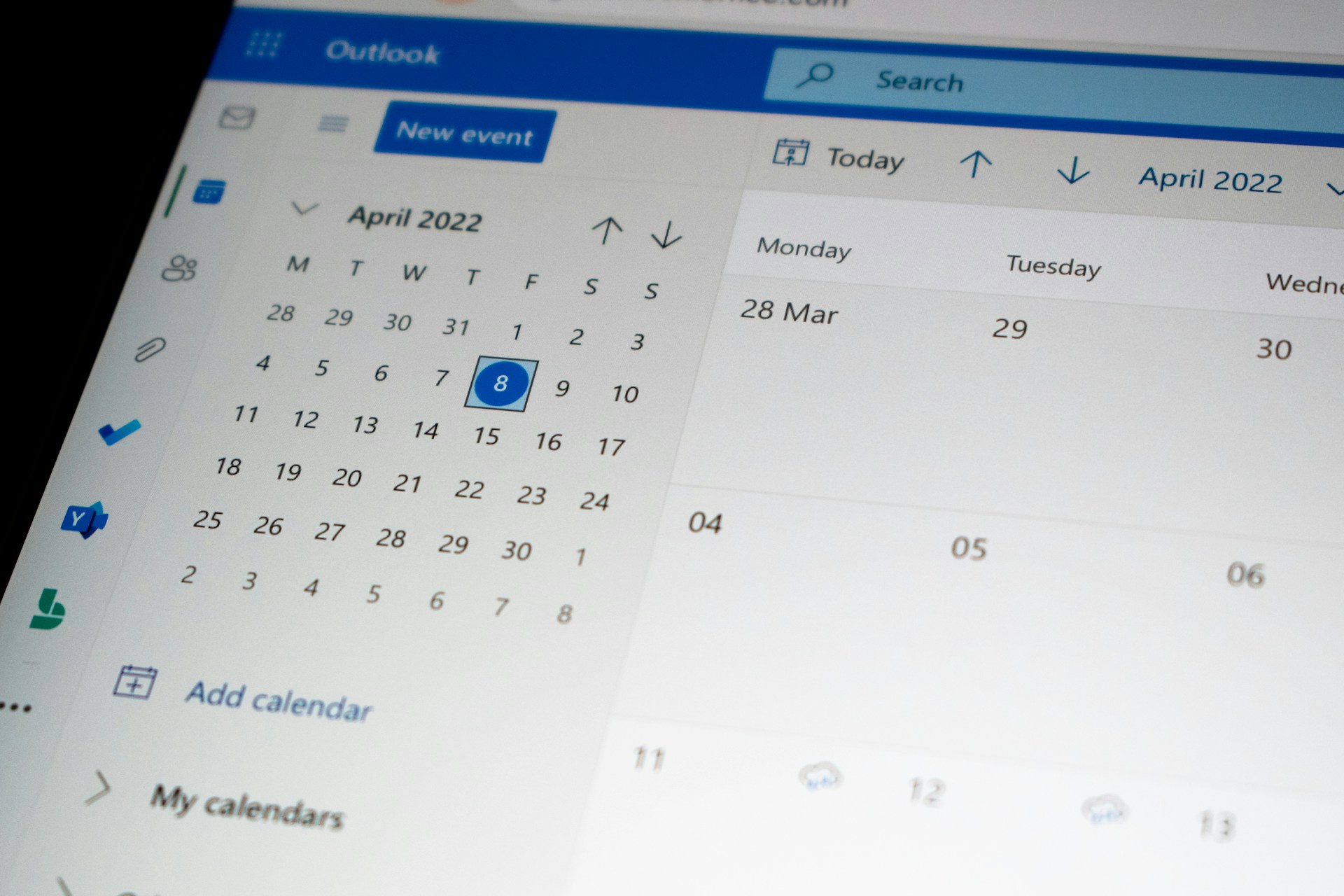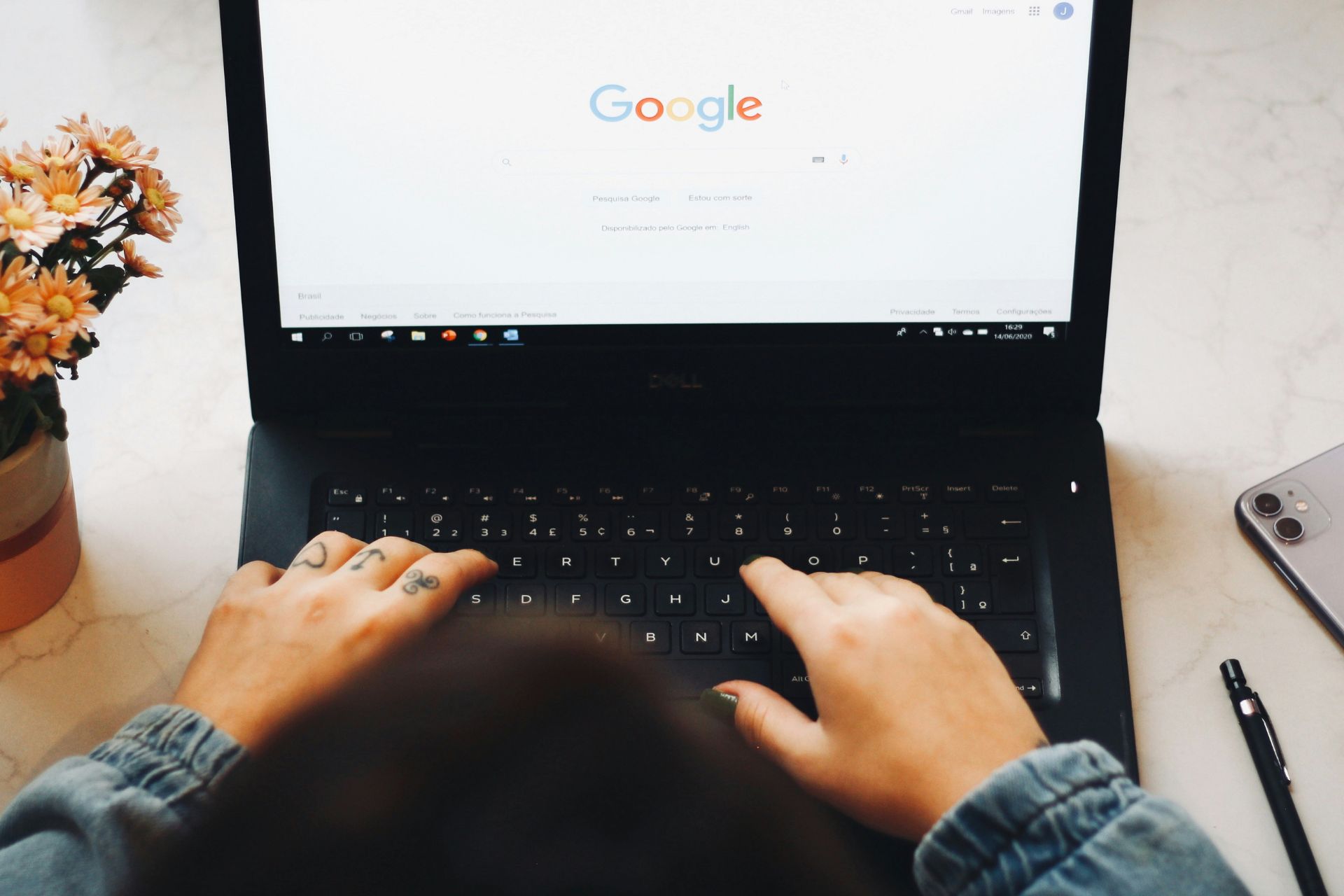DTS Sound Unbound for Windows 11: Download & Install
Not all the features in DTS Sound Unbound are free
4 min. read
Updated on
Read the affiliate disclosure page to find out how can you help Windows Report effortlessly and without spending any money. Read more
Key notes
- DTS Sound Unbound on Windows is an app that enables and enhances the 3D sound capabilities on your PC.
- You may also tweak the DTS settings from Realtek Audio Console and install the Windows 11 DTS Audio Processing drivers from Microsoft.
- Read below for all the options available to enable the DTS sound!
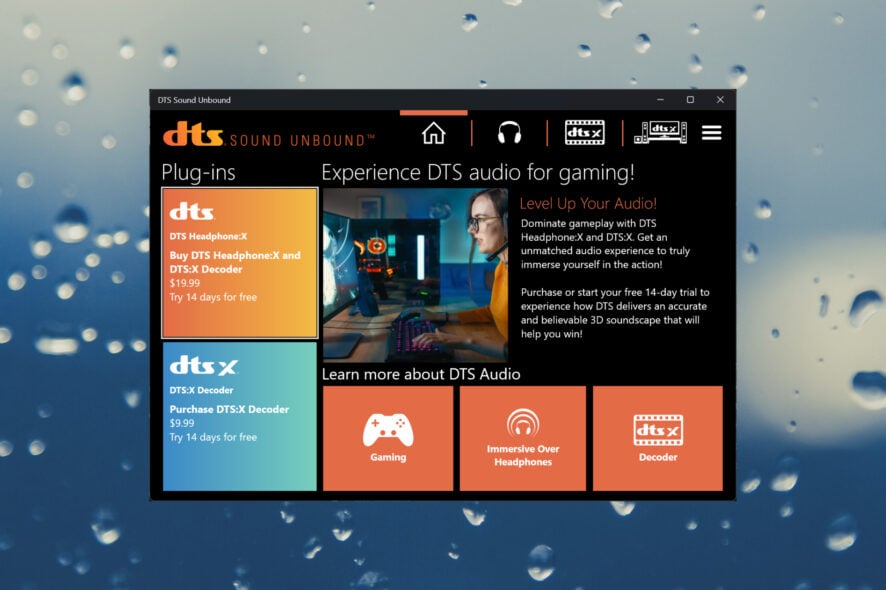
DTS Sound Unbound is an app that unleashes your device’s DTS:X spatial sound, which can be excellent, especially for gaming.
However, you should know that your device needs a DTS-compatible sound card and speakers or headphones, and the sound of your source needs to be DTS-encoded.
The benefits of using DTS Sound Unbound:
- Up to 11.2 channels are in the standard format, and up to 30.2 are with DTS:X Pro.
- Unlimited support for audio processing objects.
- You can find a lot of DTS-encoded content.
- Enhanced audio experience and audio quality.
How do I download & install DTS Sound Unbound for Windows 11?
1. Download the app from the official source
- Go to the Sound Unbound website and download the app for Windows 10. Don’t worry, we have tested it, and it also works on Windows 11.
- You will be redirected to Microsoft Store so click on Get in Store app.
- You will be prompted to start Microsoft Store on Windows 11 where you can install the app.
- When the installation is done, click on Open to start DTS Sound Unbound.
- For some, the app also features a DTS:X Home Theatre feature and if you have a DTS-enabled HDMI device connected, you can unleash the spatial sound on it.
As you might have noticed, there are also DTS Sound Unbound versions for Xbox and mobiles. Installing the DTS Sound Unbound for Windows 11 is also an easy way to prevent DTS:X Ultra not working issue; read this guide to find out more about it!
2. Install the DTS Audio Processing drivers
- Go to the Windows Update Catalog website and search for windows 11 dts audio processing.
- Then, click the Download button for the right version of your Windows and the latest driver version.
- You will get an archive containing a cab file and an inf file. Extract them, right-click on the inf file, and select Install.
Some old laptops came with the DTS Audio Processing app but when they upgraded to Windows 11, it didn’t work anymore. Installing the drivers for Windows 11 22h2 will solve this issue.
3. Install the latest audio drivers
First of all, make sure to install all the pending Windows updates. However, to make sure that you have the latest audio driver, go to the website of your manufacturer, and download the right one for your system and device model.
Usually, on the manufacturer’s website, you will be asked about the model number of your device/laptop and must select the right OS.
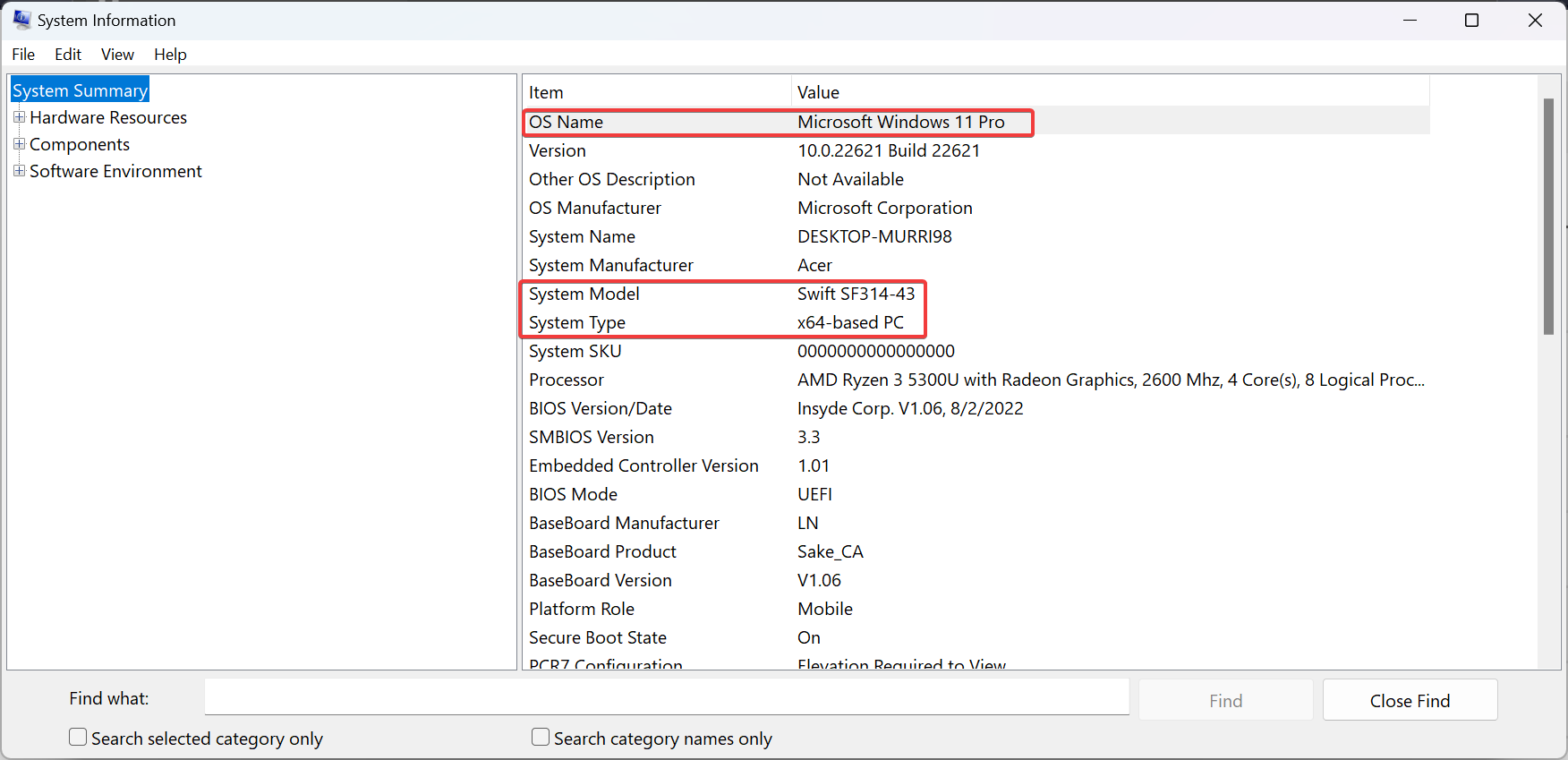
If you don’t know them by heart, click the Search bar, type system information, and open the app from the results. This will ensure you get the correct audio driver and use DTS Sound Unbound.
4. Use the Realtek Audio Console in Windows 11
- Click the Search bar, type audio console, and select Realtek Audio Console from the results.
- Now, click the Settings icon from Speakers (if you have headphones, you can select them instead).
- Now, if you have a DTS-enabled sound card, you will see information about DTS sound effects and you can change more or less options depending on your device.
- For instance, in our example, we can encode the surround sound to transfer the output to receivers with Matrix decoders.
Our example shows how it works to tweak the DTS on a laptop with a Realtek audio card. If you have an audio card from another manufacturer, look for the dedicated app for it on your computer.
5. Use a third-party audio enhancement app
DTS and Dolby Atmos are the most popular codecs out there and are used for encoding in most movies and games.
However, if your device doesn’t support either technology, you may still employ the help of third-party audio enhancement software to boost and spatialize the sound. Check the selection from our highlighted article and choose the best one for your needs.
That’s it! We hope our guide on downloading and installing DTS Sound Unbound on Windows 11 helps you achieve the 3D audio sound you are looking for.
We also have a guide on how to get the DTS sound on your PC that will provide additional information.
If you stumbled upon dtsapo4service.exe related errors, click the highlighted guide to help you fix them.
Please use the comments section below and leave us a note for any other questions or suggestions.