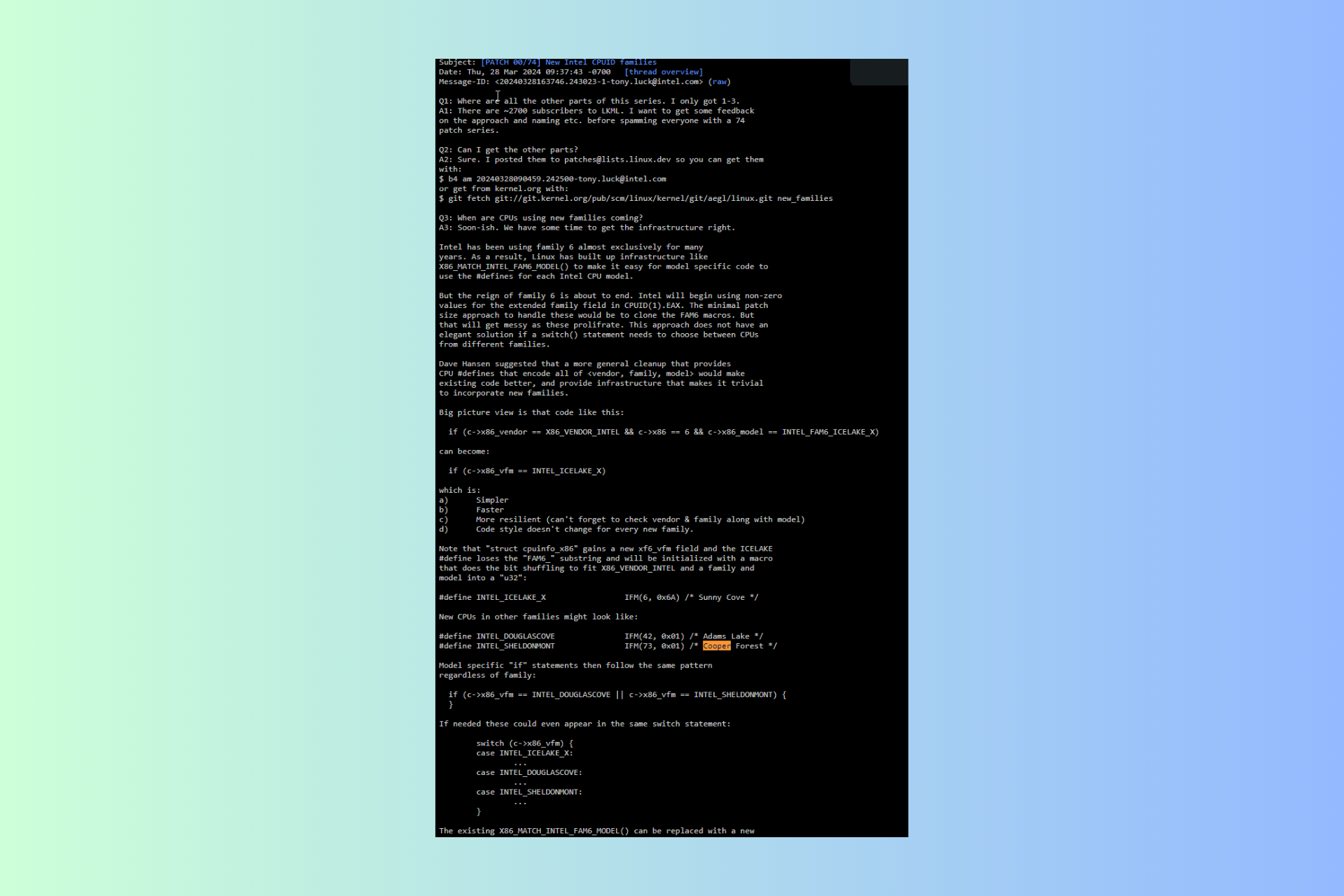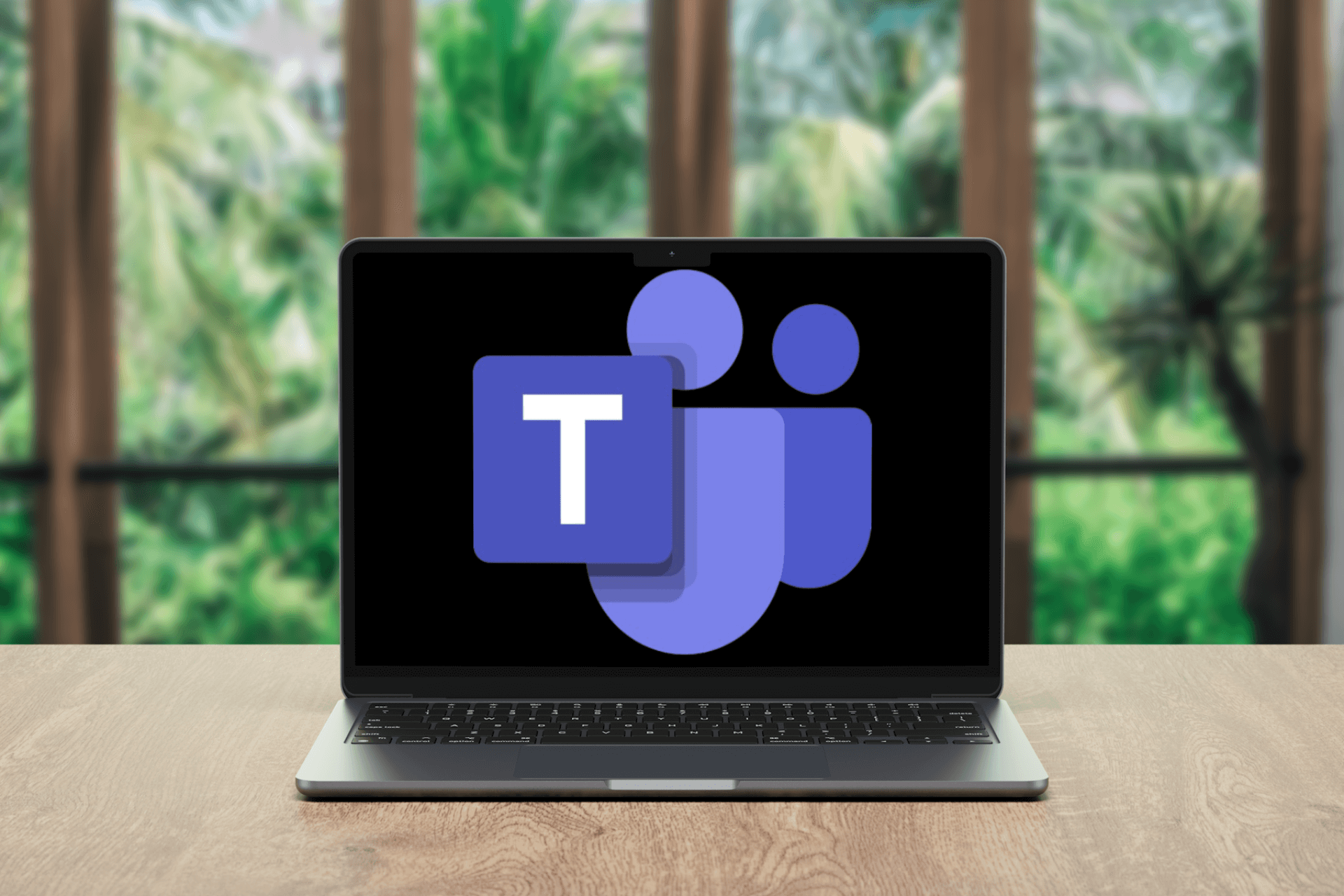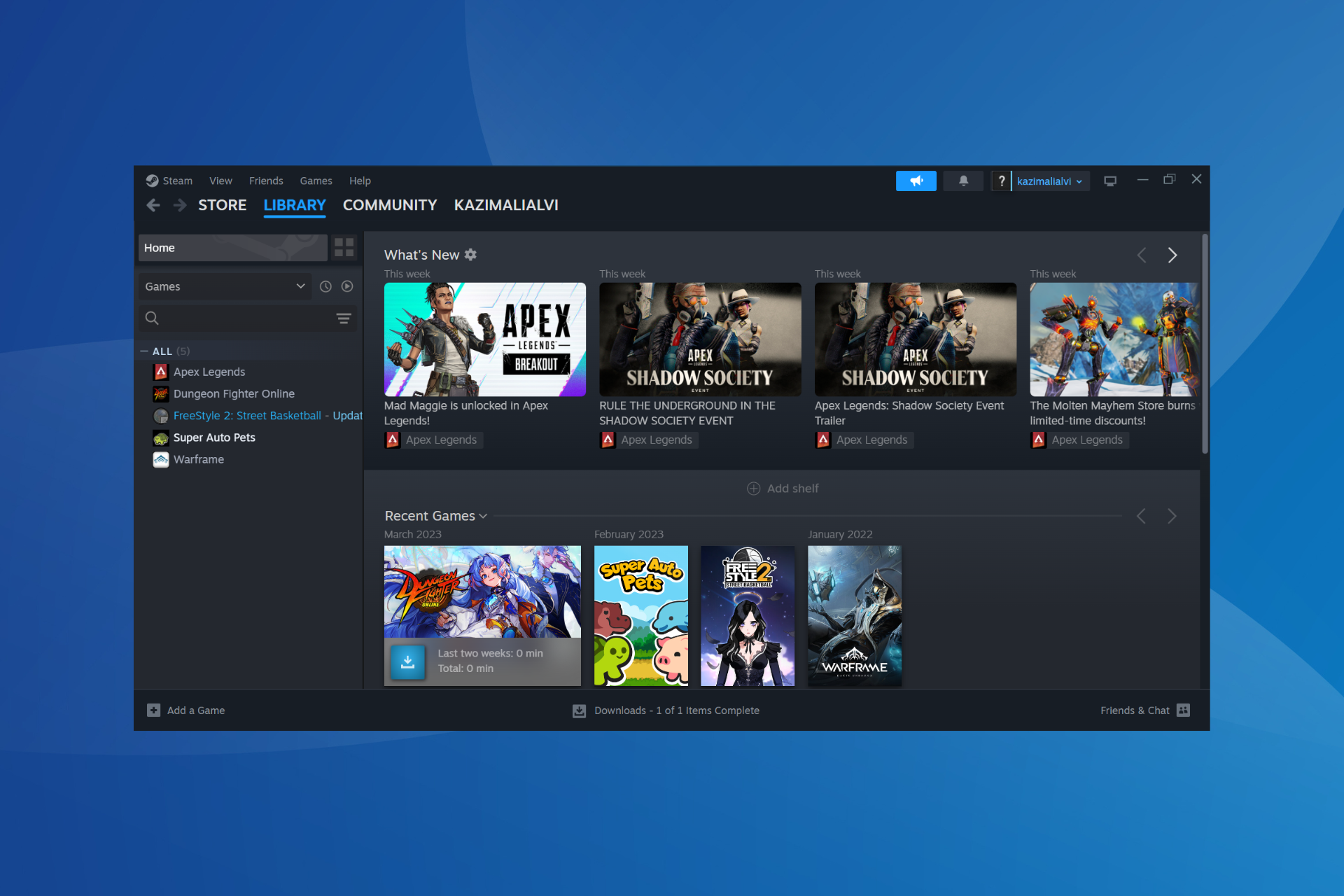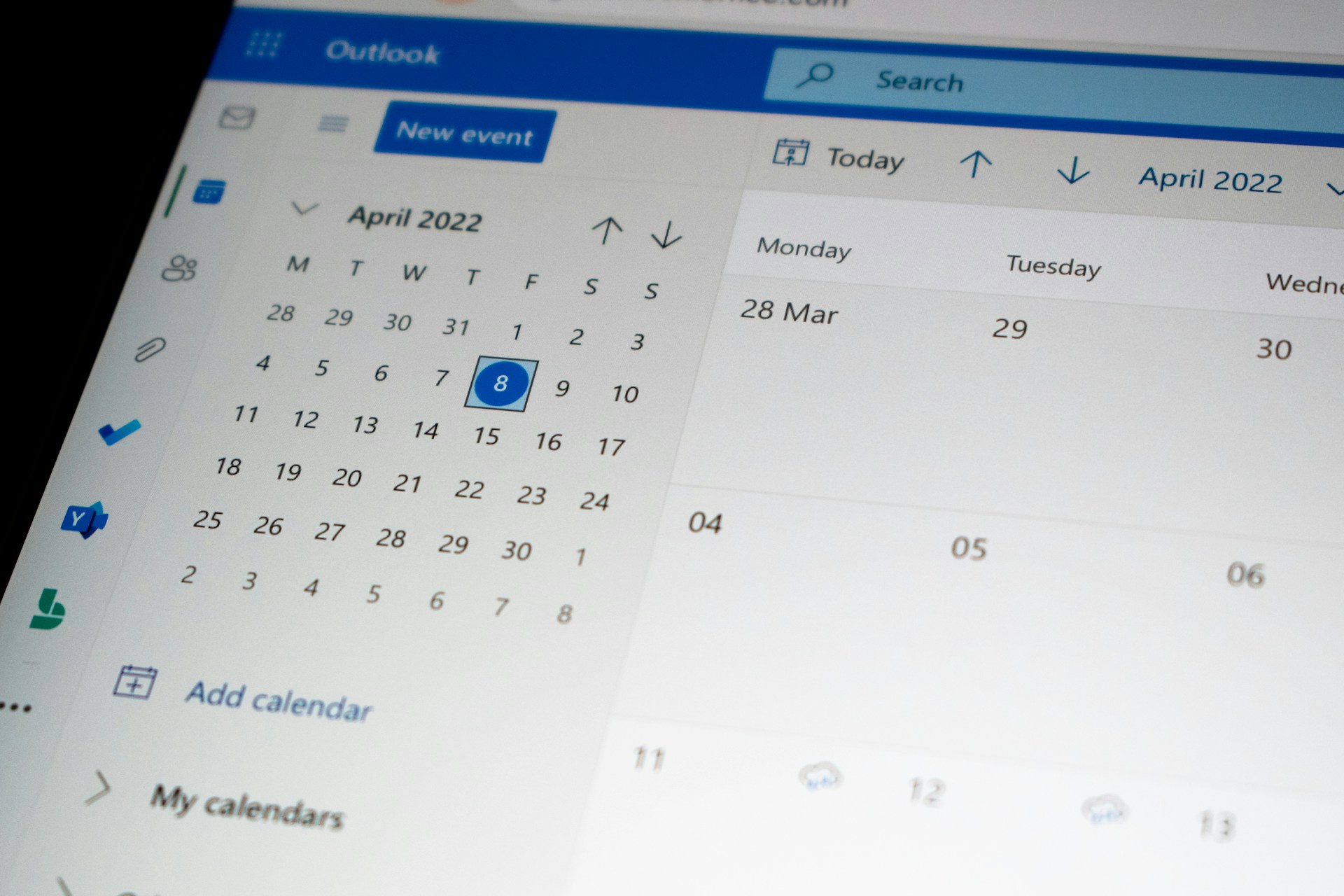Making animations in PowerPoint just became a lot easier
The new Animations Pane is much more easy to use
2 min. read
Published on
Read the affiliate disclosure page to find out how can you help Windows Report effortlessly and without spending any money. Read more
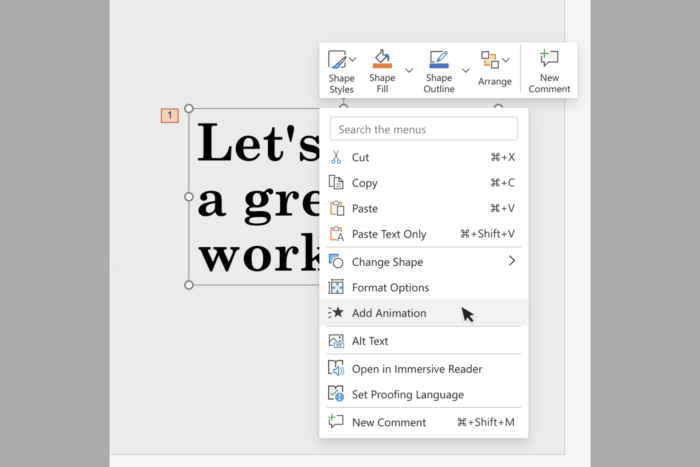
Let’s face it, it’s not been easy to make animations in PowerPoint. Even Microsoft described is as quite daunting in the blog post about the new animation features in PowerPoint.
Microsoft taunts the new animations up as easier and intuitive to use.
What’s new about PowerPoint’s animations?
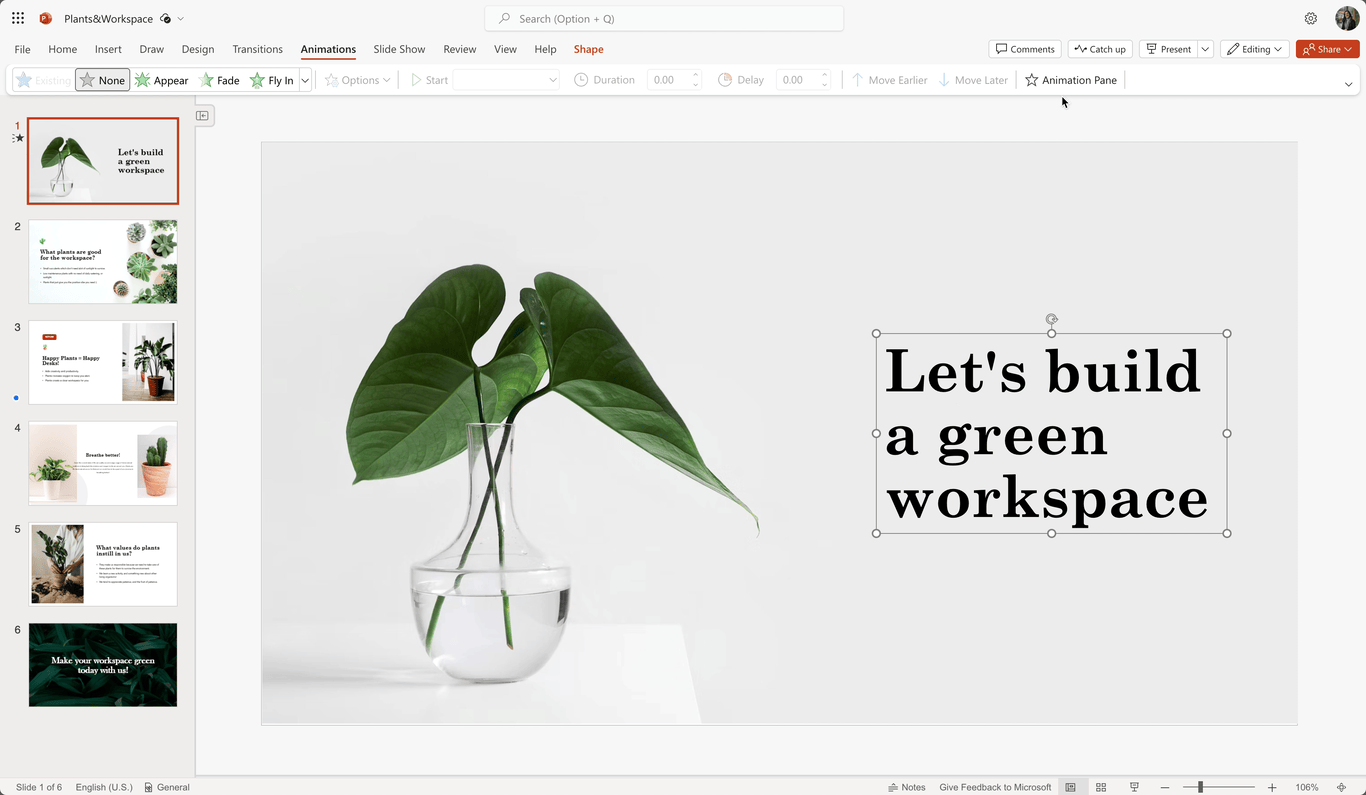
For starters, it’s a lot easier to add an animation to an object. You just select it, then click on the Animation Pane and hit the Add Animation button, as shown in the image from Microsoft above.
Then, you simply select the animation card for the object and set up its properties.
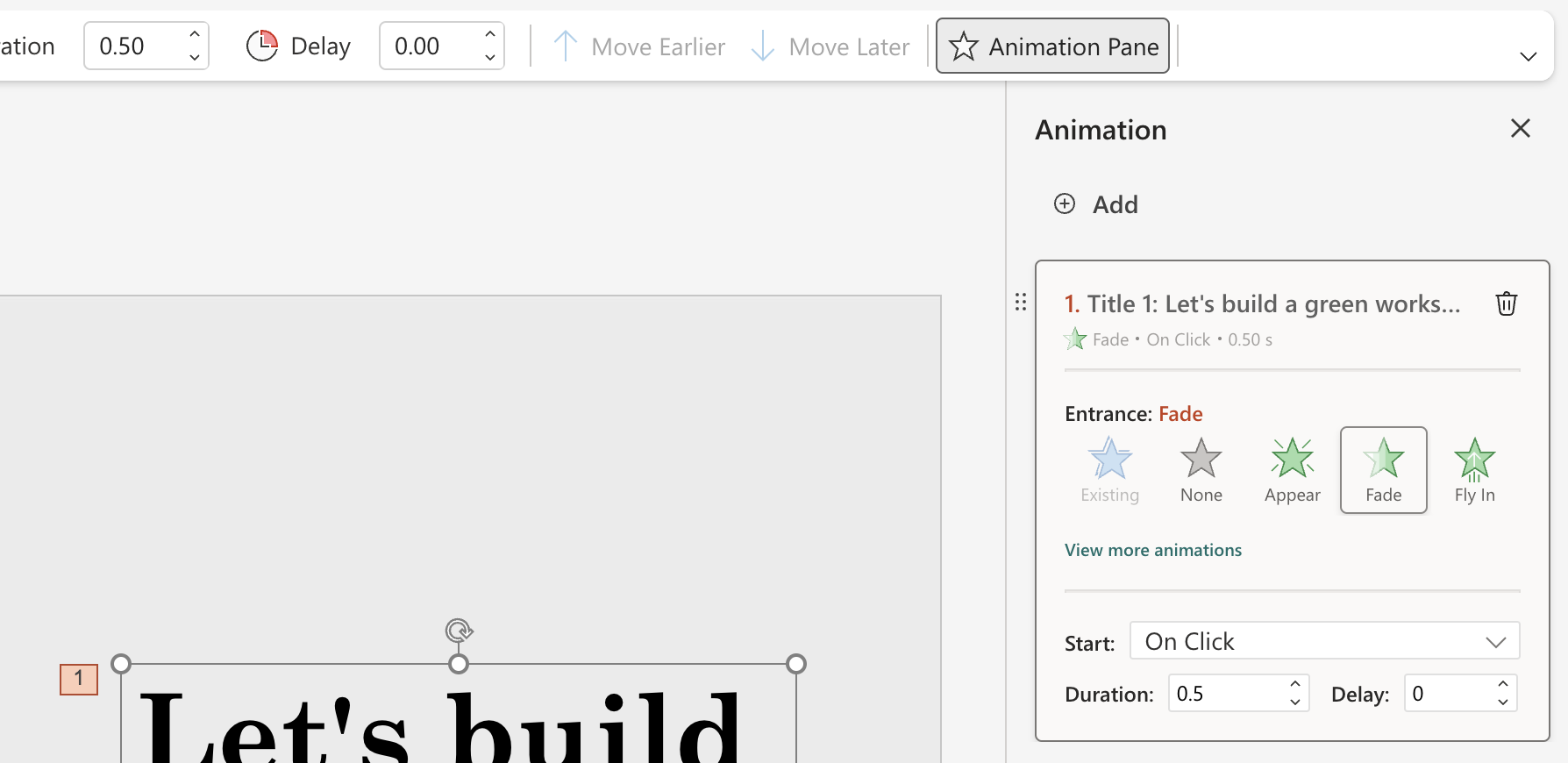
The beauty of all is that you can save these animations as separate cards and reorder them with the six-dots icon from the top-left of the card.
But Microsoft made things even easier because you may also add an animation to an object from the right-click menu on an object.
They also structured the animations into three categories: Entrance, Exit, and Emphasis. You may even add a default animation to multiple objects at once. For that, just select them and click the Add button.
Apart from these animation features, Microsoft will soon add a Preview button to get a sneak-peek at the animations you applied.
The new animations features are available to all PowerPoint for the web users right now.
What do you think about the new PowerPoint improvements? Let’s talk about them in the comments section below.