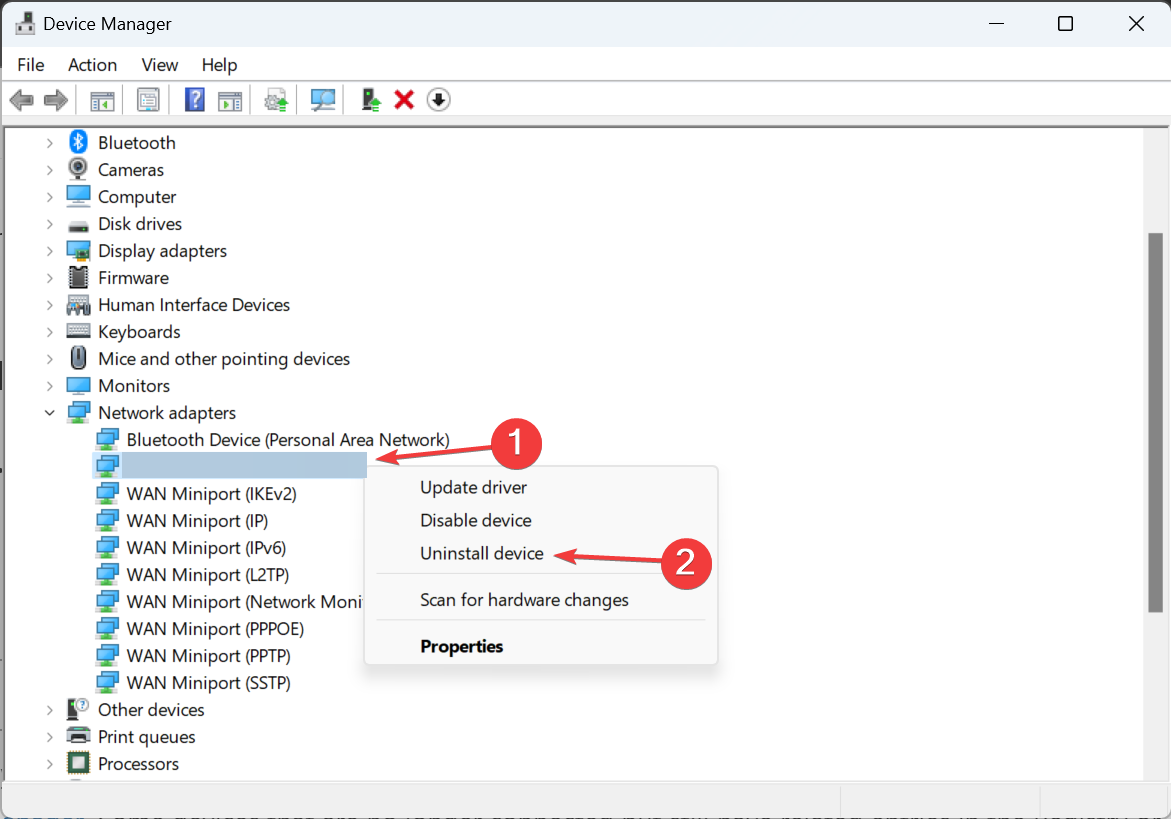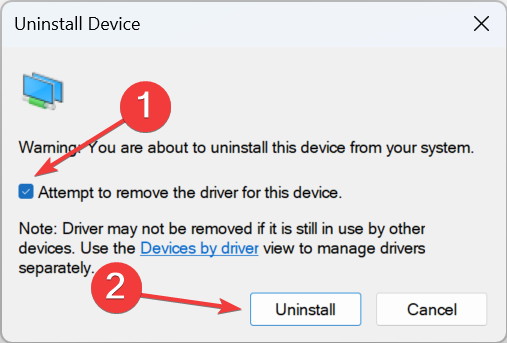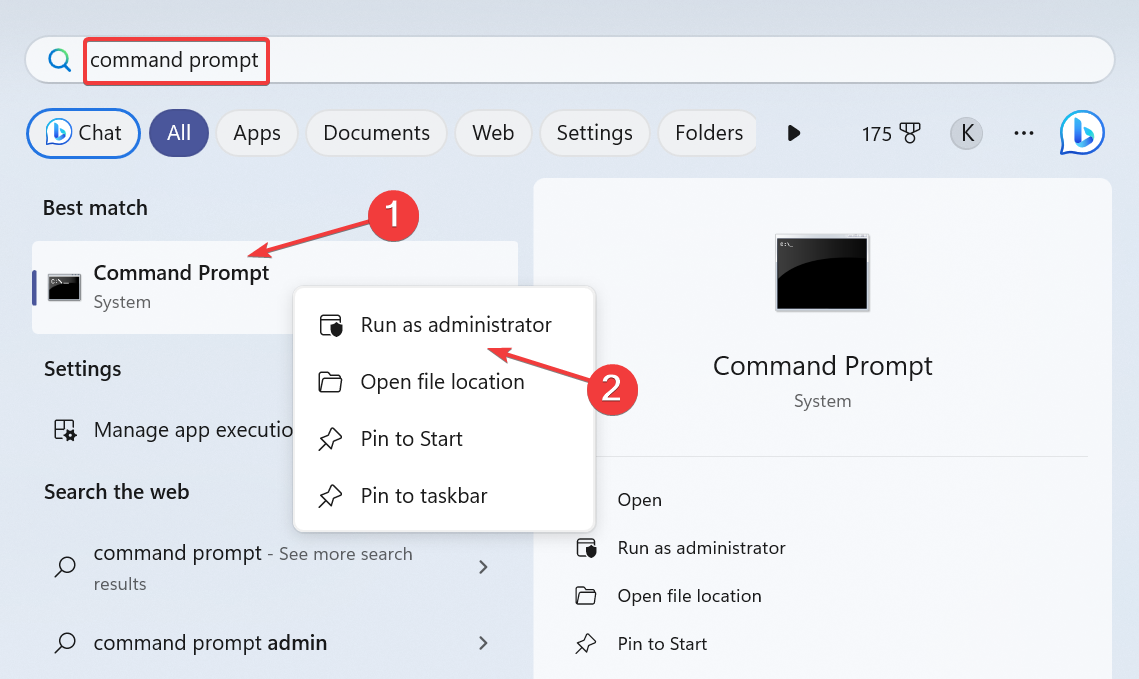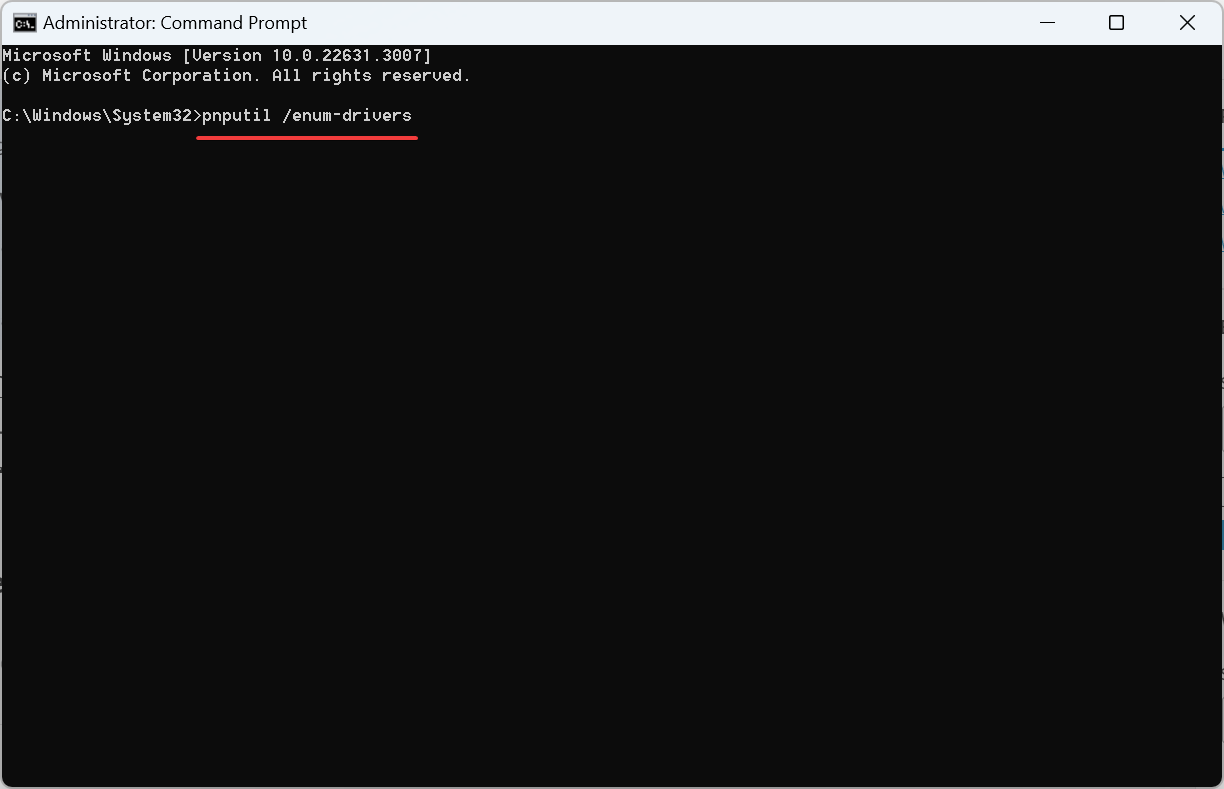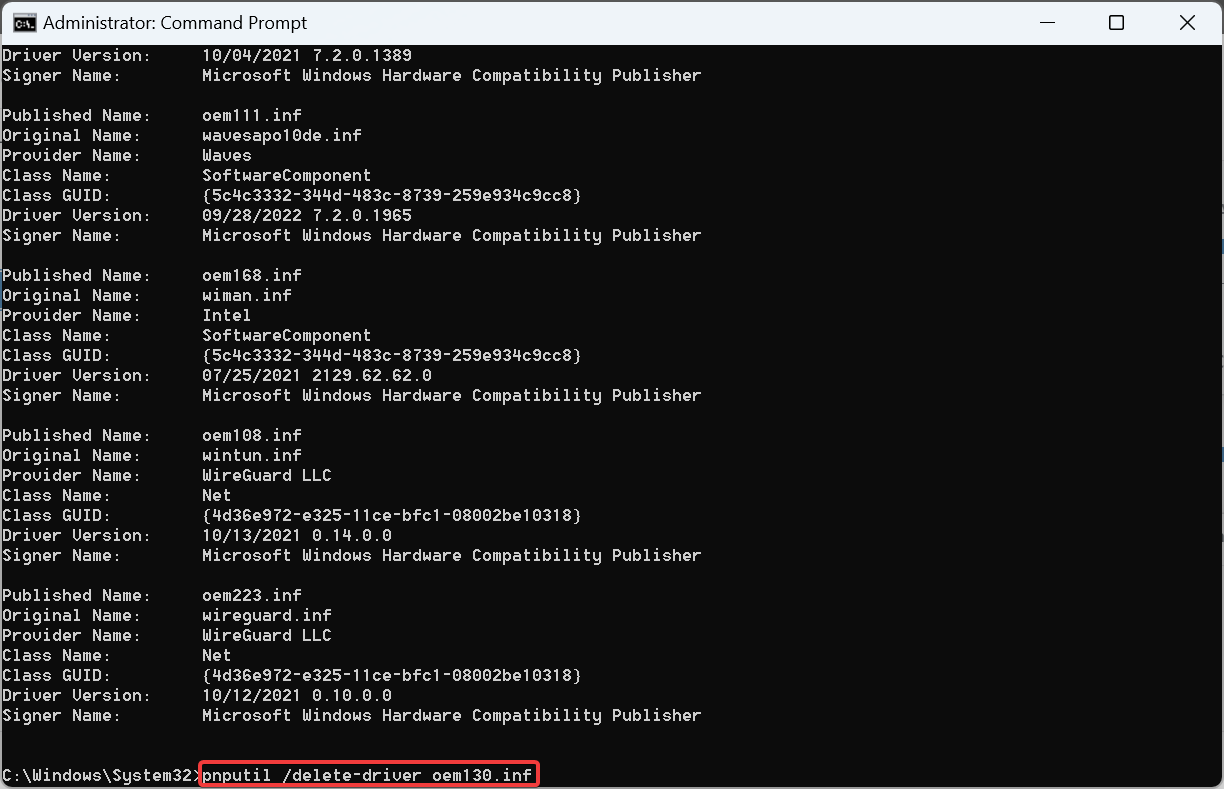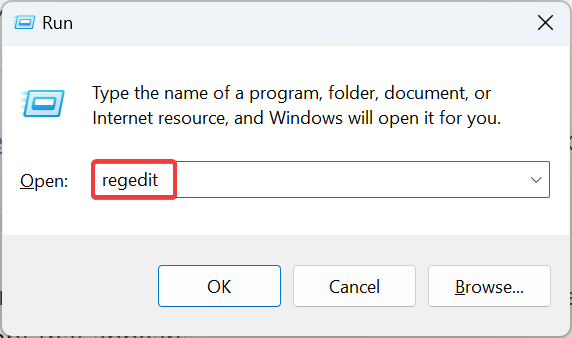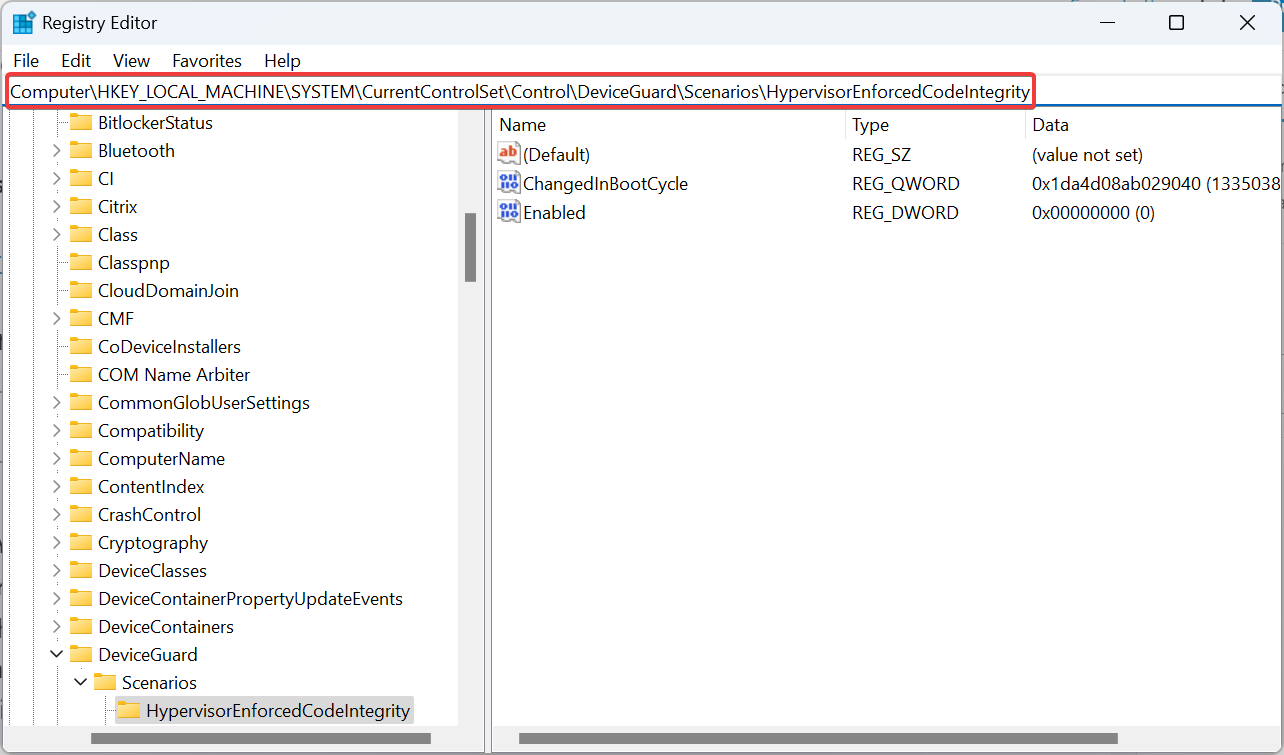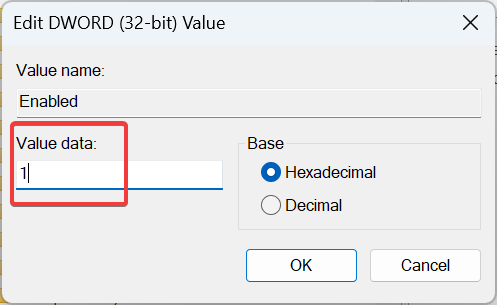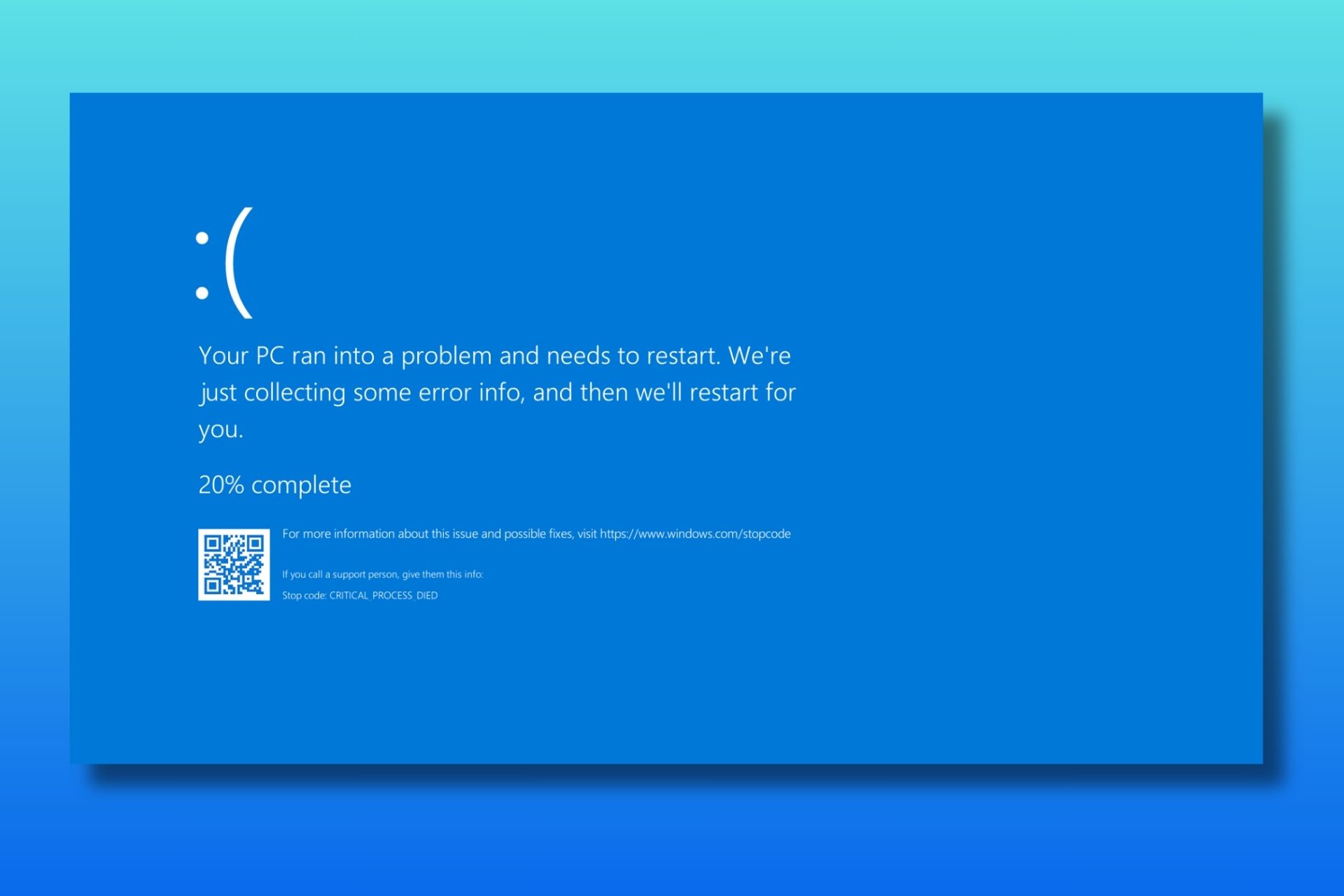HtcVComV64.sys Memory Integrity Error [Solved]
Uninstall the driver via Command Prompt
3 min. read
Published on
Read the affiliate disclosure page to find out how can you help Windows Report effortlessly and without spending any money. Read more
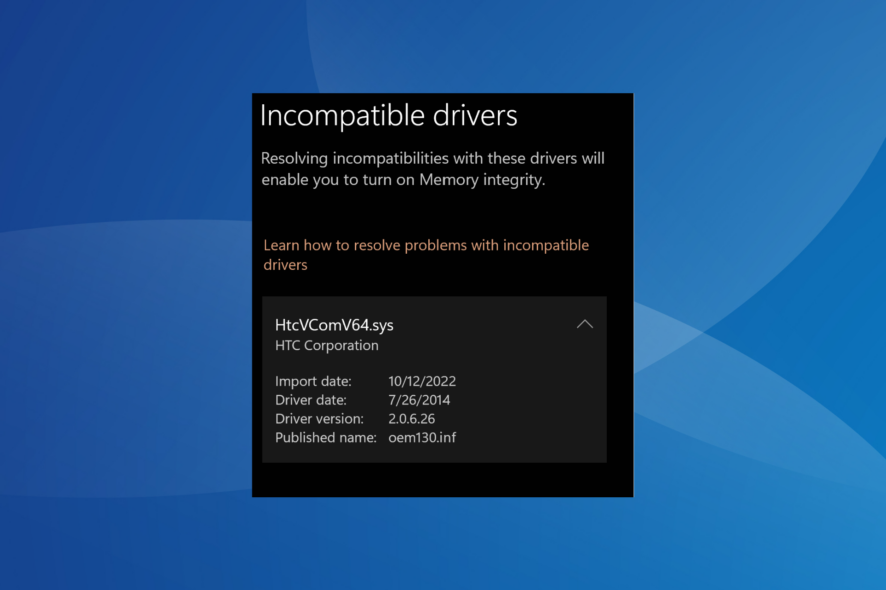
While Core Isolation or Memory Integrity helps protect the PC, enabling it may prove challenging to many. At least that was the case with us, and Windows Security listed HtcVComV64.sys as the incompatible driver.
In such cases, uninstalling the problematic driver is the best course, but not unless you know what the driver does. As for HtcVComV64.sys, it’s a USB Modem driver from HTC Corporation and is not critical to the effective functioning of the PC. So, uninstalling HtcVComV64.sys will cause no harm!
How do I remove the HtcVComV64.sys driver?
1. Use the Device Manager
- Press Windows + X to open the Power User menu, and select Device Manager from the list of options.
- Look through all the entries here to find the HTC device, right-click on it, and select Uninstall device.
- If available, tick the checkbox for Attempt to remove the driver for this device, and click Uninstall.
- Reboot the device for the changes to apply.
If you can’t find the device that employs the HtcVComV64.sys driver, show hidden devices in the Device Manager. Some devices that are no longer connected but still have related entries in the Registry or driver files are hidden to unclutter the interface.
Also, you could use an effective driver uninstaller software to completely remove all traces of the driver.
2. Via Command Prompt
- Press Windows + S to open Search, type Command Prompt, right-click on the relevant result, and select Run as administrator.
- Click Yes in the UAC prompt.
- Now, paste the following command and hit Enter to get a list of all available drivers:
pnputil /enum-drivers - Next, execute the following command to delete the HtcVComV64.sys driver:
pnputil /delete-driver oem130.inf - Once done, reboot the device, and you should now be able to turn on Memory Integrity.
If you get a Failed to delete driver package error, go to the following location:C:\Windows\System32\DriverStore\FileRepository
Now, take full ownership of the folder related to the HTC driver, and then delete it.
3. Enable Memory Integrity using Registry
- Press Windows + R to open Run, type regedit in the text field, and hit Enter.
- Click Yes in the UAC prompt that appears.
- Navigate the following path or paste it in the address bar and hit Enter:
Computer\HKEY_LOCAL_MACHINE\SYSTEM\CurrentControlSet\Control\DeviceGuard\Scenarios\HypervisorEnforcedCodeIntegrity - Right-click on the Enabled DWORD, and select Modify.
- Now, enter 1 under Value data to turn on Memory Integrity, and click OK.
- Reboot the device for the changes to apply.
If you can’t find the HtcVComV64.sys driver or uninstalling it doesn’t work, you can always force-enable Memory Integrity using the Registry Editor. The same changes can be made through the Local Group Policy Editor, but that involves installing gpedit.msc on Home editions.
You now know all the ways to remove HtcVComV64.sys or any other incompatible driver conflicting with Memory Integrity on the PC. But should you enable Memory Integrity? Check our guide to find out!
Before you leave, discover what worked for our readers when Memory Integrity was greyed out!
For any queries or to share what worked for you, drop a comment below.