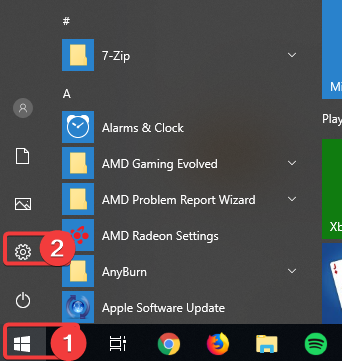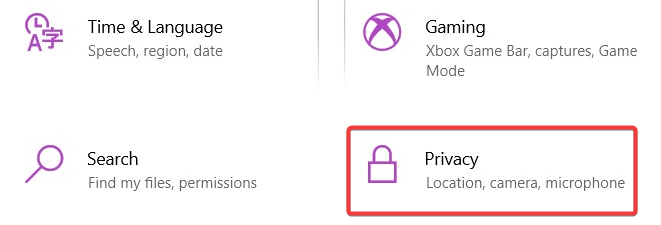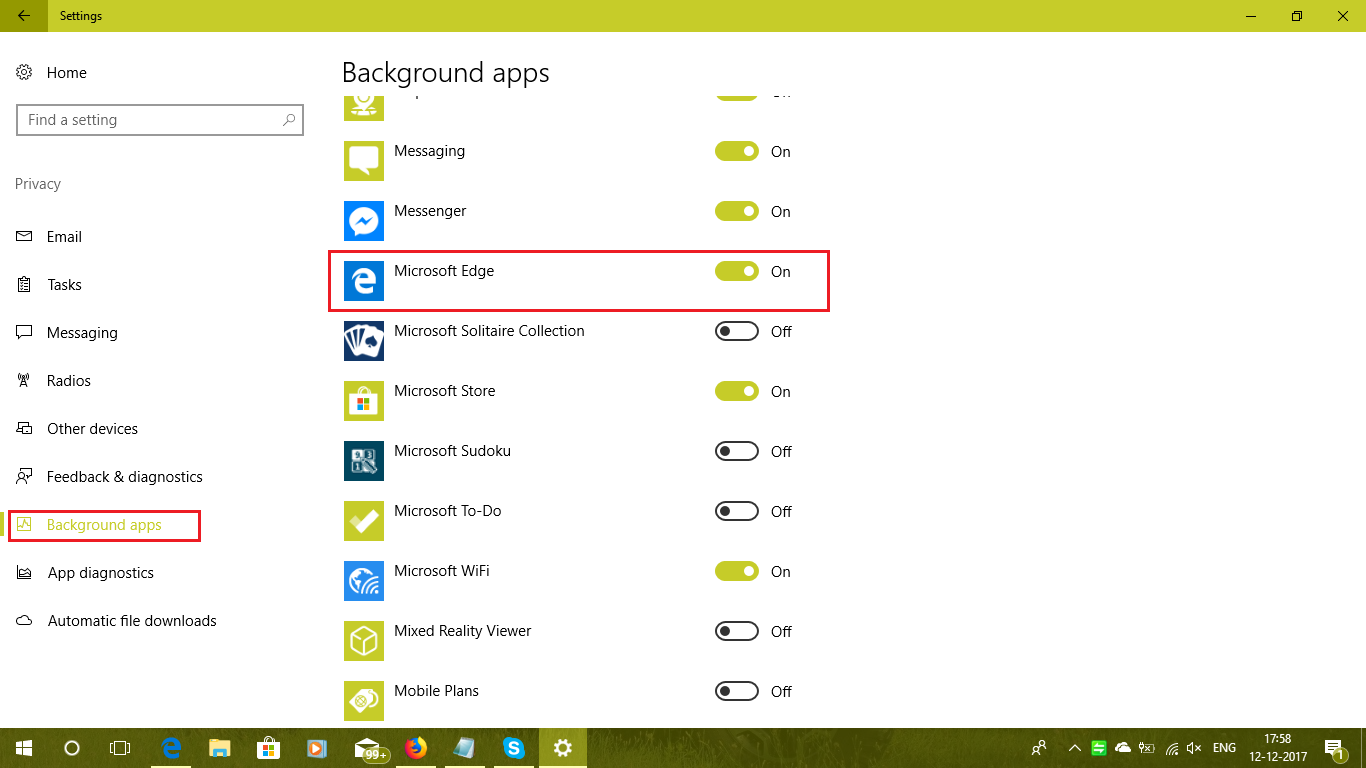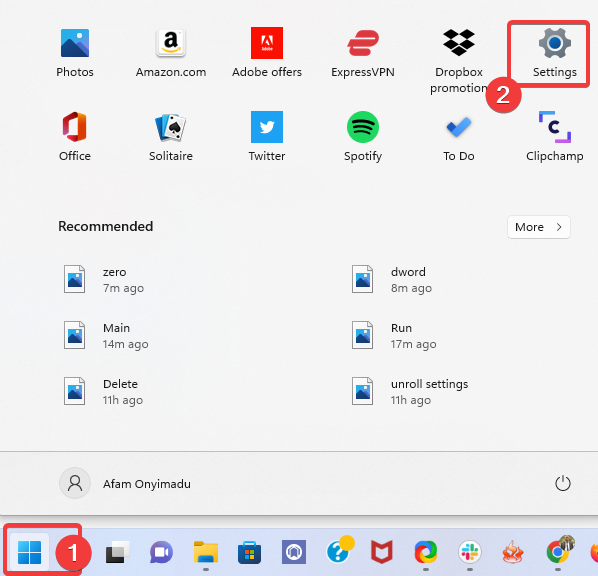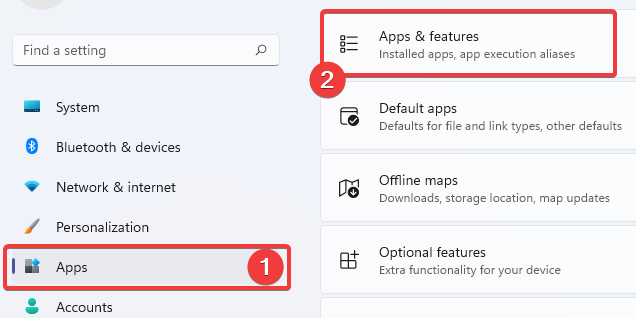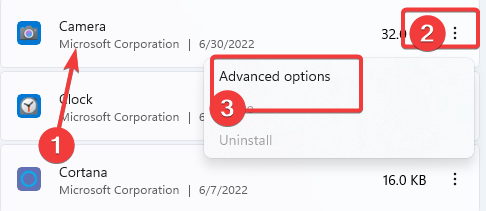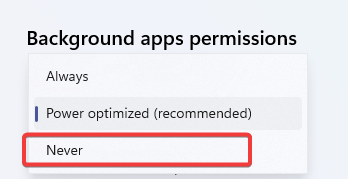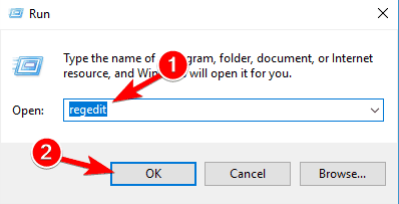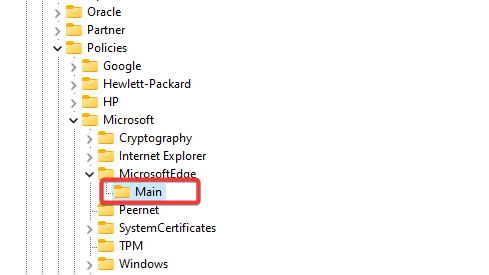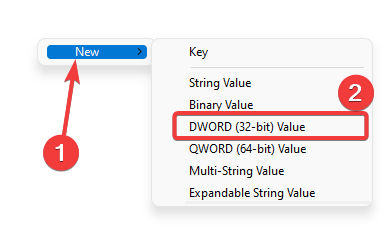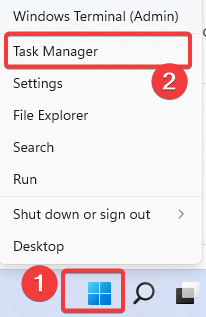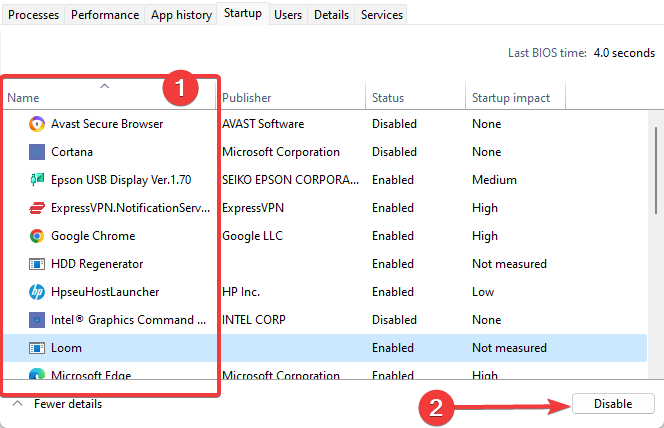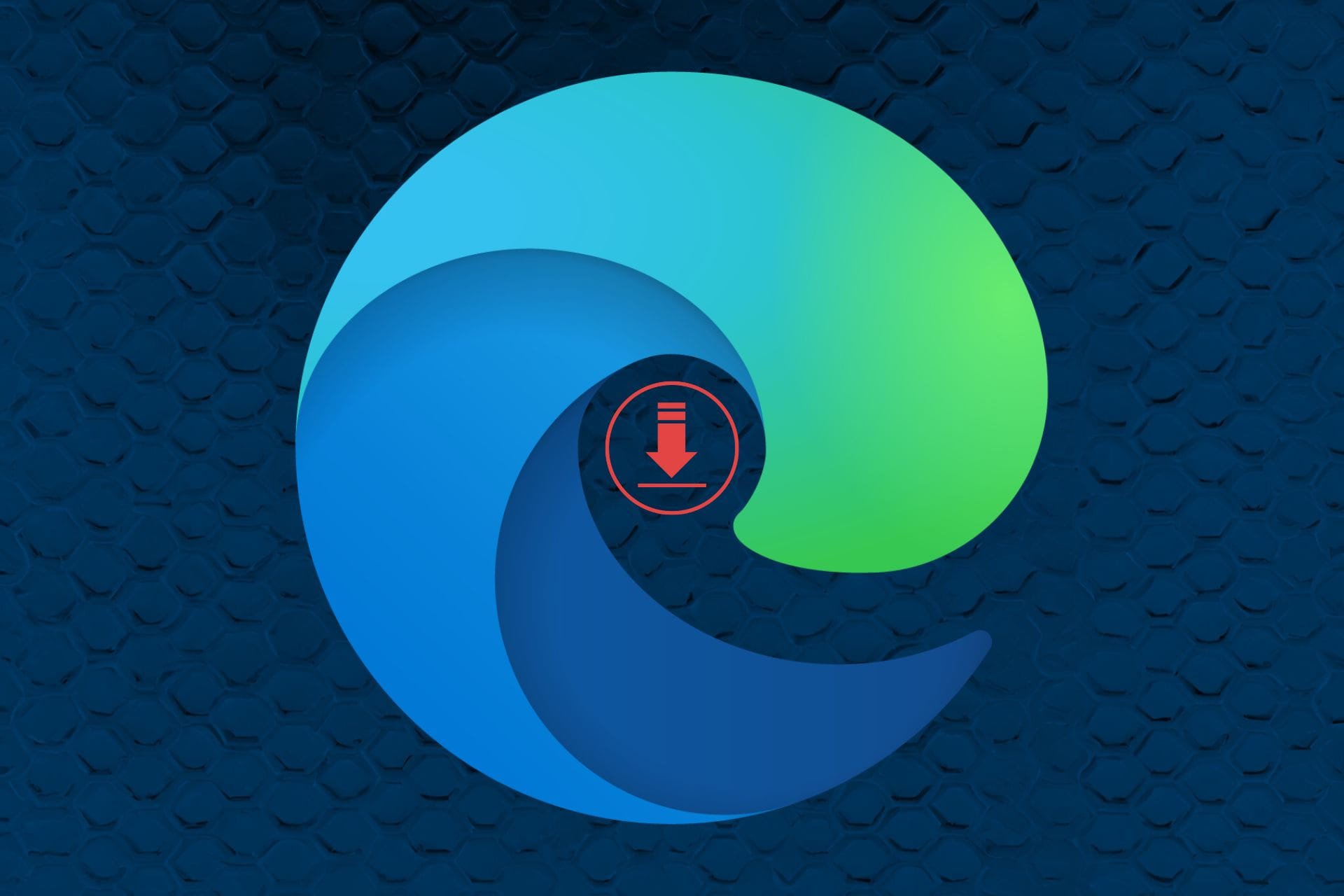How To Stop Microsoft Edge From Running in Background
Modifying your settings can stop Edge from running
3 min. read
Updated on
Read the affiliate disclosure page to find out how can you help Windows Report effortlessly and without spending any money. Read more

Many are wondering how to stop Edge from running in the background since it uses your PC’s resources. This is easier than you think, and this guide will show you how to do it.
Why is Microsoft Edge running in the background?
Edge runs in the background so it can deliver notifications and receive updates, but you can easily stop it.
How can I stop Microsoft Edge from running in the background?
1. Use Windows Settings
1.1 Use Windows Settings on Windows 10
- Click on the Start button on the home screen and select Settings.
- Go to the Privacy tab.
- On the right, you will see all the apps currently installed on your PC. All the apps would be set to run in the background. Locate Edge and disable it to prevent the app from running in the background.
1.2 Use Windows Settings on Windows 11
- Click on the Start menu and select the Settings app.
- On the left pane, select the Apps option, then select Apps & features from the right pane.
- Scroll down to any app and click the menu (the three vertical dots), then select Advanced options.
- Under the Background apps permissions menu, expand the dropdown list and select Never.
If Microsoft Edge keeps running in the background at the end of these steps, you should try the next solution.

Opera One
Enjoy surfing the Internet with a browser that will stay closed once you exit it, and not run in the background without your knowledge.2. Edit your Windows Registry
- Press the Windows key + R, type in regedit, and click Ok or hit Enter.
- Navigate to the following path:
Computer\HKEY_LOCAL_MACHINE\SOFTWARE\Policies\Microsoft\MicrosoftEdge\Main - Go to the main folder, and right-click the empty area on the right side.
- Select New, choose the DWORD (32-bit) Value, and name it AllowPrelaunch.
- Double-click this and set its value to 0.
- This should help you stop Microsoft Edge from running in the background.
How do I stop unnecessary background processes?
- Right-click on the Start menu and select the Task Manager.
- Click on the Startup tab.
- Click on any program and select the Disable button at the bottom right corner.
To learn more, visit our guide on how to disable background apps on Windows 11.
Should I continue running background extensions and apps when Microsoft Edge is closed?
Running background extensions and apps has no malicious consequences on your computer. However, this may be too tasking on an older computer and will make the device lag.
That’s it. In this article, we have shown you how on Windows 10/11, you can stop Edge from running in the background.
Unfortunately, this isn’t the only problem you can encounter, and many reported that Internet Explorer opens Edge, but there’s a way to fix this issue.
Many also reported having too many background processes, so it’s no wonder they want to stop Edge from running. To learn more, we have a guide on how many processes should be running on your PC, so don’t miss it.
Let us know if you are successful in stopping Edge Chromium from running in the background. And if you have any other suggestions or questions, feel free to leave them in the comments below.