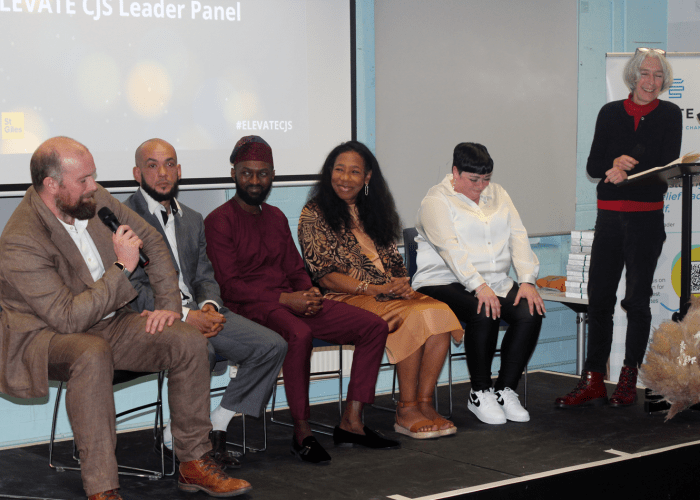This week, the Criminal Justice Alliance released The Cycle, a poignant and compelling new short film directed by Georgie Yukiko Donovan, founder of Geeks in Motion. Released amidst growing calls for a reformed justice system, the film uses a continuous shot technique to illustrate the relentless cycle of the system, following the journey of a young man within it. By exploring how breaking cycles within the justice system could transform lives, the film aims to inspire audiences to advocate for systemic reform, referencing the work of 200+ CJA members working across the prison system and beyond.
The Cycle was developed with input from individuals directly impacted by the criminal justice system, including participants from the CJA’s ELEVATE CJS leadership programme. This collaboration ensured an authentic and deeply resonant narrative.
Annette So, CJA Director said:
“The Cycle seeks to shine a light on the realities of the criminal justice system. It illustrates the challenges of breaking free from its grasp but hints to simple practical solutions – many of which our members are tirelessly providing – offering hope for systemic reform.”
Georgie Yukiko Donovan, director of The Cycle adds:
“This film is a testament to the resilience of those navigating the criminal justice system and the incredible work of the Criminal Justice Alliance and its members. The collaboration behind this project was essential, from the lived experiences shared by focus group participants to the collective effort of the cast and crew. Together, we’ve created something that we hope will spark vital conversations and inspire change.”
With the recent spotlight on the SDS40 early release scheme, designed to ease overcrowding and support reintegration, there are growing calls for a reformed justice system rooted in rehabilitation and structured community support.
The release of The Cycle also coincides with the Justice Committee’s first new inquiry entitled ‘Rehabilitation and resettlement: ending the cycle of reoffending’, which will investigate levels of reoffending, rehabilitation in prisons, resettlement services, and alternatives to custody. The inquiry provides a vital opportunity for organisations including the CJA and its members to contribute their perspectives and advocate for meaningful reform.
The CJA invites viewers of The Cycle to take action:
- Watch and share the film: Help spread the message on your social media platforms using the hashtag #BreaktheCycle
- Learn more: Visit criminaljusticealliance.org.uk to explore the work of the CJA and our 200+ members
- Support the CJA and our members: Donate, volunteer or mentor with one of our member organisations
Criminal Justice Alliance and Media Trust Films
The Cycle is one of ten short films created by the CJA and its members in partnership with Media Trust Films and generously supported by Crucible Foundation. Earlier this month the collection premiered at exclusive screenings hosted by Warner Brothers Discovery and Havas Village in London, receiving praise for their powerful storytelling. Click here to learn more about this project
If you or your organisation would be interested in hosting a screening of the collection of films, please contact: media@criminaljusticealliance.org.uk